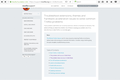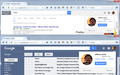how do I sign out from gmail after updating firefox? the sign out icon does not show sign out
I signed into gmail but cannot sign out after updating Firefox. I contacted Google but they told me to contact Mozilla Firefox.
Всички отговори (10)
Hi, delete ALL references to Gmail, as shown under the heading 'How do I remove a single website from my history?' in this article - Delete browsing, search and download history on Firefox, then try the site (not from an old bookmark) again. Note: It may take a few minutes to complete the deletion.
If that doesn't work, try Firefox Safe Mode to see if the problem goes away. Firefox Safe Mode is a troubleshooting mode that temporarily turns off hardware acceleration, resets some settings, and disables add-ons (extensions and themes).
If Firefox is open, you can restart in Firefox Safe Mode from the Help menu:
- Click the menu button
 , click Help
, click Help  and select Restart with Add-ons Disabled.
and select Restart with Add-ons Disabled.
If Firefox is not running, you can start Firefox in Safe Mode as follows:
- On Windows: Hold the Shift key when you open the Firefox desktop or Start menu shortcut.
- On Mac: Hold the option key while starting Firefox.
- On Linux: Quit Firefox, go to your Terminal and run firefox -safe-mode
(you may need to specify the Firefox installation path e.g. /usr/lib/firefox)
When the Firefox Safe Mode window appears, select "Start in Safe Mode".
If the issue is not present in Firefox Safe Mode, your problem is probably caused by an extension, theme, or hardware acceleration. Please follow the steps in the Troubleshoot extensions, themes and hardware acceleration issues to solve common Firefox problems article to find the cause.
To exit Firefox Safe Mode, just close Firefox and wait a few seconds before opening Firefox for normal use again.
When you figure out what's causing your issues, please let us know. It might help others with the same problem. Thank you!
I tried all the steps mentioned and followed these steps as well (see attached photo). But I still cannot sign out.
Hi !
In the 3-bar menu, go to Options > Privacy > History - select 'Use Custom settings' under History; turn on 'Accept cookies from sites and Accept third-party cookies'.
You may have a corrupt cookies.sqlite file. Type about:support in the address bar and press Enter.
Under the page logo on the left side you will see Application Basics. Under this find 'Profile Folder'. To it’s right press the button 'Show Folder'. This will open your file browser to the current Firefox profile. Now Close Firefox.
Locate the cookies.sqlite file. Then rename or delete it. Restart Firefox.
When you say
"the sign out icon does not show sign out"
where are you looking? I have attached a screenshot showing where I see sign out buttons for Gmail and Google search (signing out of either signs out of both). Do you have those panels?
Yes, I cannot see the sign out panels, "my account, add account, sign out" does not appear when I click the profile icon in gmail or in google.
Not sure if this is a display glitch or the page isn't constructed correctly, or some other problem.
Are those areas blank, or completely missing? If you mouse around over them does anything appear?
Since this problem started after an update, it's possible something went wrong in the process of switching from the older files to the newer ones. For that we often suggest:
Clean Reinstall
We use this name, but it's not about removing your settings, it's about making sure the program files are clean (no inconsistent or alien code files). As described below, this process does not disturb your existing settings. You do not need to uninstall Firefox first.
It only takes a few minutes.
(A) Download a fresh installer for Firefox 49.0.2 from https://www.mozilla.org/firefox/all/ to a convenient location. (Scroll down to your preferred language.) Choose the "Windows" version (32-bit) rather than the 64-bit version for maximum plugin compatibility (and of course for 32-bit Windows systems).
(B) Exit out of Firefox (if applicable).
(C) Using Windows Explorer/My Computer, rename the program folder as follows:
32-bit Firefox on 64-bit Windows: Rename
C:\Program Files (x86)\Mozilla Firefox
to
C:\Program Files (x86)\OldFirefox
Other combinations: Rename
C:\Program Files\Mozilla Firefox
to
C:\Program Files\OldFirefox
(D) Run the installer you downloaded in step (A). It should automatically connect to your existing settings.
Note: Some plugins may exist only in that OldFirefox folder. If something essential is missing, look in these folders:
- \OldFirefox\Plugins
- \OldFirefox\browser\plugins
Any improvement?
I have tried the steps mentioned. But have the same problem.
Would it be possible for you to post a screenshot of that part of the screen showing what it looks like? This article has suggestions on how to create a screen capture: How do I create a screenshot of my problem? Please cut out or blur any sensitive information in the image before that file to your reply.
Hi again, It only just now dawned on me to ask you: When you say 'sign out' ; are you talking about closing your account (as in: you don't want to use it anymore) ?