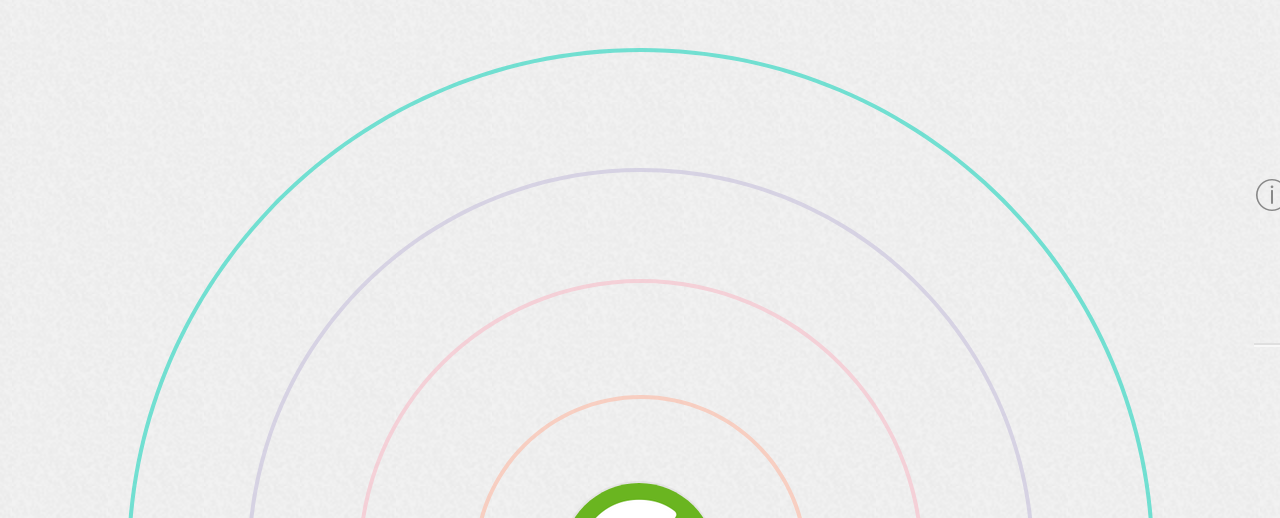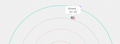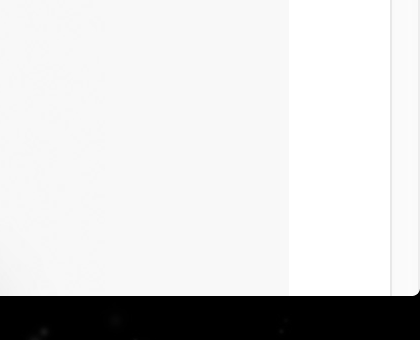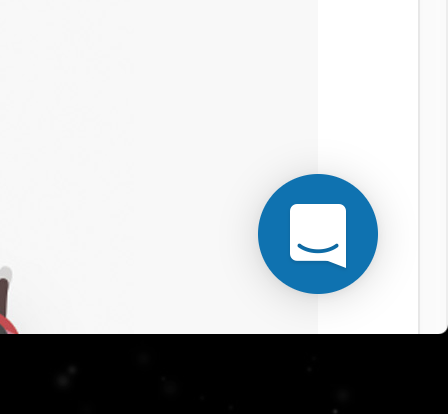I'm not seeing these in Firefox
There's been different instances of something not appearing in Firefox, but appearing in Chrome and Firefox. I need to get this fixed.
One of them is in zoho chat where I can't see visitors in Firefox. The next is a live chat widget (different company) not appearing on some sites. It shows up in Chrome and safari, not Firefox. I've also noticed that I'm not getting Facebook browser notifications even though it it asks me everytime and I click yes. Tried disabling ublock origin on the sites hiding things and it didn't work. Need to get this fixed asap
Избрано решение
It could be the work of one of your add-ons, or it could be Hardware Acceleration.
Type about:addons<enter> in the address bar to open your Add-ons Manager. Hot key; <Control> (Mac=<Command>) <Shift> A)
In the Add-ons Manager, on the left, select Extensions. Disable a few add-ons, then Restart Firefox.
Some added toolbar and anti-virus add-ons are known to cause Firefox issues. Disable All Of them.
If the problem continues, disable some more (restarting FF). Continue until the problem is gone. After, you know what group is causing the issue. Re-enable the last group ONE AT A TIME (restarting FF) until the problem returns.
Once you think you found the problem, disable that and re-enable all the others, then restart again. Let us know who the suspect is, detective.
Прочетете този отговор в контекста 👍 0Всички отговори (11)
Make sure you are not blocking content.
Start Firefox in Safe Mode {web link} by holding down the <Shift> (Mac=Options) key, and then starting Firefox.
A small dialog should appear. Click Start In Safe Mode (not Refresh). Is the problem still there?
Hmm it does work in safe mode. Okay what's the next steps in figuring out this issue?
In Firefox Safe mode these changes are effective:
- all extensions are disabled (about:addons)
- default theme is used (no persona)
- userChrome.css and userContent.css are ignored (chrome folder)
- default toolbar layout is used (file: localstore-safe.rdf)
- Javascript JIT compilers are disabled (prefs: javascript.options.*jit)
- hardware acceleration is disabled (Options > Advanced > General)
- plugins are not affected
- preferences are not affected
TEST
Create a new profile as a test to check if your current profile is causing the problem.
See "Creating a profile":
- https://support.mozilla.org/kb/profile-manager-create-and-remove-firefox-profiles
- http://kb.mozillazine.org/Standard_diagnostic_-_Firefox#Profile_issues
If the new profile works then you can transfer files from a previously used profile to the new profile, but be cautious not to copy corrupted files to avoid carrying over the problem. Never work with original files.
- https://support.mozilla.org/en-US/kb/recovering-important-data-from-an-old-profile
- http://kb.mozillazine.org/Transferring_data_to_a_new_profile_-_Firefox
Please let us know if this solved your issue or if need further assistance.
How do you do these? userChrome.css and userContent.css are ignored (chrome folder) default toolbar layout is used (file: localstore-safe.rdf) Javascript JIT compilers are disabled (prefs: javascript.options.*jit) hardware acceleration is disabled (Options > Advanced > General)
Избрано решение
It could be the work of one of your add-ons, or it could be Hardware Acceleration.
Type about:addons<enter> in the address bar to open your Add-ons Manager. Hot key; <Control> (Mac=<Command>) <Shift> A)
In the Add-ons Manager, on the left, select Extensions. Disable a few add-ons, then Restart Firefox.
Some added toolbar and anti-virus add-ons are known to cause Firefox issues. Disable All Of them.
If the problem continues, disable some more (restarting FF). Continue until the problem is gone. After, you know what group is causing the issue. Re-enable the last group ONE AT A TIME (restarting FF) until the problem returns.
Once you think you found the problem, disable that and re-enable all the others, then restart again. Let us know who the suspect is, detective.
I deactivated all plugins and made sure the theme was default, but had no luck. How do I do the other steps?
Creating a new profile worked, but then when I synced everything by signing into my account, it stopped working (even with add-ons still off)
How do I do these other 4 things? userChrome.css and userContent.css are ignored (chrome folder) default toolbar layout is used (file: localstore-safe.rdf) Javascript JIT compilers are disabled (prefs: javascript.options.*jit) hardware acceleration is disabled (Options > Advanced > General)
Firefox 42+ has a Tracking Protection feature that is enabled by default in Private Browsing mode. Firefox can show a shield icon at the left end of the location/address bar that some content is blocked by Tracking Protection, click the shield icon for more information.
You can disable this feature in "Options/Preferences -> Privacy" or via the about:privatebrowsing page that get when you open a New Private Window.
- Options/Preferences -> Privacy: "Use Tracking Protection in Private Windows"
- https://support.mozilla.org/en-US/kb/tracking-protection-firefox
- https://support.mozilla.org/en-US/kb/control-center-site-privacy-and-security-firefox
You can check the Web Console (Tools -> Web Developer) for messages about blocked content and about the presence of mixed or unsafe content.
That did the fix. Thank you
Was the problem an add-on? Which one?
No, the issue was the privacy tracking
Glad you solved it. Safe surfing.