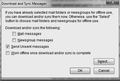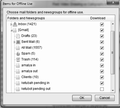Can't Search in local folders
IN order to save space on my gmail account, I am moving many of my emails in Thunderbird ( which are synched to my gmail) to a local folder in Thunderbird. Before i delete the emails from the AllMail folder I did a test to see if Thunderbird could find the moved emails in my local folder. To my dismay it did not. . It does find it in the AllMail folder of my synched gmail account but does not locate it in the local folder. I thus cannot yet delete the emails from my Allmail because i need to be able to search and find the emails. How can I get Thunderbird's search to locate emails in the local folder? Any help will be appreciated. Thanks in advance
Избрано решение
Toad-Hall, it all worked perfect - Thanks!!!
Прочетете този отговор в контекста 👍 0Всички отговори (7)
First make sure you have synchronised the relevant folder(s) for offline use in order to ensure you have downloaded full copies of emails.
Right click on imap mail account in Folder Pane and select 'Settings' select 'Synchronisation & storage' for imap account Select 'Keep messages for this account on this computer' click on 'Advanced' button make sure all the folders you want to synchronise are selected. click on 'OK
Select 'Synchronise all messages locally regardless of age' click on 'OK'
'File' > 'Offline' > 'Download/sync now'
Allow a little time for process to complete.
In offline mode (Status bar at the bottom far left will now show a two black screen icon). I suggest offline mode as it stops all folders synchronising whilst you are moving a load of emails.
Select emails to highlight - right click and select 'Copy to' and choose a suitable folder in 'Local Folders' mail account.
When emails are in 'Local Folders' select an email to see if you read it. If yes, then you know it is saved ok.
Go back to online status by clicking on the 'two black screen icon' - it will change to 'two blue screen icon'
At this point it might be a good idea to perform a backup. Exit Thunderbird before creating a backup of your UserAccount name/Appdata/Roaming/Thunderbird folder.
Start Thunderbird Perform a delete of emails of server.
Toad-Hall, thank you for your reply and sorry for taking so long to respond. Before going through these steps, i just wanted to make sure - this will make the difference in allowing the Search field to work successfully within the local folder once i have moved the emails there?
thanks
impwriter
Search will locate emails providing a full copy (not just headers) is in the 'Local Folders' mail account.
If only headers have been moved across then the contents will not be located. That's why I would get the 'All Mail' folder synchronised for offline use to fully download emails.
Because you need to copy quite a few emails, it would be advised to be in 'Offline' mode as you do not need a folder trying to synchronise whilst you are using it to move a load of emails. If you can read the contents of emails in the 'All Mail' folder whilst in offline mode then there really is a full copy downloaded onto your computer. Likewise, if you can read contents - not just headers - of emails in 'Local Folders' then you know you have a true full copy. I advise using 'Copy' and not 'Move' because if something is not right then you will not have lost the copy in 'All Mail'. I also advise you do this in batches and also create a few folders in 'Local Folders' to organise and store them. It is less risky to use several folders. It is also easier to open mbox text files (should the need arise) if they are not huge.
Thank you again for your answer. I started to follow your instructions but when i sent to File/Offline/Download/sync now, I get a dialogue box with fields to be checked ( see attached). If i click on SELECTwithin that box i get the second attached image (with all my folders are checked). Is that okay to continue with or do i have to check the Download and synch messages in that first dialogue box? A bit confused there.
thanks again!
images showing folders which are selected.
Click on 'OK
then you will be left with the original window. Select 'Mail Messages' Select 'Work Offline once download sync is complete' click on 'OK
then wait for it all the synchronising to complete.
Избрано решение
Toad-Hall, it all worked perfect - Thanks!!!
Good to hear all is now OK.