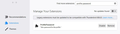How can I get sign in password feature back after update a couple months ago removed it?
After an update a couple of months ago, (about December), Thunderbird no longer requires me to enter a password to access my emails. Hence all my emails are available to anyone who opens Thunderbird on my laptop. How do I get the password protection feature back again?
Всички отговори (8)
I think you may have been using an extension for that - perhaps this one?
https://addons.thunderbird.net/en-GB/thunderbird/addon/startupmaster/
It hasn't been updated to run on the current version which would explain why the feature disappeared.
Password protection is usually provided by a master password. If you've forgotten the master password or aren't being prompted for it or any account passwords, all of them will be reset, i.e. erased, if you delete or rename these 3 files in the profile folder, while TB is closed: key4.db, cert9.db and logins.json.
Oh, ok. When I go to Tools - Addons it shows "Profile Password - Set a password for the profile. Legacy Extensions must be updated to be compatibile with Thunderbird 68.6.0. No Updates Found." Would there be another extension/addon that I could use to protect access to my emails?? Or do you know when Profile Password might be updated? It's a must have feature for me. Thanks.
Extensions are updated whenever their authors (if they are still interested) get to it. On your extension's support page it says: " It must be clear that for the characteristics of Thunderbird, a protection like this is very tiny and a smart user can bypass it easily. The type of protection given by this extension is unfit for situations where it's really important to protect own mails from not authorized people."
I would suggestion using your OS for protection. For example, in windows [windows key]-L locks the screen. If your OS has disk/file encryption features, you probably want to use them on your profile at least. That would present a much larger obstacle to anyone who wanted to read your email.
Only need to stop nosey husband who is not a smart user and so it was enough for my piece of mind. Not sure about the other you talk about but thanks for your answer. I'm still Win7 and don't want to upgrade yet.
The OS offers simple basic user protection via the creation of 'User Accounts'.
If you share a computer, then usually people create separate 'User Accounts' on the computer and one would be set up as 'Admin' - that would be you as owner of computer, others can be 'Standard' accounts. Each 'User Account' can be set up to require a password to access the respective 'User Account' and logon to see own personal desktop.
Thunderbird can be installed on computer, with rights to run in any 'User Account'.
Thunderbird creates a 'profile name' folder which by default is created within the 'Appdata' folders of a 'User Account'. Passwords to email accounts are not readible via those files.
So, after exiting Thunderbird and other programs, you log out of 'User Account' then no one can get access to the 'User Account' without the password, so no one would access that User Account desktop nor be able to run Thunderbird within the User Account, so no passwords, emails or indeed any document saved in your 'User Account' would be visible.
User Account Help info: https://support.microsoft.com/en-gb/help/13951/windows-create-user-account
Променено на
If you do not mind sharing a 'User Account' then anyone with access will be able to read any stored email and any stored password or access and copy the 'profile name' folder to any other location.
You do not need an addon to 'hide' stored passwords. You can choose to use the 'Master Password' which is an option in Thunderbird. This requires you to logon once per session. You cannot get access to view passwords without knowing the special master password. If you attempt to delete/remove that 'master password ' password, then all passwords are deleted for safety. So only the person who knows the passwords can set it all up again.
https://support.mozilla.org/en-US/kb/protect-your-thunderbird-passwords-master-password
Whilst some of the images in the link above may seem to be for earlier versions the info is in same location.
Menu app icon > Options > Options > Security > 'Passwords' tab
Please note, this only stops access to knowing what the individual passwords are for each mail account. It does not prevent reading of emails nor sending of emails by another person if you have not stopped session since entering master password.