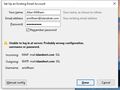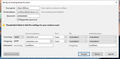Thunderbird stopped sending and receiving emails.
I contacted this forum a day ago as my Thunderbird email stopped sending or receiving emails at exactly the time that the new version of TB was auto up-dated on my computer. I asked if I could roll back to the previous version of TB and received the following message:
"Yes, you can: you go on tb download page and search for 68.0.9 Download software and install it. On last step of the installation do NOT select to start tb After installed go to run (search run, select that run app) and write on that small field this: thunderbird --allow-downgrade Press enter and that's all. You will have 68 working. After that go to Option - Update - change update to manually and disable update service. After that you can search for updates manually (should suggest 68.12 - this one you can update). Please note that you will need to search on add-ons pages the versions which are working with 68.0* - those with 78* will not work"
Unfortunately I can not find the Download for 68.0.0. Am I overlooking something here? I may need step by step guidance. Thank you
Всички отговори (7)
I had this problem too (see question 1304520) and received the same response.
Here is the link I was given to find Thunderbird 68.9.0 (I used 32bit)...
https://archive.mozilla.org/pub/thunderbird/releases/68.9.0/
I followed the same instructions you were given and installed 68.9.0, then updated to 68.12.0. I did make sure that in the Options I have "automatic updates" turned off before I started anything. Program is working again.
Hopefully the developers will be able to fix this problem soon...
Променено на
Well, now I'm stuffed. The application refused to accept my ID or password and now I have no access to my email history at all. Not sure how I can recover from this. Allan
Can you add a screenshot with the error?
Image attached
Can you show also on manual config what you have? Are you on v68 or v78 now?
See attached screen shot. I cannot tell what version I am on. I think 68 but I can't confirm that. I am way beyond my technical comfortable zone here so I suspect I have made a mistake along the way.
For username try to complete all email address (on both incoming and outgoing) If it's still not working then try also for servers to add before what you have the word "mail" as appear on 1st screenshot