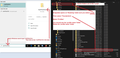Thunderbird not updating
I often get the notification: Thunderbird can't update to the latest version to update download the latest version. But when I go to About, it says Thunderbird is up to date - I have 91.9.0 and it is set ti auto-update.
Why am I getting this message if Thunderbird is up to date?
I am afraid to download and install because I do not want to lose email or settings.
I have seen the other threads about this, but it does not help.
Всички отговори (1)
The update history tells you the last properly logged update. It does not mean that is the version you are actually using. You are probably getting that error because the history has not recorded the last update.
You can find out what version is being used in either of the following locations:
- Menu icon > Help > About Thunderbird
OR
- Menu icon > Help > More Troubleshooting Information
- Under 'Application Basics'
- Second line 'Version'
See if clearing all the old cache helps. I have had feedback that this has helped some people.
Exit Thunderbird. Access this location.
- C:/Users/User Account/Appdata/Local/Thunderbird/Profiles/
In the 'Profiles' folder - Delete the 'profile name' folder.
Please note you must be in the Appdata 'Local' folder - not the 'Roaming' folder as that contains your profile and emails. You do not want to delete anything in the 'Roaming' folder.
You can get to the Appdata folder by doing the following: In bottom search type : %Appdata% and select the 'Appdata' app option Then you can click on 'Local', then 'Thunderbird' and finally 'Profiles'
See image below as guide.
Then restart Thunderbird.