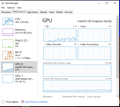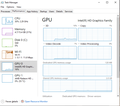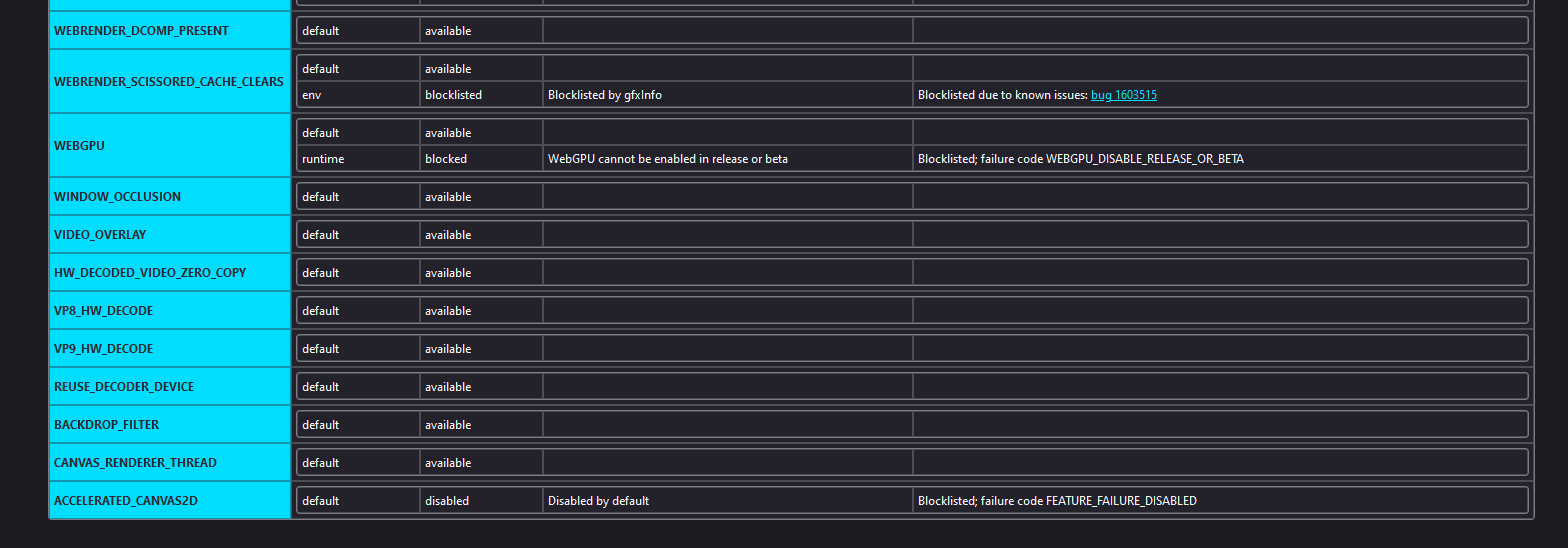No video decoding
Firefox 115 it´s not decoding video and has high CPU Usage specially in full HD video streaming in twitch. I noticed this problem since 114 version. I upload two SS one from Firefox and one from edge.
Всички отговори (4)
Hi there,
I understand that you're experiencing an issue with Firefox version 115.0 on Windows 10 regarding video decoding and high CPU usage, especially during full HD video streaming on Twitch. This problem seems to have started since version 114. I appreciate you providing screenshots from both Firefox and Edge browsers.
As a Firefox support volunteer for the web browser on Windows and Mac, I'd like to offer some troubleshooting steps to help resolve this issue:
Clear the cache and cookies: Start by clearing the cache and cookies in Firefox. This can help resolve any temporary data conflicts that might be affecting video decoding.
Disable hardware acceleration: Sometimes, hardware acceleration can cause issues with video playback. Try disabling hardware acceleration in Firefox to see if it improves the situation. You can do this by going to the Firefox menu, selecting "Options," clicking on "General," and then unchecking the box for "Use recommended performance settings." Finally, uncheck the box for "Use hardware acceleration when available."
Update graphics drivers: Ensure that your graphics drivers are up to date. Outdated or incompatible drivers can impact video decoding performance. Visit the website of your graphics card manufacturer to download and install the latest drivers for your specific model.
Disable unnecessary extensions: Certain extensions or add-ons can interfere with video playback and cause high CPU usage. Try disabling any extensions that you don't actively use and see if it improves the situation.
Reset Firefox: If the above steps don't resolve the issue, you can try resetting Firefox to its default settings. This will restore Firefox to its initial state without affecting your bookmarks, history, and saved passwords. To reset Firefox, go to the Firefox menu, select "Help," then choose "Troubleshooting Information." In the Troubleshooting Information page, click on the "Refresh Firefox" button.
Remember to test video playback on Twitch after each step to see if the issue has been resolved. If the problem persists, you can provide these troubleshooting steps to the user and ask them to try them out. Additionally, encourage them to provide any further information or updates on the forum thread so that you can continue to assist them effectively.
I hope this helps! Let me know if you have any further questions or if there's anything else I can assist you with.
Best regards, Firefox Support Volunteer
This is not likely to be a problem with cache or cookies, and disabling hardware acceleration is the opposite of what you are looking for.
Could you check for any driver updates: Upgrade your graphics drivers to use hardware acceleration and WebGL.
The Troubleshooting Information page has a section on graphics that may indicate some kind of problem was diagnosed. See: Use the Troubleshooting Information page to help fix Firefox issues (the "Graphics" section probably is the most relevant)
I tried everything that you guys tell me and nothing seems to work, my GPU drivers are on the last version, I check the troubleshooting information and I noticed something that maybe could be the problem. I upload the SS to see if you know if everything is running well or maybe it´s something else.
That list looks similar to mine. However, I don't use Twitch, so perhaps those items are important in a way I don't understand
Now that I look closer as your screenshots, the Performance difference appears to be:
CPU: Firefox 39% vs. Edge 30%
GPU: Firefox 21% vs. Edge 16%
I don't know whether that is within the normal range of difference.
Hopefully someone will recognize what's going on. If Firefox used less resources before, it's possible that it was previously ignoring a more advanced format and now that it is trying to play it, it is struggling. But that's just a guess.