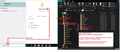Thunderbird Update from 102 to 115
I had Thunderbird automatically upgraded to 115. Since then I only see the new emails, all folders and emails from September 12th, 2023 have disappeared. Unfortunately, the restore command doesn't help with MozBackup either; it is executed but with no result. Please describe to me step by step how I can restore the folders and emails.
In this folder: C:\Users\kschl\AppData\Roaming\Thunderbird is just an old profile. Therefore, I wanted to use a backup via MozBackup to restore all data, unfortunately this doesn't work. An initial comparison of the newly created profile also shows the folders, but they are not displayed in Thunderbird - there is an incorrect setting.
Please describe this to me step by step, including in which directory I should store the backup in the future.
Всички отговори (3)
Mozbackup hasn't been maintained for years - it cannot be relied upon.
If you are using Unified Folders with version 115 there is a bug. Some fixes are coming.
Until then you should be able to see all accounts if you change folder mode to "All Folders" in the View menu.
Hy, sorry I am very busy.
I have no chance at all of receiving my email addresses and emails. How can I install version 102 on my device using MozBackup to import my files. Then I have to save my profile somewhere so that version 115 can handle it. Help explained in individual steps would be great. Which program do you recommend to back up the data? Is there also the possibility that you can connect to my system via Teamviewer and help me get my data back.
The Datafile in: C:\Users\kschl\AppData\Roaming\Thunderbird\Profiles
Die Datei sieht eingeltich fast gleich aus, wie die Zip Datei von Mozbackup, warum auch immer hat Thunderbird das Ursprungsprofil von 2020 nie überschrieben.
I'm not going to offer any advise on using MozBackup because it has not been maintained in over a decade - aka 2012 and even the person who developed it says : MozBackup is not being developed anymore. There are known issues and there is no time on my side to fix all issues and develop new features. Use MozBackup only on your risk. Thanks for understanding.
I've come across many people who have discovered it has corrupted too many files.
re :The Datafile in: C:\Users\kschl\AppData\Roaming\Thunderbird\Profiles
To backup simply do this:
- Exit Thunderbird
- In windows bottom search type: %Appdata% - see image below as guide
- Select : %Appdata% file folder
- Click on 'Roaming' folder
- Copy the 'Thunderbird' folder
- Paste the copied 'Thunderbird' folder into a suitable location to use a a backup.
Suitable location may be an external harddrive or another drive on your computer. Do not zip it.
re :Is there also the possibility that you can connect to my system via Teamviewer and help me get my data back.
No. This is a forum offering free help advise. Those offering help are other Thunderbird users and do so on a voluntary unpaid basis.
If you want to pay for a specialist to access computer and attempt to fix issue, please make sure they are knowledgable on Thunderbird and bona fida.
At this point we do not even know if your data is missing or just not displaying. Please make sure the following is all set up.
Do you use 'Unified' folder view ?
- View > Folders > Unified ? suggest you uncheck this for now
Or are you using:
- View > Folders > All ? -
Confirm you have selected 'ALL for now.
Have you got some filter switched on ?
- View > Threads > ALL
Confirm ALL is selected.
Quick Filter Bar toolbar: Do you have any of the icons on the Quick Filter Bar showing as selected - it will have a colour bar if selected. Select any of icons that have a coloured bar to switch that filter off. Confirm all icons are not selected.
Do you use IMAP or POP or both mail accounts? If you are using a POP account then it's possible a new mail account folder got created, so only displaying new stuff. We need to find out this information before offering advise.
You would need to supply information and images showing what is stored and where. We need to find out if the data is still in the profile or not.
Please do the following:
- Account Settings > Server settings for account
- look bottom right for 'Local Directory: '
- It will contain info like this:
- C\Users\kschl\AppData\Roaming\Thunderbird'\Profiles\profile name\Mail\pop account name
- Please make window wide enough so you see all of that location text.
- Post an image showing the information, so we know which folder the account is pointing to.
What profiles are currently set up and being used or not - provide image of the following:
In Thunderbird
- Help > Troubleshooting Information
- Under 'Application Basics'
- Scroll to bottom and locate 'Profiles' - click on 'about:profiles'
- It opens in a new tab
- Make sure everything is showing clearly.
- Create an image and upload image to this forum.
For the profile set up as 'DEfault: yes' Root directory: C\Users\kschl\AppData\Roaming\Thunderbird'\Profiles\profile name at the end of that info is an 'Open Folder' button - click on that button.
It opens in a new window. If you had 'POP' mail accounts:
- Click on 'Mail' window to see list of pop accounts and 'Local Folders'
- Post an image showing what you see in that 'Mail' window.
This information will help us to understand your setup so further advise can be offered.