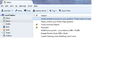Firefox seems to have created a duplicate Inbox folder - so now there are two. I cannot delete either one.
The duplicate "Inbox" folder originally was an exact copy of the original, although they both have the same name, so I could not tell which was the original and which was the duplicate. New mail was only showing up in one of them, so I deleted all the email in the other. Things seem to be working correctly, but I still have two folders named "Inbox". One of them is empty, but it still cannot be deleted.
Избрано решение
You can delete the Inbox folder which doesn't get messages anymore in the file system.
First locate your profile folder.
AppMenu button - Help - Troubleshooting Information - Profile Directory - Open Directory
This will open your profile directory in Windows Explorer.
Close Thunderbird.
Find the account and the directory with the two Inbox files in the file system, typically underneath 'Mail' or ImapMail', depending on your account type.
The there should be multiple files with Inbox in it's name. Mail files are the ones without a file extension, so you can ignore any *.msf files.
Determine which is your current Inbox file, e.g. based on date and/or contents. Mail files are text files, which can be opened with a text editor.
Delete the one you want to get rid of, and restart Thunderbird.
It's probably a good idea to create a full profile backup before you start messing with it.
http://kb.mozillazine.org/Thunderbird_:_FAQs_:_Backing_Up_and_Restoring
Прочетете този отговор в контекста 👍 1Всички отговори (4)
Can you post a screenshot of your folder pane?
Here is what it looks like
Избрано решение
You can delete the Inbox folder which doesn't get messages anymore in the file system.
First locate your profile folder.
AppMenu button - Help - Troubleshooting Information - Profile Directory - Open Directory
This will open your profile directory in Windows Explorer.
Close Thunderbird.
Find the account and the directory with the two Inbox files in the file system, typically underneath 'Mail' or ImapMail', depending on your account type.
The there should be multiple files with Inbox in it's name. Mail files are the ones without a file extension, so you can ignore any *.msf files.
Determine which is your current Inbox file, e.g. based on date and/or contents. Mail files are text files, which can be opened with a text editor.
Delete the one you want to get rid of, and restart Thunderbird.
It's probably a good idea to create a full profile backup before you start messing with it.
http://kb.mozillazine.org/Thunderbird_:_FAQs_:_Backing_Up_and_Restoring
This worked, thank you very much for your help