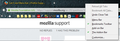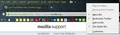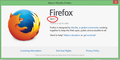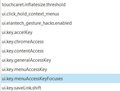Can't see Menu bar.
Somehow I have lost the Menu bar. I've selected it to show using the Customize screen but when selected/unselected the screen only jumps once yet doesn't show me the Menu bar. I'm not using Full Screen mode.
FF version (don't know how to find this) Windows 7
Modified
Chosen solution
If the new profile works then you can transfer files from a previously used profile to the new profile, but be cautious not to copy corrupted files to avoid carrying over problems.
Read this answer in context 👍 0All Replies (11)
Hi It should work by right-click at the top of the Firefox window (see image 1) Then just select/click menu bar (image 2).
Firefox version you'll find by clicking (on menu bar) Help > About Firefox
(image 3)
B.R.
Thanks for your reply, Bobby R. When I rt. click in upper right, I see that Menu bar is checked...but still not visible.
Can you attach a screenshot to show how you currently see Firefox?
- http://en.wikipedia.org/wiki/Screenshot
- https://support.mozilla.org/kb/how-do-i-create-screenshot-my-problem
- Use a compressed image type like PNG or JPG to save the screenshot
- Make sure that you do not exceed the maximum size of 1 MB
Start Firefox in Safe Mode to check if one of the extensions (Firefox/Tools > Add-ons > Extensions) or if hardware acceleration is causing the problem.
- Switch to the DEFAULT theme: Firefox/Tools > Add-ons > Appearance
- Do NOT click the Reset button on the Safe Mode start window
- https://support.mozilla.org/kb/Safe+Mode
- https://support.mozilla.org/kb/Troubleshooting+extensions+and+themes
Try to rename (or delete) the xulstore.json file in the Firefox profile folder.
You can use this button to go to the currently used Firefox profile folder:
- Help > Troubleshooting Information > Profile Directory: Show Folder (Linux: Open Directory; Mac: Show in Finder)
- http://kb.mozillazine.org/Profile_folder_-_Firefox
Thanks for the reply, cor-el. I tried your Safe Mode suggestion and could restore the Menu bar. I uninstalled ALL addons and reinstalled them one-by-one. None of them individually seemed to have caused the problem, but after they were all restored I'm no longer having a problem showing/hiding the Menu bar.
UPDATE...My problem is NOT resolved. I can restore the Menu bar only as long as the Customize screen is open. Once I exit Customize, the Menu bar once again disappears.
Did you try to delete the xulstore.json file?
You can also try to reset the browser.uiCustomization.state pref on the about:config page.
Try to open a new window (Ctrl+N) to see if the menu bar appears in the new window.
It is possible that you are currently are in a pop-up type window with the menu bar hidden.
OK, Cor-el, here's what I've tried so far... Theme set to Default...xulstore.json file renamed...uiCustomization.state found (?) see attached for no listing of this file in about:config but listing for browser.uiCustomization.state. If the last file is correct, what to I change to? Opening a new window via Ctrl+N gave me 7 new windows...but no Menu bar.
weybrewHi
You need to look under browser.* prefs to find the pref I posted above. You can paste this URL in the location/address bar:
- about:config?filter=browser.uiCustomization.state
What version of Firefox are you using (Help > About)?
Do a clean reinstall and delete the Firefox program folder before (re)installing a fresh copy of the current Firefox release.
- Download the Firefox installer and save the file to the desktop
https://www.mozilla.org/en-US/firefox/all/
If possible uninstall your current Firefox version to cleanup the Windows registry and settings in security software.
- Do NOT remove "personal data" when you uninstall your current Firefox version, because this will remove all profile folders and you lose personal data like bookmarks and passwords including data in profiles created by other Firefox versions.
Remove the Firefox program folder before installing that newly downloaded copy of the Firefox installer.
- (32 bit Windows) "C:\Program Files\Mozilla Firefox\"
- (64 bit Windows) "C:\Program Files (x86)\Mozilla Firefox\"
- It is important to delete the Firefox program folder to remove all the files and make sure that there are no problems with files that were leftover after uninstalling.
- http://kb.mozillazine.org/Uninstalling_Firefox
Your bookmarks and other personal data are stored in the Firefox profile folder and won't be affected by an uninstall and (re)install, but make sure NOT to remove personal data when you uninstall Firefox as that will remove all Firefox profile folders and you lose your personal data.
If you keep having problems then also create a new profile.
Add'l info... I have deleted the xulstore.json file..............no help I have found the uiCustomization.state file...............what do I do here? Firefox v 38.0.1
I have now completed the uninstall/reinstall.... no help
I created a new profile and the show/hide Menu bar worked. When I deleted the new profile and used the default profile the problem returned (Menu bar will appear when Customize window is open, but when it is closed the Menu bar disappears again).
Hope this new info helps.
Chosen Solution
If the new profile works then you can transfer files from a previously used profile to the new profile, but be cautious not to copy corrupted files to avoid carrying over problems.
GOT IT! After reading your referenced articles, I decided to do a REFRESH and then added back my extensions. All is working again...Whew! Thanks again, cor-el.