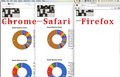WordPress Embedded Google Sheets not working in Firefox only
I have some embedded Google Sheets on my WordPress website. They display fine in Safari and Chrome, but recently have stopped working in Firefox. They used to work fine in Firefox, as the website was designed in Firefox, as it is my preferred browser.
Attached is a screenshot showing a webpage with 2 embedded Google Sheets in 3 separate browsers.
Here is the HTML embedded source: <iframe width="800" height="376" src="https://docs.google.com/spreadsheets/d/1PRC5Ofes2f11D2WgjEzvJqQfigYpGLzklJUdF3n1oSc/pubchart?oid=1658726112&format=interactive" frameborder="0"></iframe>
Client software: macOS Sierra 10.12.4, Firefox 53.0 (64-bit), Google Chrome 58.0.3029.81 (64-bit), Safari 10.1
Server software: WordPress 4.7.4
Modified
Chosen solution
Note that this is a SVG image.
You can try these steps in case of issues with web pages:
You can reload web page(s) and bypass the cache to refresh possibly outdated or corrupted files.
- hold down the Shift key and left-click the Reload button
- press "Ctrl + F5" or press "Ctrl + Shift + R" (Windows,Linux)
- press "Command + Shift + R" (Mac)
Clear the cache and remove the cookies from websites that cause problems via the "3-bar" Firefox menu button (Options/Preferences).
"Clear the cache":
- Firefox/Options/Preferences -> Advanced -> Network -> Cached Web Content: "Clear Now"
"Remove the cookies" from websites that cause problems.
- Firefox/Options/Preferences -> Privacy -> "Use custom settings for history" -> Cookies: "Show Cookies"
Start Firefox in Safe Mode to check if one of the extensions ("3-bar" menu button# or Tools -> Add-ons -> Extensions) or if hardware acceleration is causing the problem.
- switch to the DEFAULT theme: "3-bar" menu button# or Tools -> Add-ons -> Appearance
- do NOT click the "Refresh Firefox" button on the Safe Mode start window
- https://support.mozilla.org/en-US/kb/troubleshoot-firefox-issues-using-safe-mode
- https://support.mozilla.org/en-US/kb/troubleshoot-extensions-themes-to-fix-problems
All Replies (3)
It works fine on my Firefox 51.
Firefox v52 disables all plugins except for Flash https://support.mozilla.org/t5/Common-Responses/Forum-Response-Firefox-no-longer-supports-NPAPI-Plugins/ta-p/1370454
I don't think those plugins are needed to view an iframe embedded Google Sheet chart.
Also, I noticed that some sites are supporting the most up-to-date Firefox on Windows, but not macOS. For example, Bank of America: https://www.bankofamerica.com/information/supported-browsers/
Do you think there are differences in functionality that would cause this?
Actually, I forgot I have a Windows VM...
OK, I've confirmed this works on: Windows 7, Firefox v53.0 (32-bit) But I still have the problem on: macOS Sierra, Firefox v53.0 (64-bit)
Chosen Solution
Note that this is a SVG image.
You can try these steps in case of issues with web pages:
You can reload web page(s) and bypass the cache to refresh possibly outdated or corrupted files.
- hold down the Shift key and left-click the Reload button
- press "Ctrl + F5" or press "Ctrl + Shift + R" (Windows,Linux)
- press "Command + Shift + R" (Mac)
Clear the cache and remove the cookies from websites that cause problems via the "3-bar" Firefox menu button (Options/Preferences).
"Clear the cache":
- Firefox/Options/Preferences -> Advanced -> Network -> Cached Web Content: "Clear Now"
"Remove the cookies" from websites that cause problems.
- Firefox/Options/Preferences -> Privacy -> "Use custom settings for history" -> Cookies: "Show Cookies"
Start Firefox in Safe Mode to check if one of the extensions ("3-bar" menu button# or Tools -> Add-ons -> Extensions) or if hardware acceleration is causing the problem.
- switch to the DEFAULT theme: "3-bar" menu button# or Tools -> Add-ons -> Appearance
- do NOT click the "Refresh Firefox" button on the Safe Mode start window
- https://support.mozilla.org/en-US/kb/troubleshoot-firefox-issues-using-safe-mode
- https://support.mozilla.org/en-US/kb/troubleshoot-extensions-themes-to-fix-problems