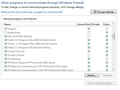Mozzila stopped working after last upgrade.
After last upgrade my Mozilla doesn't work. I type a web address, then click enter. Then web address is gone, browser won't open anything. Please help.
Chosen solution
Hi zamolxis, to expand on that last suggestion:
One of the main effects of the Firefox 56.0.1 update was to migrate 64-bit Windows users from the traditional 32-bit version of Firefox to the 64-bit version. We've received a number of puzzling reports of Firefox either not starting (probably due to incompatibilities with 64-bit drivers that Firefox expects/requires) or not loading any pages after this migration.
That's why if the usual investigation doesn't yield any solutions, it is worth trying a return to 32-bit Firefox.
While normally this kind of change is seamless -- the installer detects your existing data and preserves everything -- you might want to make a backup "just in case."
- Back up and restore information in Firefox profiles
- How to opt out of 32-bit Firefox migration to 64-bit
Note: If you decide to try 64-bit Firefox on the same system at some point in the future, see: How to switch from 32-bit to 64-bit Firefox.
Read this answer in context 👍 2All Replies (18)
What's your computer system and Firefox version?
Some problems occur when your Internet security program was set to trust the previous version of Firefox, but no longer recognizes your updated version as trusted. Now how to fix the problem: To allow Firefox to connect to the Internet again;
- Make sure your Internet security software is up-to-date (i.e. you are running the latest version).
- Remove Firefox from your program's list of trusted or recognized programs. For detailed instructions, see
Configure firewalls so that Firefox can access the Internet. {web link}
My pc runs on Windows7 64bits and I have reverted to Mozzila 56.0 after upgraded to 56.0.1 thinking that I might solve the problem. It didn't work. I uploaded the status of the firewall as well.
Did you remove Firefox from the firewall?
Thank you for trying to help. I'm not sure about removing Firefox from firewall. I have that list of programs allowed to communicate through firewall and firefox' boxes are ticked. I tried to untick them too, but I had the same result. not working.
Note that the screenshot shows that both 32-bit and 64-bit Firefox versions have permissions, but it doesn't show for which Firefox version. You can check the version (32/64) here:
- Help -> About Firefox
Best is to remove all three entries for Firefox and let the firewall ask again for permission.
I assume that you have an entry for the Mozilla maintenance service as well.
FredMcD said
Some problems occur when your Internet security program was set to trust the previous version of Firefox
I also tried something else: I simply turned the firewall off. No result. Anything I type in the address bar disappears when I click enter.
Do a clean reinstall of the current Firefox release and delete the Firefox program folder before installing a fresh copy of the current Firefox release.
- download the Firefox installer and save the file to the desktop
*https://www.mozilla.org/en-US/firefox/all/
If possible uninstall your current Firefox version to cleanup the Windows Registry and settings in security software.
- do NOT remove "personal data" when you uninstall the current Firefox version, because this will remove all profile folders and you lose personal data like bookmarks and passwords including data in profiles created by other Firefox versions
Remove the Firefox program folder before installing that newly downloaded copy of the Firefox installer.
- (64-bit Firefox) "C:\Program Files\Mozilla Firefox\"
- (32-bit Firefox) "C:\Program Files (x86)\Mozilla Firefox\"
- it is important to delete the Firefox program folder to remove all the files and make sure there are no problems with files that were leftover after uninstalling
- http://kb.mozillazine.org/Uninstalling_Firefox
Your personal data like bookmarks is stored in the Firefox profile folder, so you won't lose personal data when you uninstall and reinstall or update Firefox, but make sure NOT to remove personal data when you uninstall Firefox as that will remove all Firefox profile folders and you lose your personal data.
If you keep having problems then you can create a new profile to test if your current profile is causing the problem.
I un-installed Mozilla, removed the Mozilla Firefox folders, deleted everything about mozilla from registry, then re-installed a fresh copy. Nothing changed. Same problem.
Okay, it sounds like it's not the firewall or a corrupted installation. Does anything else in this article seem to help: Firefox can't load websites but other browsers can?
Start your Computer in safe mode with network support. Then start Firefox. Try Safe websites. Is the problem still there?
http://encyclopedia2.thefreedictionary.com/Linux+Safe+Mode Starting Any Computer In Safe Mode; Free Online Encyclopedia
The unusual and strange thing is that I type an address in the address bar, and when I click enter everything I typed disappears, the address bar becomes empty like I didn't put anything in it. There is no sign of searching for address, and no message at all (like page unavailable, or no internet connection).
I have tried everything you guys suggested. Nothing worked. Should I just give up using Mozilla Firefox?
Are you using the 64bit Firefox? Many have reported issues. Install the 32bit version from; Download Firefox For All languages And Systems {web link}
Chosen Solution
Hi zamolxis, to expand on that last suggestion:
One of the main effects of the Firefox 56.0.1 update was to migrate 64-bit Windows users from the traditional 32-bit version of Firefox to the 64-bit version. We've received a number of puzzling reports of Firefox either not starting (probably due to incompatibilities with 64-bit drivers that Firefox expects/requires) or not loading any pages after this migration.
That's why if the usual investigation doesn't yield any solutions, it is worth trying a return to 32-bit Firefox.
While normally this kind of change is seamless -- the installer detects your existing data and preserves everything -- you might want to make a backup "just in case."
- Back up and restore information in Firefox profiles
- How to opt out of 32-bit Firefox migration to 64-bit
Note: If you decide to try 64-bit Firefox on the same system at some point in the future, see: How to switch from 32-bit to 64-bit Firefox.
Thank you, jscher2000, I installed the 32 bit version and it works.
Thank you for reporting back, and for your patience with our troubleshooting process.
I wish I could tell you what the problem is, but I haven't seen any explanations for it yet. If you don't find your Firefox running out of memory (bogging down around 1.5-2 GB), you'll probably be just fine with 32-bit for the time being.
Do a malware check with several malware scanning programs on the Windows computer.
Please scan with all programs because each program detects different malware. All these programs have free versions.
Make sure you update each program to get the latest version of their databases before doing a scan.
- Malwarebytes' Anti-Malware:
http://www.malwarebytes.org/mbam.php - AdwCleaner:
http://www.bleepingcomputer.com/download/adwcleaner/
http://www.softpedia.com/get/Antivirus/Removal-Tools/AdwCleaner.shtml - SuperAntispyware:
http://www.superantispyware.com/ - Microsoft Safety Scanner:
http://www.microsoft.com/security/scanner/en-us/default.aspx - Windows Defender:
http://windows.microsoft.com/en-us/windows/using-defender - Spybot Search & Destroy:
http://www.safer-networking.org/en/index.html - Kasperky Free Security Scan:
http://www.kaspersky.com/security-scan
You can also do a check for a rootkit infection with TDSSKiller.
- Anti-rootkit utility TDSSKiller:
http://support.kaspersky.com/5350?el=88446
See also:
- "Spyware on Windows": http://kb.mozillazine.org/Popups_not_blocked