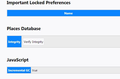Firefox will not delete my history no matter what I try. I use a Mac version 10.13.2. Please help.
I have tried going up to the History > Clear Recent History > Everything and nothing. I try viewing all history and deleting each page by hitting delete, 'Forget About This Site', and 'Delete Page' but they will not budge.
I have tried to delete Firefox from my computer and going in Library > Application Support > Mozilla(There is no Firefox folder for me, just Mozilla), and still nothing. I saw no profile folders or anything mentioned in the articles to help.
I have tried 'refreshing' Firefox but it just imports history every time I do this.
I have also tried going into Preferences > Privacy & Security > History and selecting 'Never Remember History' and also do the 'Clear All History' from here but still nothing.
Nothing I have tried seems to work. Can anyone please help me with this? What do I need to do to get a fresh, completely clean Firefox on my computer?
All Replies (8)
What's your computer system and Firefox version?
Are you using any kind of sync?
Places Maintenance [v57+] See; https://support.mozilla.org/en-US/kb/use-troubleshooting-information-page-fix-firefox#w_places-database
http://kb.mozillazine.org/Locked_or_damaged_places.sqlite
https://support.mozilla.org/en-US/kb/Bookmarks+not+saved#w_fix-the-bookmarks-file
FredMcD said
What's your computer system and Firefox version? Are you using any kind of sync? Places Maintenance [v57+] See; https://support.mozilla.org/en-US/kb/use-troubleshooting-information-page-fix-firefox#w_places-database http://kb.mozillazine.org/Locked_or_damaged_places.sqlite https://support.mozilla.org/en-US/kb/Bookmarks+not+saved#w_fix-the-bookmarks-file
I am not using any kind of sync. I didn't even know you could have profiles on Firefox until this morning.
My computer system is: macOS High Sierra Version 10.13.2
You can have as many profiles as you want. Home, work, this, that . . . . .
Did you run the Places Maintenance?
FredMcD said
You can have as many profiles as you want. Home, work, this, that . . . . . Did you run the Places Maintenance?
I'm not sure how to run the Places Maintenance. How would I do that? I can give it a try and update whether it worked or not.
The instructions for Places Maintenance is in the link I posted.
FredMcD said
The instructions for Places Maintenance is in the link I posted.
Places Maintenance does not work with Firefox Quantum. Is there anything else that I can do?
Type about:support<enter> in the address bar.
You will find Places Database near the bottom. Press the Verify Integrity button.
If "Verify Integrity" on the "Help -> Troubleshooting Information" (about:support) page cannot repair places.sqlite then remove all places.sqlite files Firefox profile folder. Firefox will rebuild places.sqlite and restore the bookmarks from the most recent JSON backup in the bookmarkbackups folder.
- keep a backup copy of places.sqlite in case a new places.sqlite database has to be created
- http://kb.mozillazine.org/Unable_to_process_the_backup_file_-_Firefox
You can use the button on the "Help -> Troubleshooting Information" (about:support) page to go to the current Firefox profile folder or use the about:profiles page.
- Help -> Troubleshooting Information -> Profile Directory:
Windows: Show Folder; Linux: Open Directory; Mac: Show in Finder - http://kb.mozillazine.org/Profile_folder_-_Firefox