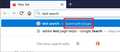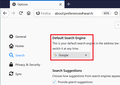Firefox is now forcing me to use Yahoo! search toolbar and will not even show Google as an option
Even when I search in Preferences --> Search --> Find more search engines, Google does not even appear in the results. When I visit Google.com, the green plus sign does not appear on the magnifying glass in the search toolbar, but it shows up on almost every other site. Even on this Mozilla Support site, the green plus sign appears and I can add this to my search toolbar, but I can't add Google.
This all started when I updated my Mac to Catalina, but I don't see why that would affect my ability to simply add Google to my search toolbar. Someone please help, this is driving me insane.
Chosen solution
Hi ed21, some users have encountered a problem with built-in search engines vanishing from their Options/Preferences page. Have you already tried using the "Restore" button here:
- Mac: "3-bar" menu button (or Firefox menu) > Preferences
- Windows: "3-bar" menu button (or Tools menu) > Options
- Linux: "3-bar" menu button (or Edit menu) > Preferences
- Any system: type or paste about:preferences into the address bar and press Enter/Return to load it
In the left column, click Search, and then on the right side, scroll down to the bottom of the "One-Click Search Engines" box and try the "Restore Default Search Engines" button.
Does Google come back?
If not:
You may need to remove a Firefox settings file and let Firefox regenerate it. Here's how:
Open your current Firefox settings (AKA Firefox profile) folder using either
- "3-bar" menu button > "?" Help > Troubleshooting Information
- (menu bar) Help > Troubleshooting Information
- type or paste about:support in the address bar and press Return
In the first table on the page, on the Profile Folder row, click the "Show in Finder" button. If Finder highlights an icon with a semi-random name like a1b2c3d4.default-release, double-click it to display the contents of that profile folder.
Leaving that window open, switch back to Firefox and Quit out (for example: Firefox menu > Quit).
Pause while Firefox finishes its cleanup, then find and rename the search.json.mozlz4 file to something like searchOLD.json.mozlz4.
Start Firefox back up again. It should rediscover the built-in search engines and allow you to check and modify the default.
Does that work?
Read this answer in context 👍 1All Replies (20)
Chosen Solution
Hi ed21, some users have encountered a problem with built-in search engines vanishing from their Options/Preferences page. Have you already tried using the "Restore" button here:
- Mac: "3-bar" menu button (or Firefox menu) > Preferences
- Windows: "3-bar" menu button (or Tools menu) > Options
- Linux: "3-bar" menu button (or Edit menu) > Preferences
- Any system: type or paste about:preferences into the address bar and press Enter/Return to load it
In the left column, click Search, and then on the right side, scroll down to the bottom of the "One-Click Search Engines" box and try the "Restore Default Search Engines" button.
Does Google come back?
If not:
You may need to remove a Firefox settings file and let Firefox regenerate it. Here's how:
Open your current Firefox settings (AKA Firefox profile) folder using either
- "3-bar" menu button > "?" Help > Troubleshooting Information
- (menu bar) Help > Troubleshooting Information
- type or paste about:support in the address bar and press Return
In the first table on the page, on the Profile Folder row, click the "Show in Finder" button. If Finder highlights an icon with a semi-random name like a1b2c3d4.default-release, double-click it to display the contents of that profile folder.
Leaving that window open, switch back to Firefox and Quit out (for example: Firefox menu > Quit).
Pause while Firefox finishes its cleanup, then find and rename the search.json.mozlz4 file to something like searchOLD.json.mozlz4.
Start Firefox back up again. It should rediscover the built-in search engines and allow you to check and modify the default.
Does that work?
Also, Yahoo hasn't been included with Firefox for a while, so if that keeps coming up, the culprit might be one of your extensions. You can view, disable, and often remove unwanted or unknown extensions on the Add-ons page. Either:
- Command+Shift+a (Windows: Ctrl+Shift+a)
- "3-bar" menu button (or Tools menu) > Add-ons
- type or paste about:addons in the address bar and press Enter/Return
In the left column of the Add-ons page, click Extensions.
Then cast a critical eye over the list on the right side. Any extensions Firefox installs for built-in features are hidden from this page, so everything listed here is your choice (and your responsibility) to manage. Anything that mentions search, or Yahoo, or that you just do not remember installing or why? If in doubt, disable (or remove).
Any improvement?
jscher2000 said
Hi ed21, some users have encountered a problem with built-in search engines vanishing from their Options/Preferences page. Have you already tried using the "Restore" button here:In the left column, click Search, and then on the right side, scroll down to the bottom of the "One-Click Search Engines" box and try the "Restore Default Search Engines" button. Does Google come back? If not: You may need to remove a Firefox settings file and let Firefox regenerate it. Here's how: Open your current Firefox settings (AKA Firefox profile) folder using either
- Mac: "3-bar" menu button (or Firefox menu) > Preferences
- Windows: "3-bar" menu button (or Tools menu) > Options
- Linux: "3-bar" menu button (or Edit menu) > Preferences
- Any system: type or paste about:preferences into the address bar and press Enter/Return to load it
In the first table on the page, on the Profile Folder row, click the "Show in Finder" button. If Finder highlights an icon with a semi-random name like a1b2c3d4.default-release, double-click it to display the contents of that profile folder. Leaving that window open, switch back to Firefox and Quit out (for example: Firefox menu > Quit). Pause while Firefox finishes its cleanup, then find and rename the search.json.mozlz4 file to something like searchOLD.json.mozlz4. Start Firefox back up again. It should rediscover the built-in search engines and allow you to check and modify the default. Does that work?
- "3-bar" menu button > "?" Help > Troubleshooting Information
- (menu bar) Help > Troubleshooting Information
- type or paste about:support in the address bar and press Return
Thank you SO much. The second solution of opening the Profile Folder and renaming that file worked perfectly. I cannot thank you enough, using that toolbar is a huge part of my work. Thank you.
Please tell me how to restore Google as my search engine on Firefox. Even though I have chosen it, Firefox wont let me change it from Yahoo to Google. I dont want to use Yahoo. I want to use Google. thank you.
Hi jonathan.rose, what have you tried so far? Could you tell me what you have here:
Options/Preferences page setting
This is where you can find the Default Search Engine setting. Is your set to Google?

(Related article: Change your default search settings in Firefox)
If you can't change the setting to Google, does Firefox indicate that an extension is controlling your selection? Or that "your organization" is controlling some of your settings?
Address Bar indicator
When that is set, as you start typing a search in the address bar, Firefox should show something like this:

Do you see that or is yours indicating it will use a different search engine?
Google is set as my default search. My computer is not part of an organization. It is my home PC. I looked at extensions & didnt see anything unusual. There are no temporary extensions or add-ons. I have 3 extensions Adobe, Default & Chi Tab. I also ran Malware Bytes & nothing turned out. When starting in the search box, for example an a, it shows my prior searches starting with a & then it says this time search with & it shows the icons of 7 search engines, including Google but not Yahoo & it has a green + sign that says add Mozilla Support & the green + sign also is on the microscope in the search box. I use a search box that is added to the toolbar.
jonathan.rose said
I looked at extensions & didnt see anything unusual. There are no temporary extensions or add-ons. I have 3 extensions Adobe, Default & Chi Tab.
I have heard of the Adobe Acrobat extension, which is supplied with the paid version of Adobe Acrobat. Where did you get the other two? An extension called "Default" sounds like it might be pretending to be something official when it's not. Are you confident that is 100% legit?
I found Default by going to extensions & its settings & clicking on De Bug extensions. Here is what it looks like & below this is what shows when you click on Inspect Default
Extension ID
default-theme@mozilla.org
Internal UUID
1bc5ad8d-e45f-427f-ab68-5899526bf4f4
Manifest URL
moz-extension://1bc5ad8d-e45f-427f-ab68-5899526bf4f4
/manifest.json
"manifest_version": 2,
"applications": {
"gecko": {
"id": "default-theme@mozilla.org"
}
},
"name": "Default", "description": "A theme with the operating system color scheme.", "author": "Mozilla", "version": "1.0",
"icons": {"32": "icon.svg"},
"theme": {
},
"dark_theme": {
"colors": {
"tab_background_text": "rgb(249, 249, 250)",
"icons": "rgb(249, 249, 250, 0.7)",
"frame": "hsl(240, 5%, 5%)",
"popup": "#4a4a4f",
"popup_text": "rgb(249, 249, 250)",
"popup_border": "#27272b",
"tab_line": "#0a84ff",
"toolbar": "hsl(240, 1%, 20%)",
"toolbar_bottom_separator": "hsl(240, 5%, 5%)",
"toolbar_field": "rgb(71, 71, 73)",
"toolbar_field_border": "rgba(249, 249, 250, 0.2)",
"toolbar_field_separator": "#5F6670",
"toolbar_field_text": "rgb(249, 249, 250)",
"ntp_background": "#2A2A2E",
"ntp_text": "rgb(249, 249, 250)",
"sidebar": "#38383D",
"sidebar_text": "rgb(249, 249, 250)",
"sidebar_border": "rgba(255, 255, 255, 0.1)"
}
If you want I can do the same thing with Chi. I dont see how to delete Default.
Chi is for automatic updates
jonathan.rose said
I found Default by going to extensions & its settings & clicking on De Bug extensions.
Oh, I thought you were looking at the list under Extensions on the Add-ons page. The "Default" theme is included with Firefox and you can't delete it, although you can change to another Theme if you like.
Where is Chi Tab listed, and what does it do?
Chi Tab is listed under Options & then Extensions. It deals with automatic updates. When you click on Details, it says
Allow automatic updates Default On Off Run in Private Windows Allow Don’t Allow When allowed, the extension will have access to your online activities while private browsing. Learn more Version 1.11 Last Updated December 12, 2019
I am not sure whether this is automatic updates only for Firefox or for other things also. It can be removed or disabled.
jonathan.rose said
Chi Tab is listed under Options & then Extensions. It deals with automatic updates.
Hmm, automatic updates to what? Have you tried disabling it and running Firefox without it for a day or so to see whether you notice any change? If you didn't choose this extension, definitely disable it. You should not find any mystery extensions on the Add-ons page, you are in charge of those.
I think that was the problem. I did a search & it used Google, not Yahoo. Thanks. for your assistance.
Although that problem was solved, I have another longstanding problem with Firefox which I cannot eliminate & none of suggestions I got from Mozilla Support worked.
Certain operations caused Firefox to crash, but no crash reports are created & I do not receive a Crash notification. One example is that when I receive an email that contains something I need to print like labels or tickets, Firefox crashes when I try to print & if continue to try to print, it always crashes. Here is an example of a return label
Another example is downloading. If I try to download, Firefox crashes, again with no crash report or notification to me. Many times when I try again it works the second time. But sometimes it doesnt.
When I use Chrome, I dont have these problems. So I have made Chrome my default browser although I prefer Firefox if these problems can be fixed. Thank you.
Jonathan Rose
Modified
For some reason, not all of my post appeared. Here is the complete version. Although that problem was solved, I have another longstanding problem with Firefox which I cannot eliminate & none of suggestions I got from Mozilla Support worked.
Certain operations caused Firefox to crash, but no crash reports are created & I do not receive a Crash notification. One example is that when I receive an email that contains something I need to print like labels or tickets, Firefox crashes when I try to print & if continue to try to print, it always crashes. Here is an example of a return label
Another example is downloading. If I try to download, Firefox crashes, again with no crash report or notification to me. Many times when I try again it works the second time. But sometimes it doesnt.
When I use Chrome, I dont have these problems. So I have made Chrome my default browser although I prefer Firefox if these problems can be fixed. Thank you.
Jonathan Rose
Hi Jonathan, please don't start lines with spaces, it is a formatting signal to the forum to make it a pre-formatted region. There is an edit link to the right of each reply if you want to remove those indents.
What is the indication you get that Firefox crashed? Does the browser just close without a trace?
right. It just closes without a trace. I think I have to do restore last session. As I said, with some operations, it works if I do it again, but with others it does not. thank you. Jonathan Rose
jonathan.rose said
right. It just closes without a trace.
Okay, we are definitely getting away from the original question here.
Could you start a new thread? When opening the following and subsequent pages, scroll down to continue with the form (I don't think other article/thread suggestions will be specific enough):
https://support.mozilla.org/questions/new/desktop/fix-problems
Please review the logs in the Windows event viewer to see whether it has recorded the crash event (most likely in the Applications log). That may or may not help point to a driver issue or some other explanation for the unceremonious termination. We need some clues to go on.
I dont completely understand your message. How should I start a new thread? do you want me to repeat what I have said about the problem I am having Firefox? What do mean about following & subsequent pages & scrolling down? Please explain & clarify this. Also what should I look for in the Application Log? It has many evens for each day & a total of 17,703. I found one from yesterday that mentions Firefox & another one that mentions Software Protection & lists a number of items with a long list of letters & numbers that look like Firefox crash reports thank you. Jonathan Rose
jonathan.rose said
How should I start a new thread? do you want me to repeat what I have said about the problem I am having Firefox? What do mean about following & subsequent pages & scrolling down?
Click the link I provided, it will make sense when you see it. And yes, so that people do not need to juggle two threads, explain the crashing problem in the new thread.
Also what should I look for in the Application Log? It has many evens for each day & a total of 17,703. I found one from yesterday that mentions Firefox & another one that mentions Software Protection & lists a number of items with a long list of letters & numbers that look like Firefox crash reports
I don't know what kinds of clues are to be found in the crash reports for Firefox. Whoever can make sense of those will be able to help further.