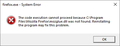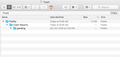Deleting ALL Firefox data and traces as suggested doesn't work.
Firefox won't fully launch. It goes into process, but never comes to the foreground. I've tried everything that can be done without using Firefox (it won't open). I can see two instances of Firefox flickering in Process Explorer, and they're eating system resources without really DOING anything. I've tried: 1. Restart Windows 10, uninstall, restart, reinstall. 2. Deleting Firefox Maintenance folder in Programs (x86). Uninstall, restart, reinstall. 3. Deleting the profile folders in AppData. Uninstall, restart, reinstall. 4. Uninstall, scour registry of all traces. Restart, reinstall. 5. It works on my OTHER admin account, but not on this one.
While Firefox is doing this nothing business, I can't uninstall it with my uninstaller on THIS account, so I have to go to my other account to uninstall, and when I get back to this one, an error message is on the screen.
Firefox is currently uninstalled, so no luck at its inner workings.
All Replies (6)
You did a few wrong things, so let's start with: Let’s do a full clean re-install;
Note: Firefox comes in three or more folders on all computers. They are;
Maintenance: (Programs Folder) <Windows Only> Firefox itself: (Programs Folder) And two folders in the profile of each user on the computer for each Firefox profile for that user.
If you remove the Firefox folder, the user profiles would not be affected.
Download Firefox For All languages And Systems {web link}
Save the file. Then Close Firefox.
Using your file browser, open the Programs Folder on your computer.
Windows: C:\Program Files C:\Program Files (x86) Note: Check Both Folders
Mac: Open the "Applications" folder. https://support.mozilla.org/en-US/kb/how-download-and-install-firefox-mac
Linux: Check your user manual. If you installed Firefox with the distro-based package manager, you should use the same way to uninstall it. See Install Firefox on Linux; https://support.mozilla.org/en-US/kb/install-firefox-linux
If you downloaded and installed the binary package from the Firefox download page, simply remove the folder Firefox in your home directory. http://www.mozilla.org/firefox#desktop ++++++++++++++++++++++++++++ Look for, and remove any Mozilla or Firefox program folders. Do not remove the Mozilla Thunderbird folder if there is one.
Do Not remove any profile folders.
After rebooting the computer, run a registry scanner if you have one. Then run the installer. +++++++++++++++++++++++++++ If there is a problem, start your Computer in safe mode and try again.
http://encyclopedia2.thefreedictionary.com/Linux+Safe+Mode This shows how to Start all Computers in Safe Mode; Free Online Encyclopedia
When you run the installer, have it create a new profile.
You failed to detail "the few wrong things" I did. That would have been most helpful. As indicated, I did NOT believe that deleting program directories would delete user profiles. That information is in the AppData directory...as I'd already indicated. The ONLY thing that I failed to do was delete the C:\Program Files (not C:\Program Files (x86)) directory. I have done that now and shall proceed apace...with dry skepticism, but an open mind.
Update on your advice: A couple of things. One, the installer available at the link you provided worked, BUT did NOT offer the option of creating a new profile. I'm assuming that since the profiles had already been deleted, that's why. Maybe.
I don't know why the installer that I'd downloaded from Mozilla (not the one you pointed me to) didn't work right, but I am making a note of the link you showed me, and shall keep it for future reference.
Of course, now I am going to have to rebuild my Firefox profile, and this time I'm going to back it up (I had backed up my profile before, but data corruption foiled my intent) in a secure directory.
I appreciate your help—I truly do. Thank you. (sour grimace) I don't know why it worked, but it did. In the future, I'll reinstall Firefox from the good link you provided.
I'm contemplating erecting a shrine….
Modified
Sometimes, when a program is giving you problems, and a reinstall does not help, a clean reinstall might work. Especially if the files in the program folder were corrupted.
As to the user profile: If you think something is wrong with it, creating a new profile could work. Then elements of the old profile could be moved to the new profile without the problem.
About a year ago, perhaps following an OSX upgrade to High Sierra, Firefox simply stopped working for me. Not only that, when I downloaded and installed the latest version from Mozilla, that didn't work, either. I've had to abandon Firefox altogether. Repeatedly installing/uninstalling hasn't worked. Even though there are no remaining Library files related to FF that I can find, 3 empty nested Firefox, Crash Reports and Pending folders remain in the Trash and will not clear, not even using Terminal. It's an annoyance: emptying the Trash means dealing every time with these three immortal folders. I would love to solve it and return to using FF but nothing I've seen online has helped. (I also uninstalled Thunderbird.) https://user-media-prod-cdn.itsre-sumo.mozilla.net/uploads/images/2020-09-07-11-07-43-935e2c.png