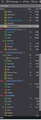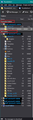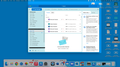General setting in Thunderbird for all one's email accounts
I have only ever had one email address on Thunderbird for the last 17 years or so and now I have added some more email addresses. Each email address is listed on the left, however, in other email platforms there is a generalised view with inbox, sent., deleted etc., on top of the separate email addresses so that you can see what's come in or gone out without going to each address and dropping down the menu on each one to see if you have emails. Is there a way to arrange this so that one has a general view of all one's email activities on top of the individual addresses just as they have in Outlook or Apple Mail please?
All Replies (12)
Click View>Folders>Unified
This only gives a section for every item in each account. Normal email platforms have a general view at the top with inbox, sent, deleted etc., that covers all the accounts with the names underneath in the same left hand column so that you can drop down the menu for each email address as you wish. Unified is just everything separated in collections of Inbox for each address or sent for each address. This is not normal.
Modified
Can you post a screenshot of an example? I've used many email apps, but I cannot visualize what you're proposing. Thanks.
Have spent hours trying to upload the png, but complete waste of time, sorry as, it site will not upload.
Modified
View > Folders > Unified
The Unified 'Inbox' shows all incoming mail from all accounts in one virtual 'Inbox'. The chrevon on left side of virtual 'Inbox' allows you the option of displaying a specific Inbox. You do not have to have them all expanded. So in effect you have 7 virtual folders plus the Outbox which is a generalised view with inbox, sent., deleted etc., on top of the separate email addresses. > Virtual Inbox > Virtual Drafts > Virtual Templates > Virtual Sent > Virtual Archives > Virtual Junk > Virtual Trash Outbox
The default folders are listed in order first followed by the accounts showing folders created by you. See image below.
View > Folders > All The normal view lists each mail account with it's own set of folders below each mail account. You can use the left chevron to collapse the folders to make the view more simplified. The top mail account in the list is the default mail account.
See example below
You can also choose some 'Favourite' folders. Perhaps they are the folders you most frequently use.
I have set it up so that my main account Inbox and Thunderbird folders are 'favourite folders'
- Right click on folder and select 'Favourite folder'
Then I want them to display at the top above the standard all folders view. View > Folders > Favourite I did not uncheck the 'All' option. Now I have this view of the Folder Pane - see image below.
I know how to use those things more or less thank you, however, I will upload the png I have taken to illustrate what I want to set up. The screenshot is from Outlook on a Mac. What I would like is a general view of what has come in and what has been sent, deleted etc., without having to go to the specific drop down menus for each email account. It's what I have on Apple Mail and Outlook. It means that one can work quickly to read, send etc., without having to go the specific email account and drop down menu just to read what's come in or sent out, which wastes a lot of time, and then you can tidy up put in folders as you wish when you want to and not faff around having to keep going to individual email account to do anything. I can see that you have that folder at the bottom, "Local Folders" on both pictures, but I cannot find where it is, and I want it at the top of the column.
Modified
The part at the top is identical to Thunderbird Unified view in that it shows all the default folders as virtual folders. The 'All Accounts' Inbox will contain all 'Inbox' emails from all of your mail accounts. The only difference is that Thunderbird offers an additional feature - you also get a > to the left of the eg: Inbox, which means you can choose to quickly see which account Inbox has actually received the emails if you click on the > to display the various separate Inboxes, but obviously you do not have to display them. The 'Unified' option works for both POP and IMAP mail accounts.
IF you only have Imap accounts this 'Unified' view is the only option to get a virtual Inbox view.
'Global Inbox' accounts I would also like to draw your attention to deferred accounts more commonly known as 'Global Inbox' accounts which is another option if you want all mail accounts to use a single set of Folders. This is not a different view which you can swap about like previously mentioned via the menu. It is a completely different setup.
To use 'Global Inbox (Local Folders) your mail accounts need to be configured as Pop mail accounts and then each one is set up as a deferred account more commonly known as 'Global Inbox'. Global Inbox accounts are set up to use the 'Local Folders' mail account.
You would not see any mail accounts listed in the Folder Pane (unless they were imap). You would only see 'Local Folders' mail account. All the pop accounts would share same 'Inbox', 'Sent' etc.
Please note: It is not possibe to set up 'Imap' accounts as 'Global Inbox' accounts - only POP.
To set up as deferred accounts - Global Inbox: As you already have created mail accounts, you may already have emails in various account folders. So the first task would be to get copies of all your emails from all your pop accounts into folders in the 'Local Folders' mail account. This is because you will lose the view of the pop account folders in the current set up.
Once you have copies of all emails in the 'Local Folders' mail account do the following:
- Right click on pop mail account in Folder Pane and select 'Settings' to open the 'Account Settings' in a new tab.
- click on 'Server Settings'
- click on 'Advanced...' button
- Select 'Inbox for different account'
- Choose 'Global Inbox(Local Folders)'
- Select checkbox 'Include this server when getting new mail'
- click on 'OK'
Then you need to make sure all the accounts are now using the correct folders in 'Local Folders' mail account.
- Click on 'Copies & Folders':
- Set up Sent, Archives, Drafts, Templates to use 'Other' and choose eg: 'Sent on Local Folders'
- Click on 'Junk settings':
- select' Move new junk messages to:
- Select 'Other' and choose 'Junk on Local Folders'
Repeat for each pop mail account.
Now Exit Thunderbird. Wait a few moments for background processes to complete and restart Thunderbird.
The Folder Pane will look different. All the Pop mail accounts which you set up to use 'Global Inbox (Local Folders)' will disappear from view. You will now only see the 'Local Folders' mail account - plus any Imap mail account.
Here are a couple of links with some good information.
- https://kb.mozillazine.org/Global_Inbox
- https://support.mozilla.org/en-US/kb/unify-your-pop-email-accounts-global-inbox
Hope this info helps.
A lot of useful information thanks, however, I can only have IMAP on my server now. So, are you saying that I cannot have what every email platform in the world has, except Apple Mail when using iCloud, that I cannot have a local folder at the top with inbox, sent, deleted etc., so that I can see what's come is and sent without having to open my individual email accounts?
Hughmoz said
A lot of useful information thanks, however, I can only have IMAP on my server now. So, are you saying that I cannot have what every email platform in the world has, except Apple Mail when using iCloud, that I cannot have a local folder at the top with inbox, sent, deleted etc., so that I can see what's come is and sent without having to open my individual email accounts?
No one can offer a single deferred account for imap folders because imap folders synchronise individually with different server folders. All or most can offer the deferred account style to Pop accounts which use one set of folders and do not use virtual folders because no pop account synchronises any folder with the server. All offer the Unified virtual style for imap which pop can use as well.
Please note I'm not talking about any webmail account because they only show that account or anything that has been forwarded into that account.
What everyone offers for Imap is the 'Unified' view version which shows only one virtual 'Inbox' which displays all emails that have been received into all the various account Inboxes in one 'Inbox' folder. It means you do not have to go to each separate account Inbox - you see everything in one folder.
You say "that I cannot have a local folder at the top with inbox, sent, deleted etc., so that I can see what's come is and sent without having to open my individual email accounts"
What do you think the 'Unified' view is showing because it sounds like you do not understand what you are seeing.
You are asking for one 'Inbox' that contains all emails from all imap accounts Inboxes so you do not have to go to each mail account. You are asking for one Sent folder that contains all emails from all imap accounts 'Sent' folder so you do not have to go to each mail account. Same for all the default set eg: Drafts and Trash etc The Unified set of default folders which you see at the top is one set that contains all.
The 'Unified' folders view means you do not need to go to each separate mail account, that is it's purpose exactly the same as in Outlook etc, but in Thunderbird the > chevron means the individual Inboxes are available if required. So if you do not want to see or use the subfolder individual Inboxes, then collapse them by using the chevron > as per my image.
The only folders that will not be in the 'Unified' set are those folders you created and they display separately per account below the default set.
Modified
In my Unified view. Top of Folder Pane it says 'Inbox (2) Total 325'
That is actually a combined Inbox for 5 different mail accounts. 3 pop, 1 imap and Local Folders. When I click on that 'Inbox' folder it shows emails received into all of the account various Inboxes in the Thread Pane. I do not have to click on the chevron and access each account separately.
When you click on 'Address Book' you will see 'All address Books' at the top and below as subfolders you will see a list of individual address books including 'Personal Address Book'. If you select 'All Address Books' it shows you every contact you have added in one list and those contacts are really in different address books. So the 'All Address Books' in one virtual address book showing everything. The Unified 'Inbox works the same - it shows every email in one Thread Pane Message List even if they really exist in different accounts.
If I want to know which account received it: 1. Enable the column header called 'Accounts' - this is the quick method. So I see one Thread Pane Message List showing all my received incoming Inbox emails and the 'Accounts' column header tells me which account received it. OR 2. click on > to see individual account Inboxes and view them independently. This option was added because some people liked to see a collection of Inboxes all at the top so they did not need to search for them in the Folder Pane. Basically, it was providing a wider range of options at the same time. Those 'subfolder Inboxes' can be displayed or not by using the > chevron. You do not have to use them.
Modified