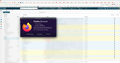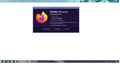Hotmail Gone Blank
I am once again having issue with Hotmail and Firefox. It's working perfectly fine in Pale Moon, but it's gone totally blank in Firefox. It worked totally fine yesterday, but today I cannot access ANYTHING in Hotmail. Firefox says it's up to date, but usually when I start having issues with Hotmail, it's because Firefox needs to update. Please help fix this problem! All other websites work fine! Thank you!
All Replies (12)
If you use extensions ("3-bar" menu button or Tools -> Add-ons -> Extensions) that can block content (Adblock Plus, NoScript, DuckDuckGo PE, Disconnect, Ghostery, Privacy Badger, uBlock Origin), always make sure such extensions do not block content.
- make sure your extensions and filters are updated to the latest version
- https://support.mozilla.org/en-US/kb/troubleshoot-extensions-themes-to-fix-problems
You can try these steps in case of issues with webpages:
You can reload webpage(s) and bypass the cache to refresh possibly outdated or corrupted files.
- hold down the Shift key and left-click the Reload button
- press "Ctrl + F5" or press "Ctrl + Shift + R" (Windows,Linux)
- press "Command + Shift + R" (Mac)
Clear the Cache and remove the Cookies for websites that cause problems via the "3-bar" Firefox menu button (Settings), click the padlock icon (Clear cookies and site data) for the domain in the selected tab.
"Remove the Cookies" for websites that cause problems:
- Settings -> Privacy & Security
Cookies and Site Data: "Manage Data"
"Clear the Cache":
- Settings -> Privacy & Security
Cookies and Site Data -> Clear Data -> [X] Cached Web Content -> Clear
- https://support.mozilla.org/en-US/kb/clear-cookies-and-site-data-firefox
- https://support.mozilla.org/en-US/kb/how-clear-firefox-cache
Start Firefox in Troubleshoot Mode to check if one of the extensions ("3-bar" menu button or Tools -> Add-ons -> Extensions) or if hardware acceleration or if userChrome.css/userContent.css is causing the problem.
- switch to the Default System theme: "3-bar" menu button or Tools -> Add-ons -> Themes
- do NOT click the "Refresh Firefox" button on the Troubleshoot Mode start window
- https://support.mozilla.org/en-US/kb/diagnose-firefox-issues-using-troubleshoot-mode
- https://support.mozilla.org/en-US/kb/troubleshoot-extensions-themes-to-fix-problems
You can check for issues with Enhanced Tracking Protection. Firefox shows a purple shield instead of a gray shield at the left end of the location/address bar in case Enhanced Tracking Protection is blocking content.
- click the shield icon for more detail and possibly disable the protection
You can check the Web Console for relevant-looking messages like blocked content.
Firefox says it's updated. That was the FIRST thing I checked, thanks. As to the other stuff, I have no idea what you mean.
Also, I refuse to do the Troubleshoot Mode thing, because the last time I did that per someone's instructions in here, it messed EVERYTHING up for me in Firefox. I am NOT doing that again!
Since you want go Troubleshoot Mode, post a full browser screenshot showing the issue. It works for me. see screenshots
Modified
OK, here it is.
Is that a theme on your browser? Can you turn it off and see if it helps.
Which theme is that. This is why we want you to run Troubleshoot Mode.
The theme has nothing to do with anything. Hotmail was running FINE yesterday.
Suddenly today it's not.
Which is why you need to run Troubleshoot Mode, but you don't want to do that. So Jones out....
jonzn4SUSE said
Which is why you need to run Troubleshoot Mode, but you don't want to do that. So Jones out....
You're right, because the last time I did, it ruined my computer.
When you restart in Troubleshoot Mode, make sure you don't click the "Refresh Firefox" button and you should be fine.
Alternatively, try disabling all your extensions.