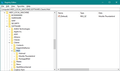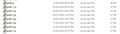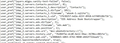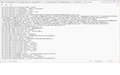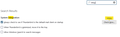Startup error
On startup TB pops an error box up saying ' There is no email program associated to perform this action'. When dismissed TB continues to open normally. No other errors seen during operation.
I have checked my Win 10 Control Panel Apps options. TB is the email default. MailTo, file type .eml and all other settings I can see are set to TB as well.
All Replies (13)
This is Windows OS being a pain. Doing an online search in microsoft forum I did locate someone who said : "GO TO CORTANA SEARCH & TYPE "CORTANA SETTING" A SCREEN WILL COME UP LABELED "TALK TO CORTANA" SCCROLL DOWN TO WHERE IT SAYS "LET CORTANA ACCESS MY CALENDAR, EMAIL, MESSAGES, ETC" UNCHECK THAT BOX. DO A RESTART. PROBLEM SOLVED. GOOD LUCK. "
Or you could disable Cortana and that may also work. This seemed to help quite a few people, so worth a try.
I don't use Cortana, so cannot verify this.
Maybe these instructions are better:
- Go to "Settings"
- Select "Cortana"
- Select "Permissions & History"
- Select " Manage the information Cortana can access from this device" (This is in Blue font)
- Then de-select (switch off) "Contacts, email, calendar and communications history"
Others reported this as a fix but I suppose it depends upon whether you have the Office suite installed.
- control panel
- programs and features
- find Microsoft Office Suite, select it,
- hit change at the top,
- click repair, and do a quick repair.
Good morning Toad-Hall,
thanks for your replies, however: 1. I don't have Cortana installed. Cortana on my Start Menu says its Deprecated as a stand-alone app. There is no Cortana entry in my Control Panel > Programs, and a search for Cortana settings finds nothing. 2. I also don't have Office installed any more, as the licence expired. In fact this issue only appeared since I uninstalled it last week.
Maybe should have mentioned point 2 originally.
cheers Nick
Hi, still getting the error on startup. As I said, I don't have Cortana or Office installed. Any further suggestions appreciated. regards Nick
Go to settings search for integ Click the "check now" button. Did that pop up the dialog you were talking about?
I had a similar issue post having outlook installed. The uninstall some how messed up the existence of the appropriate files for windows MAPI. There are a number of things you can try, including going to the windows default apps and making sure Thunderbird is registered as your default mail app, news app and calendar app (that is what the check now buttons checks, but when it is a mess you sometimes Thunderbird can not actually reset the values.
Another is reinstall Thunderbird. This is a system integration issue, so uninstalling Thunderbird, rebooting you device and reinstalling Thunderbird may fix the registry that Outlook has left a mess, or reinstall some critical file outlook deleted.
Hi Matt, Searching for 'integ' in settings gives no results at all. Don't really want to uninstall TB unless I have to. regards Nick
re :On startup TB pops an error box up saying ' There is no email program associated to perform this action'. When dismissed TB continues to open normally.
This error may be the computer and not Thunderbird, otherwise Thunderbird would not work at all. Something in computer is expecting something else.
Check this setting and confirm it was correct or whether you needed to correct it. I've added an image to help as a guide.
Exit Thunderbird if it's running.
Please check registry key: HKEY_CURRENT_USER\Software\Clients\Mail
- In search type 'Registry' and select 'Registry Editor'
- (OR in search type 'Run' and select 'Run app' > type regedit and click on 'OK' )
Locate this registry entry:
- HKEY_CURRENT_USER\Software\Clients\Mail
- on right side double click on 'Default'
- Enter Mozilla Thunderbird in 'Value Data'
- click on 'OK'
Modified
re :There is no email program associated to perform this action.
This line does not state what the action is, so I've got another idea I need you to test
In Thunderbird
- Help > Troubleshooting Information
- Under 'Application Basics' - half way - Profile Folders - click on 'Open Folder'
- A new window opens showing the contents of your profile name folder.
- Exit Thunderbird now - this is important.
- Scroll down and locate this file: prefs.js
Please tell me if you have a lot more of those 'prefs.js files which may have a number eg: prefs-3.js ? Post an image showing those files and make sure you are using columns so we can see info such as size and date etc.
Then make a copy of 'prefs.js' and save it on desktop as a temp backup.
Open the original 'prefs.js' file using a simple text editor like Notepad. scroll down to the section which starts : user_pref("ldap_2.....
Please Post an image which shows all the section of user_pref("ldap_2.servers.....
Do you have anything like the following lines which mention EDS?
- user_pref("ldap_2.servers.eds.description", "EDS Address Book Bootstrapper");
- user_pref("ldap_2.servers.eds.dirType", 3);
- user_pref("ldap_2.servers.eds.filename", "eds.mab");
- user_pref("ldap_2.servers.eds.position", 1);
- user_pref("ldap_2.servers.eds.uri", "moz-abedsdirectory://");
If yes, then delete just those lines and close up/remove any empty lines that may occur when you delete those lines. Finally save the file. Then start Thunderbird. Do you still get the error pop up message ?
Hi again Toad-Hall, checked your first option - Mozilla Thunderbird is set as default. 2nd check : Screenshots attached, and yes - the eds lines were there exactly as listed. I deleted those, saved the file and restarted TB a couple of times to make sure. All is now fine ! Well done and thanks for finding that. Do you have any idea what caused it in the first place ? Must have been something to do with uninstalling MS Office, as far as I can see, from the timeline when it started. Thanks again Nick
Good to hear all is now ok. Could you be so kind to mark the comment I posted which fixed issue as a Chosen Solution.
Good day everyone,
I decided to get rid of MS Office and use Thunderbird as my email client. I uninstalled Office and now when I start Thunderbird I get an error saying there is not email program associated to perform the requested action.....
I followed the directions Toad-Hall posted and the prefs.js file does not have any of the entries that need to be deleted to eliminate the problem. I will post a picture of the prefs.js file.
Is there something else that can be done to fix this? If unistalling Thunderbird and reinstalling Thunderbird is the only way to fix this issue would there be a way to save all of the emails I imported from Outlook? Also is there a way to save the settings?
I installed Thunderbird over the existing install. This did not fix the issue. I do not have Cortana installed. I checked to make sure Thunderbird is the default email client. It is.
T%hanks for any suggestions you may have.
Modified
This actually sounds like it might be a MAPI issue as I said here
What I told you to do would show these settings.
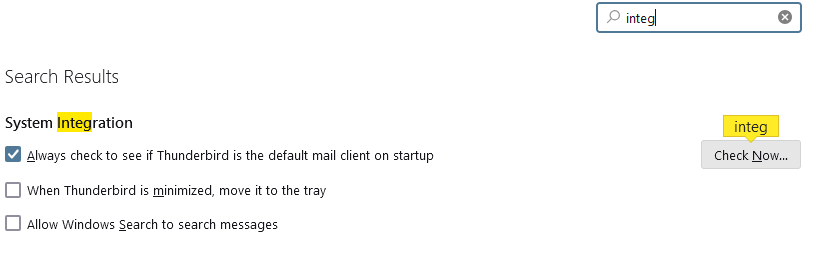
You replied
nick_bunting said
Hi Matt, Searching for 'integ' in settings gives no results at all. Don't really want to uninstall TB unless I have to. regards Nick
I do not know what you did, but it can not have been the right thing as everyone has those settings.
You also appear to be using a 64bit version of windows. Is your Thunderbird also a 64bit version? It would mean you are probably affected by this bug https://bugzilla.mozilla.org/show_bug.cgi?id=1879717 The last thing I see there is a note that V128 is still affected
If you installed from the Microsoft store, the issue is still open https://bugzilla.mozilla.org/show_bug.cgi?id=1902912