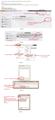Foxfire 5.0 having trouble with Lotus Domino Web Access
My universities email sever uses IBM's Lotus Domino Web Access and when I try to use my email on Foxfire 5.0 I get the following message: "Domino Web Access Warning. Sorry, we were unable to process your request at this time. If you are unable to continue working in your mail file, please dismiss this warning and then select View, Reload from your browser's menu."
All Replies (2)
You can view all email in full mode in firefox/mozilla. You will have to do following setting: - 1. Go Add-ons under tool, find add-ons "Remote XUL Manager" and install it. 2. Restart browser and click Remote XUL Manager under Web Developer. You will find Web developer under orange Icon of Firefox at the top of browser on left side. 3. Launch Remote XUL Manager and click Add then provide full web link of your email access without http:// and click OK 4. After add it, go in File and click Generate Installer and save it in your profile, if you will not get profile location then save it in C drive or anywhere, as you want. 5. Now restart browser and lunch your email again. If you get message with option "Allow" or "Deny" then check on "Always remember this setting" and "Allow", it will repeat this three to four time and save. Now you will see all emails with attachment in full mode. Keep in mind if you attach file in new email it will ask again allow or deny then allow it and check, remember this.
Enjoy. (in case of any problem, let me inform.) Thanks
On step 2 above I can't find Web Developer. Thanks .. Andy