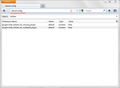How can I permanently turn off out-of-date warnings since I'm stuck with the old machine I have
I'm stuck with OS 10.4 and can't update Firefox or plug-ins any further. Keep getting -- over and over! -- warnings from Firefox. How can I turn those off permanently?
Chosen solution
All Replies (11)
you can disable firefox' update notifications in preferences > advanced > update.
for hiding the plugins infobar, enter "about:config" into the address bar of the browser, confirm the info dialog, then search for the preference named "plugins.hide_infobar_for_outdated_plugin" & double-click it in order to toggle it to "true".
if you want to use an up-to-date browser based on firefox you can switch to "tenfourfox" - Firefox no longer works with Mac OS X 10.4 or PowerPC processors
I followed your instructions, go to preferences > advanced > update, but when you say "enter 'about:config' into the address bar of the browser," what address bar is that? Where is that? There is no address bar on the Advanced Update Preferences window. Nothing but click boxes for Automatically check for updates to: Firefox, Add-ons, and Search Engines. Then a section on what Firefox is to do when it finds updates. Turning off checking for those types of updates has not solved the problem of the annoying "update plugins" notifications appearing on every website I visit.
That is the Firefox location bar where you type the address of a website.
see the screenshot attached
madperson and cor-el, thank you both sincerely for trying to help, but "confirm the dialog box" means nothing to me. I might be able to recognize a dialog box if I saw one, but I don't. The link that cor-el sent is apparently an article about various about:config issues, which also, despite my being highly educated, is a confusing mess of incomprehensible technobabble. The screenshot that madperson sent resembles nothing that I can find, nor is there any clue to how I would get to such a page, and no clue about what I'd do if I could get there. You're both very kind, but being one of the last of the Analog Generation, I'm always going to speak this stuff as a second language, very unfluently. People who understand this stuff don't seem to be able to explain it to people who don't understand this stuff without using jargon that, guess what, they don't understand. Thanks for trying. I'll just go gather some roots and berries with my stone hand-axe while there's still light.
Modified
deleted.
Modified
If you haven't found it yet, the screenshot in the reply of madperson shows the about:config page just like discussed in the MozillaZine Knowledge Base that I posted above.
You can type or use Copy and Paste to get the about:config in the location bar to open the about:config page.
The about: protocol is a special protocol to access internal Firefox pages.
Chosen Solution
egg, THANK YOU! That step-by-step guidance with arrows pointing at things rather than jargon was exactly what I needed, and it seems to have worked. I very much appreciate your right-brain approach to instruction, as well as your kindness.
The screenshot madperson posted was simple as he red underlined where you type in the about:config in the Location (address) bar (same place where you type in say support.mozilla.org) and showed how you filter for the two related preferences.
As you probably found, it is quite simple really.
Wonderful. madperson. Problem solved. Thank you
moderator removed spam link
Forum rules and guidelines
Modified