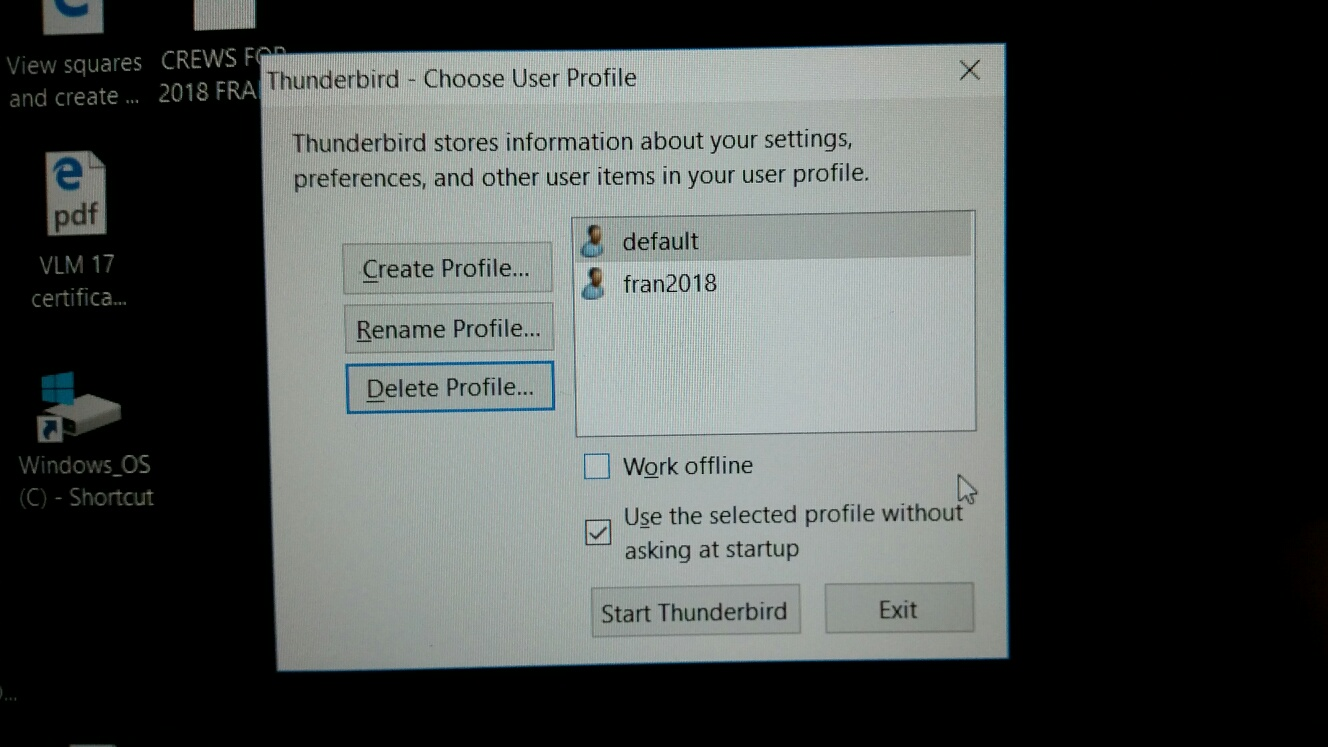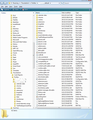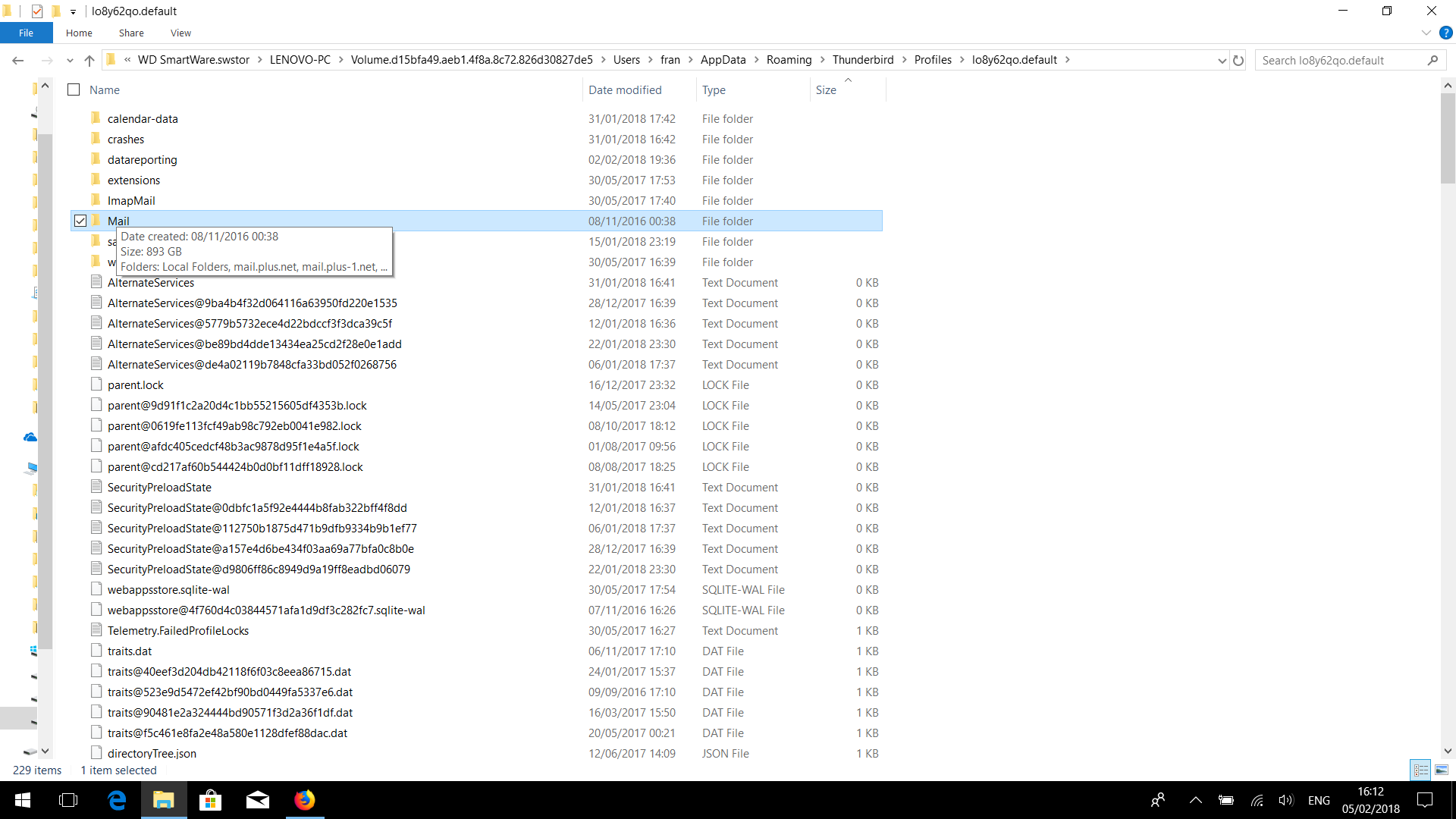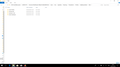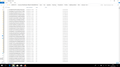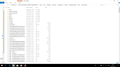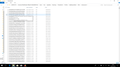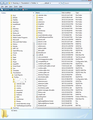I had to reinstall windows 10 as it crashed - trying to find my profile to reinstate on PC
Had to reinstall windows 10 and then Thunderbird. Followed your clear instructions to get my profile, and seemed to go fine - but nothing populated in new thunderbird. Not sure, but I think my profile may have been overwritten when I installed new cocpy of T bird, as date of my "XXXXX.default" file is today - not 2 days ago, when I last used T bird successfully. Would there be a back- up anywhere?
Izabrano rješenje
I copied and pasted all except Mail folder into new . And all of that files that are not in folders - Is that correct? Providing you did not copy paste any weird files with the '@'. All files and folders would have overwritten the default new ones with the pasted backup ones. So that the new default profile name folder should look more like the image posted below but instead of the new default folders and files, it should have replaced them with the ones you copy pasted.
The 'Mail' folder is done a bit later as advised as it is massive in size and some files with @ do not need copy pasting.
re :My new Local folder, doesn't have a sub folder in it. It's empty. Thats correct, but you have a load of files and folders in the backup 'Local Folders' and those need to be copied into the new 'Local Folders' , so the new one looks like the backup - with the exception of any weird files with the '@'.
Pročitajte ovaj odgovor sa objašnjenjem 👍 1All Replies (12)
Followed your clear instructions to get my profile
What instructions? Please post a link. Please explain in detail what you did, and what happened.
Not sure, but I think my profile may have been overwritten when I installed new cocpy of T bird,
That would assume there was something to overwrite in the first place. If so, what exactly do you think you overwrote?
Upon re-installing Thunderbird would pick up an existing profile, but never overwrite it.
as date of my "XXXXX.default" file is today - not 2 days ago, when I last used T bird
That's almost certainly a new empty profile, because there was no old one.
Would there be a back- up anywhere?
Not unless you created one. Did you?
What instructions? Please post a link.
The Link above
explain in detail what you did, and what happened.
I found the .default file, then as instructions: Tell Thunderbird where to find your Profile Folder, by using the Profile app. For example, in Windows 10, a) Close Thunderbird, b) Right-click the Start icon, c) Click Run, d) Enter this in the Open box (without the quote signs): "thunderbird.exe -p" , e) Click OK
I did this & box opened to allow me to create, edit or rename profile. However the final instruction, D(see below) wasn't there I did not get the option to click to choose folder button, just straight to finish (g) :
In the Profile app, create a new Thunderbird Profile for your new Profile Folder: a) Click the Create Profile button, b) Click Next, c) Enter a name for your new Thunderbird Profile (this does not need to be the same as the name of your Profile Folder), d) Click the Choose Folder button, e) Navigate to and select your new location's Profile Folder that was set up in Step 2, f) Click Select Folder, g) Click Finish
So although at this point Thunderbird opened, it contained no data. see screen shot of Profile page Thank you
Well I have got a little further on - I have managed to locate a "Profiles" folder on an external backup passport drive I have. So I tried to copy the XXXX,default file (dated before my PC crashed) from external backup to PC (as I don't want to inadvertently corrupt this on the backup) It tries, but says the file is too big (not enough space) Looking at the properties of the XXX,default folder, it says it's got 25,430 files, 419 folders and is 898 GB! For example in the mail folder it has multiple files "trash@XXXXXXX" with huge amounts of data in all different dates. Can I safely delete all the old trash files some dating back 2 years. I am quite worried about corrupting this back up though!
re :Had to reinstall windows 10
So, before doing this reinstall of OS, did you manually backup your Appdata > Thunderbird folder to an external hardrive or at very least backup the 'Profile name folder ?
- C:\Users\<Windows user name>\AppData\Roaming\Thunderbird\Profiles\<Profile name>\
OR Did windows 10 do a restore and create a 'windows.old' folder?
I'm not sure why you have created a second profile. when you installed Thunderbird again, it would have created a new 'default' profile ready for you to use. There is no point creating yet another profile unless the original is intact but Thunderbird cannot locate it, so you are locating it via a profile workaround or you want more than one profile to separate bunches of mail accounts Or perhaps you have moved a profile to a different location and want a specfic profile to point to it.
What is important is do you have a copy of the original profile name folder?
'windows.old' folder should have this location: C:\Users\<Windows user name>\AppData\Roaming\Thunderbird\Profiles\Profile name
Profile name folder is usually called 'xxxxxxxx.default' where the x's are letters and numbers.
If you cannot see this, you may need to make hidden files and folders visible. http://kb.mozillazine.org/Show_hidden_files_and_folders
The 'profile name' folder contains all the files and folders to do with preferences, mail accounts, emails, address books etc.
With Thunderbird closed..... open backup windows.old folder or your backup: Do one of the following depending upon what you backed up.
Either Copy the backed up 'Thunderbird' folder AppData\Roaming\Thunderbird\
Paste backup 'Thunderbird' folder into 'Roaming' folder on computer: C:\Users\<Windows user name>\AppData\Roaming folder
This will copy paste profile.ini file and 'Profiles' fodler containing all old profiles etc. So will end up identical to original.
OR Copy the Contents (all files and folder) in the 'profile name' folder. They will look similar to the first image below and will include a 'Mail' folder.
Paste all of those files and folders into the new default profile name folder overwriting all the default files and folders. The new default location is the same, but not in the 'windows.old' folder :) C:\Users\<Windows user name>\AppData\Roaming\Thunderbird\Profiles\Profile name
then start up Thunderbird. It will use the new default profile that now contains all the old profile data.
Just seen the update post from you.
re: For example in the mail folder it has multiple files "trash@XXXXXXX" with huge amounts of data in all different dates.
Mail folder should have pop mail accounts. Trash is an mbox file with no extension and will be in a pop mail account. Before you do anything... Please post an image showing contents of 'Mail' folder. Please post image showing contents of pop mail account.
Thanks for reply, I have attached some (5)screenshots of various file lists - You can see how big some of them are. I don't seem to have POP email account. Thanks
The fact that you also have an 'ImapMail' folder means you probably also have imap mail accounts.
'Mail' folder shows you have two pop mail accounts with plus.net
- mail.plus.net
- mail.plus-1.net
- and the default 'Local folders' mail account.
Did you have two email addresses in Thunderbird downloading emails using pop? Did you used to see your pop mail accounts - email addresses in the left pane, one above the other or did you only have a 'Local Folders' account receiving all emails from all pop mail accounts.
Something has clearly been going wrong for a while. Any file you see that has name@liuhcrliuh should not be there. eg: In Profile name folder these are examples of files that are expected:
- parent.lock
- traits.dat
- directoryTree.json
- AlternateServices.txt
These are examples of files that are not expected:
- parent@9detc etc etc .lock
- traits@40eff etc ect etc.dat
- AlternateServices@9ba4b etc etc etc.txt
When you look inside a pop mail account: You should see files like this:
- Inbox (this is an mbox file containing emails)
- Inbox.msf (this is an indexing file)
- Sent
- Sent.msf
- Trash
- Trash.msf
If you had subfolders then you see *.sbd folders which should contain more mbox files and index files.
You would not expect to see files with an @followed by numbers unless you deliberately actually created new folders with those weird names eg:
- Sent@2007 etc etc etc
- Trash@of32b etc etc etc
I'm assuming you did not create any folders with those weird names with long numbers especially since there are also weird names in the Profile name folder eg: AlternateServices@9ba4b etc etc etc.txt
Each time there is an update it seems to create a file containing previous data.
The profile as it currently is should not be copy pasted.
Please read all of the following before acting upon it. It will leave your backup as is and create a new default folder hopefully with good folders and files.
It seems a bit long winded but suggest you try the following - please do each stage by stage. Carefully double checking that you are moving only all good files and folders.
Close Thunderbird now if it is open. This is important.
In backup Profile name folder: Only copy and paste from backup profile name to new default profile name: All the listed Folders with exception of 'Mail' folder. Do not copy paste Mail folder just yet. Copy paste all files that have normal names - do not copy paste any that have @ in the name. eg good files:
- directoryTree.json
- AlternateServices.txt
Then.... Open the new profile name 'Mail' folder. It will have a default new 'Local Folders'. Open new 'Local Folders' folder.
Open the backup 'Mail' folder. Open backup 'Local Folders' folder. Copy paste all normal name files from backup into new 'Local Folders' eg: '1 pending' and '1 pending.msf' Copy paste all *.sbd folders over to new Local Folders.
When it is copied over, click on each *.sbd folder in turn Delete any file that has the @ in the name: eg: 1 pending@0b42ff05 etc etc etc
Suggest you empty your 'Recycle bin' as it may get quite full and you need space.
In new 'Mail' folder: Create a new folder and call it mail.plus.net It is vitally important that you spell it exactly the same as the one in the backup 'Mail' folder.
Open backup 'mail.plus.net' folder Copy paste all normal name files from backup into new 'mail.plus.net' folder eg: '1 pending' and '1 pending.msf' Copy paste any *.sbd folders over to new 'mail.plus.net'
When all is copied over, access 'mail.plus.net' folder and make sure there are no @ weird file names. Make sure any *.sbd folder does not contain them either.
Empty the 'Recycle Bin'
REpeat similar action: In new 'Mail' folder: Create a new folder and call it mail.plus-1.net It is vitally important that you spell it exactly the same as the one in the backup Mail folder. Open backup 'mail.plus-1.net' folder Copy paste all normal name files from backup into new 'mail.plus-1.net' folder Copy paste any *.sbd folders over to new 'mail.plus-1.net'
When all is copied over, access 'mail.plus-1.net' folder and make sure there are no @ weird file names. Make sure any *.sbd folder does not contain them either.
Finally empty Recycle Bin.
Hopefully, by moving in chunks in the order described, you can get all the relevant files and folders copied across. This still leaves the original backup as is.
Start Thunderbird.
Report back on results.
Many thanks for your full reply. Yes, I did have several email accounts within TB - 2 X "PlusNet" accounts and one seldom used Google account. I saved emails I wanted to keep in folders and sub folders in Local folders (I think). I had folders called eg: SMA, Lowland Leader, Other Things, Otherwise ... and others too. I will leave attempting to follow your instructions until tomorrow - when I have time to concentrate! In fact I was writing a reply to an email when my PC hung and crashed - so perhaps that was due to something corrupted in Thunderbird. Thanks
Still working on it! I copied and pasted all except Mail folder into new . And all of that files that are not in folders - Is that correct? My new Local folder, doesn't have a sub folder in it. It's empty. I will leave it again for now (as I've had a hard day at work!) and will try again tomorrow AM Thanks.
Odabrano rješenje
I copied and pasted all except Mail folder into new . And all of that files that are not in folders - Is that correct? Providing you did not copy paste any weird files with the '@'. All files and folders would have overwritten the default new ones with the pasted backup ones. So that the new default profile name folder should look more like the image posted below but instead of the new default folders and files, it should have replaced them with the ones you copy pasted.
The 'Mail' folder is done a bit later as advised as it is massive in size and some files with @ do not need copy pasting.
re :My new Local folder, doesn't have a sub folder in it. It's empty. Thats correct, but you have a load of files and folders in the backup 'Local Folders' and those need to be copied into the new 'Local Folders' , so the new one looks like the backup - with the exception of any weird files with the '@'.
THANK YOU SO MUCH! I have my mail back and as far as I can see, everything is as it should be. You have been a great (and patient) help!
Good to hear all is now up and running.