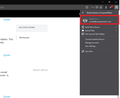How to change the email shown on my settings?
I have a HUGE problem
My sign-in email address does not exist any longer and I have no clue how to get rid of it.
I try to change the email to my secondary email but it wants to send a verification to the old email address.
I can't do that because the eprmary email doesn't exist unless someone else owns it, lord I hope no one has it.
So how can I get rid of the dead email address? How do I make my secondary email the only email address? I can always add a secondary later.
Without this I cannot sync all my Firefox settings & bookmarks across all my devices!
Thank you in advance for any help I can get.
Izabrano rješenje
Glad to hear that I was able to help!
If you haven't already, please select the answer that solves the problem. This will help other users with similar problems find the solution. Thanks.
Pročitajte ovaj odgovor sa objašnjenjem 👍 1All Replies (8)
To change the primary address, you need to add a secondary email address (if you have not done so already). You will be asked to verify the email address, but that email gets sent to the new address, not the old address.
Then you need to make the secondary address into the primary address. You can only do it after you have verified the address, so you have to do that first.
Once you have changed the primary address, you can delete the secondary address (it will be the one that is currently your primary address).
I was able to do everything listed above just now without any email verification required (with the exception of adding the secondary address).
Thank you so much! It worked perfectly
Odabrano rješenje
Glad to hear that I was able to help!
If you haven't already, please select the answer that solves the problem. This will help other users with similar problems find the solution. Thanks.
Hi there! My situation is a bit different. I honestly do not want my email address to show in the drop down box in the upper right hand corner. Is there any way that I can do this?
Any help will be greatly appreciated.
Hi jeancloop70! I assume you are talking about the "Signed in as" section of the Firefox menu?
If that's the case, you can't (to the best of my knowledge) hide the email address that is associated with your Firefox Account in the Firefox Sync section. You might be able to do this using a userChrome.css file to hide menu items, but this type of modification can be difficult.
Is there a particular reason that you wish to hide that information?
The reason why I would like to hide that information is because I believe a roomie of mine has been getting into my email account and I can't prove it!
Wish there were another answer to this! Thanks a huge bunch for replying! Have an awesome day!
That shouldn't be a problem. Even though your roommate may be able to see your email address (there are potentially other ways they can see it as well), they hypothetically shouldn't know your password and therefore shouldn't be able to log in.
Perhaps, if it's a problem and you do share a computer, creating a separate password-protected Windows user on your computer may be a good idea. Then you can setup Firefox for yourself on your own Windows user and then your roommate can use the other user profile on your computer for their own browsing.
Note that there are more places where this email address is shown. Some that I know of:
- "3-bar" Firefox menu button drop-down list
- Firefox Account toolbar button drop-down list
- Options/Preferences -> Sync
Like posted above, you should prevent others from accessing your Windows user account.