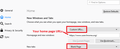Separate Home Page from New Windows
Upgraded to a new Firefox version. Lost the ability to separate the Homepage from New Window behaviour. Is there no way to specify these two things separately? It seemed to be working fine when I first upgraded, but in the options it shows everything as "Blank Page", so if I want to change my homepage URLs, I have to set it to that and if I do that, it undoes the separation of the homepage and new windows and I have to go set it again in about:config...? One of my most used features was this separation of the Homepage with New Windows, gave me a lot of control.
All Replies (4)
Firefox has always used the home page URL(s) for the initially displayed tab(s) in a new window. However, there is a startup setting which could differ.
What's the setup you want for startup, home button, and new window? (You don't need to provide specific URLs, you can just say URL-1, URL-2, etc.)
I think that you will have to use a bookmark for the homepage because as far as I know then it is not possible to open a new window without opening the homepage in this window other than holding the Shift key and left-click to open a bookmark in a new window. There is no pref to prevent opening a new window without the homepage.
jscher2000 said
Firefox has always used the home page URL(s) for the initially displayed tab(s) in a new window. However, there is a startup setting which could differ. What's the setup you want for startup, home button, and new window? (You don't need to provide specific URLs, you can just say URL-1, URL-2, etc.)
It certainly has not always used the Homepage URLs for new windows, as this is my first time dealing with this behaviour. I've always been able to open a new tab, then click the Cog to set new tabs as blank pages. I could set startup to a blank page, and then set the Homepage as custom URLs and a new window would not open the homepage. By default, I want everything to be a blank page. When I start Firefox, I'd have a blank page. A new window or tab would be a blank page. I restore session when I want to, and I load my homepage URLs when I want to.
Sorry, when you said new windows I thought you meant completely separate windows (Ctrl+N), not new tabs in the same window (Ctrl+T).
So if you want this --
(A) Home button loads "Custom URLs" (B) New tab in an existing window: blank (C) New windows load "Custom URLs" (D) As an exception to C: First tab in first window at startup: blank
-- here's how to set that up. There is one setting that you can't set precisely through the Options page:
(1) In a new tab, type or paste about:config in the address bar and press Enter/Return. Click the button accepting the risk.
(2) In the search box in the page, type or paste browser.startup.page and pause while the list is filtered
(3) Double-click the preference to display an editing field, and change the value to 0 then press Enter or click the blue check mark button to save the change.
For reference:
- 0 => Blank page
- 1 => Home page(s) designated on the Options page
- 2 => Last visited page (from history)
- 3 => Restore Previous Session
The rest you probably already set on the Home panel of the Options page: