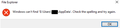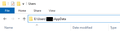can't find mozilla bookmark files on external hard drive
I am trying to transfer my firefox bookmarks from my old computer's hard drive to my new computer. they are both fairly current laptops, and i believe both are on windows 10 (the new one is on, i think, whatever the newest version of windows is). I cannot turn on my old computer, so I can't export the bookmarks, but the hard drive is fully functional. The problem is, I can't find where the bookmarks are located. I have tried looking through the files, I have "show hidden files" on, I have tried manually searching for "places.sqlite" and I have tried doing the %APPDATA% thing. I can see other folders on the hard drive very easily, so it shouldn't be the fault of the hard drive. If you know how I am able to find the files, please go through it step-by-step; I'm not proficient in computer things, and something that may seem very obvious and instinctive to you may be what I'm messing up on.
Izabrano rješenje
thefirstpunmaster said
also, i can't open my username folder... i didnt realize that that was probably not normal until just now I can open the "Users" folder, but can't open the folder that's labeled with my username.
This could be an issue with Windows user permissions. If you right-click your user folder, click Properties, then switch to the Security tab, then click Advanced, can you change the ownership to yourself?
Pročitajte ovaj odgovor sa objašnjenjem 👍 1All Replies (11)
Step 1 was to set Windows to show hidden files and folders, and it sounds like you have that in place: https://support.microsoft.com/en-us/help/14201/windows-show-hidden-files
Is your old hard drive attached as the D, E, F, G, etc. drive? Let's call it E for this discussion. You want to explore up this path:
E:\Users\<username>\AppData\Roaming\Mozilla\Firefox\Profiles
Hopefully you can get there?
The Profiles folder may contain one or more weirdly named profile folders. Each one should have a bookmarkbackups subfolder. The easiest thing to do would be:
(1) Copy a couple recent backup files to a convenient folder such as your live Windows desktop
(2) Use the Restore feature to apply the contents of that file in place of what you have in your current Firefox setup -- when reading the following article, you'll use the "Choose File..." option at the bottom of the Restore menu to point Firefox to the convenient location where it can find a backup file
Restore bookmarks from backup or move them to another computer
Success?
Of course, if you want your history, too, or even more stuff from your old profile, we can recommend copy/paste options. But if it's just bookmarks, that should take care of it.
jscher2000 said
Step 1 was to set Windows to show hidden files and folders, and it sounds like you have that in place: https://support.microsoft.com/en-us/help/14201/windows-show-hidden-files Is your old hard drive attached as the D, E, F, G, etc. drive? Let's call it E for this discussion. You want to explore up this path: E:\Users\<username>\AppData\Roaming\Mozilla\Firefox\Profiles Hopefully you can get there?
im not sure if the people who have already replied get a notification for this, but even if they don't i guess anyone who is also planning to reply can see it. no, i can't get there. i tried going "back" as many folders as i could (i.e. entering "E:\Users\<my username>\AppData") but i can only get as far as E:\Users\<my username>. the "AppData" folder just... doesn't appear to exist??
Do a search for this folder: bookmarkbackups
If you can find it; http://kb.mozillazine.org/Unable_to_process_the_backup_file_-_Firefox
jscher2000 has a tool on his website to extract out your bookmarks and save them to an HTML-format bookmark export file. If you want to try it, here is the page:
https://www.jeffersonscher.com/res/bookbackreader.html
To open the bookmarkbackups folder in Finder, use the "Open in Finder" button in the first table on the Troubleshooting Information page, and double-click into bookmarkbackups where you should see several dated files. From there you can drag and drop onto the conversion tool.
To import the HTML file, see the steps in this article: Import Bookmarks from an HTML file.
"AppData" (XP: Application Data; Mac: ~/Library; Linux: ~/.mozilla) is a hidden folder.
Firefox uses two locations for the Firefox profile folder. One location for your personal data (e.g. bookmarks) and another location for temporary files like the disk cache, so make sure to look in the correct location.
Location used for the main profile that keeps your personal data (Root Directory on about:profiles).
- C:\Users\<user>\AppData\Roaming\Mozilla\Firefox\Profiles\<profile>
FredMcD said
Do a search for this folder: bookmarkbackups If you can find it; http://kb.mozillazine.org/Unable_to_process_the_backup_file_-_Firefox
I can't find that either. i'm beginning to be resigned to the fact that i might just never recover the bookmarks... oh well. this is why i should have backed them up or saved the links somewhere else ig
(still looking for solutions or help if you know it, though!)
Do you see this hidden folder:
C:\ProgramData
If you don't see that one, either, I don't think your Windows is properly set to display hidden files and folders. Please refer to the earlier link on that.
jscher2000 said
Do you see this hidden folder: C:\ProgramData If you don't see that one, either, I don't think your Windows is properly set to display hidden files and folders. Please refer to the earlier link on that.
yes, i can
What if you "blind access" AppData on your old laptop by typing it in the Windows File Explorer address bar?
In other words, open your old user folder. Then click in the address bar and type
\AppData
at the end of the address and press Enter to load it. Is it there?
jscher2000 said
What if you "blind access" AppData on your old laptop by typing it in the Windows File Explorer address bar? In other words, open your old user folder. Then click in the address bar and type \AppData at the end of the address and press Enter to load it. Is it there?
it's not there (this is what you mean by address bar, right?) also, i can't open my username folder... i didnt realize that that was probably not normal until just now I can open the "Users" folder, but can't open the folder that's labeled with my username.
Open the user folder on your file browser and take a screenshot of it. Make sure the folders are listed.
Then try to open \appdata
Odabrano rješenje
thefirstpunmaster said
also, i can't open my username folder... i didnt realize that that was probably not normal until just now I can open the "Users" folder, but can't open the folder that's labeled with my username.
This could be an issue with Windows user permissions. If you right-click your user folder, click Properties, then switch to the Security tab, then click Advanced, can you change the ownership to yourself?