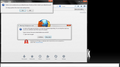firefox won't start on windows 7. Used to word when it was on version 18. I have different windows 7 machine it works fine on that.
firefox won't start on windows 7 after upgrading to version 19 or 20. Even if it starts up I cannot do anything on it, its in not responding mode. I have tried uninstalling and installing again with both version 19 and 20. Also i tried deleting the profile and re creating a new profile.
All Replies (12)
to trouble shoot first the firefox has to start. I won't even start in safe mode.
Hello akshaydhanuka, can you open firefox in safe mode, by holding down the shift key while starting Firefox ?
if you can not open firefox in safe mode try to boot the computer in Windows Safe mode with network support (press F8 on the boot screen) and check firefox again.
(If works in Windows Safe mode then you have a problem with other software, like security software or maybe a system driver, that is running on your computer).
thank you
can you reset it: The Reset Firefox feature can fix many issues by restoring Firefox to its factory default state while saving your essential information. Note: This will cause you to lose any Extensions, Open websites, and some Preferences.
To Reset Firefox do the following:
- Go to Firefox > Help > Troubleshooting Information.
- Click the "Reset Firefox" button.
- Firefox will close and reset. After Firefox is done, it will show a window with the information that is imported. Click Finish.
- Firefox will open with all factory defaults applied.
Further information can be found in the Refresh Firefox - reset add-ons and settings article.
Did this fix your problems? Please report back to us!
it does not work even in windows safe mode with networking. same issue. if i wait for some time firefox comes but in not responding mode. then a pop shows up with - script: chrome//browser/content/tabbrowser.xml 2123 .
I am attaching a screen for the error.
ok, there are two check boxes, uncheck the first(always perform this check when starting firefox), click yes and check the second (tick mark) (don't ask me again)
Izmjenjeno
Try to delete the sessionstore.js file and possible sessionstore-##.js files with a number(sessionstore-1.js, sessionstore-2.js if exists) and sessionstore.bak file in the Firefox Profile Folder.
thanks again
i deleted the sessionstore.js file in %APPDATA%\Mozilla\Firefox\Profiles ... but still the same issue.
A possible cause is security software (firewall,anti-virus) that blocks or restricts Firefox or the plugin-container process without informing you, possibly after detecting changes (update) to the Firefox program.
Remove all rules for Firefox and the plugin-container from the permissions list in the firewall and let your firewall ask again for permission to get full unrestricted access to internet for Firefox and the plugin-container process and the updater process.
See:
nope still didn't work. firewall rule removal did not help. Tried according to link.
Do a clean reinstall and delete the Firefox program folder before reinstalling a fresh copy of Firefox.
Download a fresh Firefox copy and save the file to the desktop.
- Firefox 20.0.x: http://www.mozilla.org/en-US/firefox/all.html
Uninstall your current Firefox version, if possible, to cleanup the Windows registry and settings in security software.
- Do NOT remove personal data when you uninstall your current Firefox version, because all profile folders will be removed and you will also lose your personal data like bookmarks and passwords from profiles of other Firefox versions.
Remove the Firefox program folder before installing that newly downloaded copy of the Firefox installer.
- It is important to delete the Firefox program folder to remove all the files and make sure that there are no problems with files that were leftover after uninstalling.
- http://kb.mozillazine.org/Uninstalling_Firefox
Your bookmarks and other profile data are stored in the Firefox Profile Folder and won't be affected by an uninstall and (re)install, but make sure that "remove personal data" is NOT selected when you uninstall Firefox.
If you keep having problems then also create a new profile.