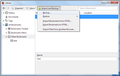How do I export just ONE bookmark folder for copying to another computer?
I have multiple Bookmark folders. I want to export (and then import) just ONE of the folders to another computer.
When I go through the EXPORT BOOKMARKS TO HTML process the html document created contains ALL 18 FOLDERS even though at the time of creating the document, at the bottom of the export menu page in the "NAME" slot it showed just the name of the folder I wanted to export.
As far as I know there is no way to edit the html document to delete the unwanted folders. If there is, please share the information.
Thank you for your assistance.
All Replies (6)
You can do this by Restore and Backup functionality. Additional work need to do is editing JSON file to keep desire folder.
Thanks for the reply.
When using the Restore an Backup functionality ALL the folders in Bookmark are copied. I want to copy only ONE of them. If there is a way to do that, could you specify exactly what I should do.
Again, thanks.
Export to an HTML file as explained below. After, load the file into a Word type program and remove what you don't want.
Note: This is a better way of backing up your bookmarks as many have had issues when trying to restore from backups.
Open the Bookmarks Manager; Press the Alt or F10 key to bring up the toolbar, and select Bookmarks. Hot key is <Control> (Mac=<Command>) <Shift> B.
Once the window is open, at the top of the page, press the button labeled Import and Backup. Select Export Bookmarks To HTML, and follow the prompts and save it to a HTML file. Copy the file to another computer/profile. Repeat the instructions above, BUT select Import Bookmarks From HTML.
https://support.mozilla.org/en-US/kb/restore-bookmarks-from-backup-or-move-them
https://support.mozilla.org/en-US/kb/recover-lost-or-missing-bookmarks
Sorry, there's no built-in feature for this. I don't know whether any add-ons do it; there are many bookmark-related extensions on the Mozilla Add-ons site.
https://addons.mozilla.org/en-US/firefox/search/?type=extension&platform=windows&q=bookmark
Leah3 said
As far as I know there is no way to edit the html document to delete the unwanted folders. If there is, please share the information.
It depends on whether you want the file to be importable into another browser. In that case you do need to be careful to maintain the structure of the file.
This is a highly simplified example, with one folder and one bookmark on the Bookmarks Menu, and two bookmarks on the Bookmarks Toolbar:
As you can see, the overall set of bookmarks is contained within a <DL> element, each folder title is a <DT> element containing a <H3> element for its title, and the folder contents are in the <DL> element that follows. You can prune away the excess elements, and you should still have an importable file.
If you don't have an editor that offers syntax coloring for HTML tags, you could consider installing one.
If there are only bookmarks in this folder then you can select these bookmarks and copy them via the right-click context menu to the clipboard. This only works for real bookmarks (folders only give you the folder name and not the bookmarks in this folder).
The text/html flavor gives you a HREF code like this.
<A HREF="https://support.mozilla.org/en-US/questions/1246330#answer-preview">How do I export just ONE bookmark folder for copying to another computer? | Firefox Support Forum | Mozilla Support</A>
If you paste this data in an HTML file then file can be imported like an HTML file in the Library and these bookmarks would appear in the Bookmarks Menu folder.
- /questions/1156596#answer-959910 How can I copy a single bookmark file in the bookmark library?
Code for the Browser Console to convert text/html to text/unicode:
var flavors = ["text/unicode","text/html","text/x-moz-place"];
var flavor = flavors[1]; // input:[1] = text/html
var trans = Cc["@mozilla.org/widget/transferable;1"].createInstance(Ci.nsITransferable);
trans.init(null);
trans.addDataFlavor(flavor);
var cb = Services.clipboard;
cb.getData(trans, cb.kGlobalClipboard);
var str = {};
var strLength = {};
trans.getTransferData(flavor, str, strLength);
if(str&&str.value){pastedTxt = str.value.QueryInterface(Ci.nsISupportsString).data;
var str = Cc["@mozilla.org/supports-string;1"].createInstance(Ci.nsISupportsString);
str.data = pastedTxt;
var flavor = flavors[0]; // output:[0] = text/unicode
var trans = Cc["@mozilla.org/widget/transferable;1"].createInstance(Ci.nsITransferable);
trans.init(null);
trans.addDataFlavor(flavor);
trans.setTransferData(flavor,str,pastedTxt.length*2);
cb.setData(trans,null,cb.kGlobalClipboard);
}
Modified