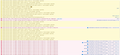Some videos on Youtube gives tells me that the browser don't recognize the video formats.
The problem: Some videos on YouTube gives me the "Your browser does not currently recognize any of the video formats available." "Click here to visit our frequently asked questions about HTML5 video." It's only a few of the newer videos on YouTube that is giving me this problem, it's not base on the uploader as i can watch some of their other newly uploaded videos. Furthermore at the same time this started to be a problem i also noticed another one, the side bare on the left would often not load.
I believe this problem started for me after the latest update i did to windows 10.
I am running 82.0.2 (64-bit) version of Firefox. i have tried most of the things listed in other post without success, disabling all extensions, running in safemode, resetting Firefox and reinstalling Firefox
Chosen solution
Thank you cor-el and jscher2000 for your time and effort. I finally solved it with your help, i had yet to realize that to correctly update "The Media Feature Pack for N versions of Windows 10", you now have to navigate to Settings > Apps > Apps and Features > Optional Features > Add a Feature and find the Media Feature Pack in the list, i still assumed you had to download it from Microsoft.com and install that file....
Hope this might help another poor soul who happens to own an N edition.
Read this answer in context 👍 1All Replies (8)
You can check the Web Console for what formats Firefox tries.
- "3-bar" menu button or Tools -> Web Developer
- https://developer.mozilla.org/en-US/Tools/Web_Console
You should have have support in Windows for content type video/mp4. If that fails then check for video issues:
Thank your for your time. I took a snip of the console lines but, this is above my area of knowledge and i am not sure what to make or do about it.
Also yeah i do run a windows N, and the media pack should be up to date, and just to be sure i updated it again without it making a difference.
I have a copy of Google's old compatibility test page here:
https://www.jeffersonscher.com/sumo/html5-video.html
Do you have any that do not say "supported" or "probably"?
Yes the, MP4/H.264 (avc1.42001E, mp4a.40.2): can't be played MSE & H.264 (video/mp4; codecs="avc1.4d401e"): not supported
That usually is due to a Media Pack issue, but if you have the latest version installed, it would be worth checking some Firefox settings as well:
(1) In a new tab, type or paste about:config in the address bar and press Enter/Return. Click the button promising to be careful or accepting the risk.
(2) In the search box above the list, type or paste wmf and pause while the list is filtered
(3) If the media.wmf.enabled preference is bolded and has a value of false, double-click it to restore the default value of true
Please ignore any row with a "+" button to create a new preference throughout this process.
(4) In the search box above the list, type or paste mp4 and pause while the list is filtered
(5) If the media.mediasource.mp4.enabled preference is bolded and has a value of false, double-click it to restore the default value of true
(6) If the media.mp4.enabled preference is bolded and has a value of false, double-click it to restore the default value of true
(7) In the search box above the list, type or paste mediaso and pause while the list is filtered
(8) If the media.mediasource.enabled preference is bolded and has a value of false, double-click it to restore the default value of true
Sadly the problem is not there as all the ones you listed are set to "true". must say i am really getting tiered of N edition, not the first time it have coursed me problems, but this is the first time it have done that without any pattern (at least i can see).
Chosen Solution
Thank you cor-el and jscher2000 for your time and effort. I finally solved it with your help, i had yet to realize that to correctly update "The Media Feature Pack for N versions of Windows 10", you now have to navigate to Settings > Apps > Apps and Features > Optional Features > Add a Feature and find the Media Feature Pack in the list, i still assumed you had to download it from Microsoft.com and install that file....
Hope this might help another poor soul who happens to own an N edition.
Modified
Migomsl, thanks for reporting that the solution was to navigate to Settings > Apps > Apps and Features > Optional Features > Add a Feature and find the Media Feature Pack in the list.
(For the record) One of the Mozilla Suppport articles linked by cor-el (Fix video and audio problems on Firefox for Windows N editions) says that The latest Media Feature Pack for N versions of Windows 10 can be added as an Optional Feature from Windows Settings and links to a November 2019 Microsoft article for instructions.