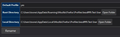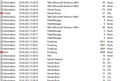Firefox craashes computer
Firefox crashes and restarts my computer all the time.
What happens: Suddenly the screen just goes black and my PC boots up again. Like the power was cut for a second.
When does it happen: It started in the last quarter of last year. It happens randomly when firefox is open and multiple times a day! It does not matter whether there is heavy load on the system or just few pages are open and I'm not even doing anything. I think it has happened only once while gaming (but the firefox was open that time). And generally with heavy workloads (gaming/solidworks) the PC runs just fine. Since it started I have done two clean installs of Win 10, "refreshed" the firefox, tried disabling all extensions, disabled hardware acceleration. The crash still happens.
The crash: The windows event has two errors after reboot: Event ID 6008 and 41. The crash happens so suddenly, there are no crash logs when windows boots up. It seemed so odd that I started to suspect my PSU is broken. BUT THEN I used edge browser and my computer didn't crash for a WEEK.
I miss using firefox to sync my stuff between mac, android and windows without having to log into big corporation account. But since starting to use firefox again, the crashes are back just as before.
Any Ideas how to fix this?
All Replies (19)
About how long before there is a problem?
Start Firefox in Safe Mode {web link}
A small dialog should appear. Click Start In Safe Mode (not Refresh). Is the problem still there?
You may have ad/mal-ware. Further information can be found in this article; https://support.mozilla.org/en-US/kb/troubleshoot-firefox-issues-caused-malware?cache=no
Run most or all of the listed free to use malware scanners. Each works differently. If one program misses something, another may pick it up.
So I started Firefox in in Safe Mode. It crashed about 50 min later when I was on the phone, just looking at the screen.
And I don't have mal-ware. I'm pretty knowledgeable about how to behave on the internet. I have Windows anitvirus running, I don't open random web or mail links, I don't install suspicious software etc. But the main point is the crashes happened even right after "clean installing" the windows when there was no possibility for the malware to get on my PC. (twice...)
1,5 hours later... Ok, you probably won't take my word for it, so I went and downloaded the 3 first on the list: Malwarebytes (scan) - nothing found SuperAntispyware (full scan) - nothing found Microsoft Safety Scanner (full scan) - nothing found
Use these links to create a new profile. Use this new profile as is. Is the problem still there?
https://support.mozilla.org/en-US/kb/how-run-firefox-when-profile-missing-inaccessible
http://kb.mozillazine.org/Profile_folder_-_Firefox#Navigating_to_the_profile_folder
https://support.mozilla.org/en-US/kb/profile-manager-create-and-remove-firefox-profiles
https://support.mozilla.org/en-US/kb/back-and-restore-information-firefox-profiles
Type about:profiles<enter> in the address bar.
Are you saying that some Firefox profile error can crash my computer? ...I mean, this makes me wonder whether I should be using Firefiox in the first place.
I don't know what is causing the problem. A new profile has the same issue, that tells me something.
How could the profile cause a crash? Different settings? (i'm testing it ATM)
Double check your modem.
If the signal from the service provider is having interference, it could cause your system to stall.
i recall some years ago, a faulty cable from the wall to the modem was causing my computer to crash. the cable looked 100% perfect and was never touched. but it went bad and was then replaced with a heavier cable by att. all has worked 100% since then.
Even if that were the case (which I doubt), I wouldn't explain why it only happens when Firefox is running.
@FredMcD I have been using Firefox with the new profile I created, and haven't had a crash yet (couple of hours at least). It it remains stable, what would you suggest I do to prevent it from happening again? I would like to get my bookmarks back of course.
That is good. Since the computer still crashed with Firefox in Safe Mode, we need to be careful.
When you are ready, we can start moving parts of your
old data and Copy it to the new profile.
First; open your file browser to the New profile;
Type about:support<enter> in the address bar.
Under the page logo on the left side, you will see Application Basics. Under this find Profile Folder. To its right press the button Show Folder. This will open your file browser to the current Firefox profile. Now Close Firefox.
Windows: Show Folder; Linux: Open Directory; Mac: Show in Finder
Linux: Under the page logo on the left side, you will see Application Basics. Under this find Profile Directory. To its right press the button Open Directory.
Second, open another file browser to the Old profile. You should see it on the directory "tree" in the first file browser. Right-click on that folder and select Open In New Window.
Warning ! ! Only Copy the files you are told. We will avoid anything that might cause problems. Here is the list of files;
cookies: cookies.sqlite Do not bother. Cookies will be created when you return to the website. However, you will have to log in everywhere. And you may lose any settings that websites store on your computer.
extensions(add-ons, themes): it would be better to download them fresh. If you need to remember what add-ons you had, open the extensions sub-folder and look at the .xpi files
logins.json and key3.db [v58+]key4.db : These are the password files. Copy Both !
persdict.dat : custom dictionary - words you added to the dictionary
mimeTypes.rdf [v55+]handlers.json : What to do with what type of file.
places.sqlite : History and Bookmarks.
prefs.js : Your settings. Note: If you were having problems, this could be contaminated.
cert8.db [v58+]cert9.db and possibly cert_override.txt : Stores all your security certificate settings and any SSL certificates you have imported into Firefox. If removed, the cert8.db, cert9.db file will be replaced.
search.json.mozlz4 : file stores the user-installed search engines that are available in the Firefox v47+
search.sqlite file and searchplugins folder store the search engines that are available in the Firefox Search bar before Firefox v47
Copy these files from the old to the new. You may get a message that the files already exist. Choose to over-write for each file.
But isn't the new profile I created in about:profiles a local profile?
I'm not logged in to Firefox sync at the moment but I would like to keep using my account that I created for syncing stuff on Firefox.
For now, don't worry about sync.
Ok, so I've been using the profile with the stuff you asked me to copy over. The about:support page looks a bit different (I added a pic). I copied from old root to the root of the new profile. I hope this was correct.
So far no crashes. It's been a day or so but the crashes were so frequent I'm sure it would have happened by now.
How do I proceed?
As the old profile has something bad, I recommend you remove it.
Paus! It crashed again!
I was away form the computer, but the only thing open was Firefox with 4 or 5 tabs. (beside the stuff that runs 24/7 of course) It seems, it is not so frequent at the moment, but it had the same errors in windows event viewer and it behaved exactly the same as before.
What now?
I called for more help.
Can you post what the Event Viewer shows?
You may have ad/mal-ware.
Further information can be found in this article;
https://support.mozilla.org/en-US/kb/troubleshoot-firefox-issues-caused-malware?cache=no
Run most or all of the listed free to use malware scanners. Each works differently. If one program misses something, another may pick it up.
I added a pic from the event viewer.
And I alredy did the malware thing.
hello t,
I dont know how you are interpreting a "crash". If the computer "crashed" then there should be the ominous "blue screen of death".
But it sounds to me that when your screen goes dark, then this crash may be related to memory issues.
What we know is that FireFox will use GPU "here" and "there". So its possible when it uses GPU "here", then "there" goes your screen output :-)
Double check your graphics card settings. And try tweaking them, like denying the applications to control it. You can also tweak the "performance" settings in FF.
Modified
Sorry, what are you talking about?
The crash isn't about screen output. The computer crases, no blue screen, just boots up again.
If it was a memory issue, shouldn't it also randomly crash with other programs?
--- "Double check your graphics card settings. And try tweaking them, like denying the applications to control it. You can also tweak the "performance" settings in FF." --- Any particular settings you have in mind?
"If it was a memory issue, shouldn't it also randomly crash with other programs?"
Yes, if the issue were hardware related. But in this case, I / we think this is software related attributed by FF.
So what makes FF unique from many other apps is 1) it has its own anti-malware system and 2) it goes into GPU overdrive now and then.
If you have a graphics card then open up its application and tweak the settings in it. There should be settings to manage the memory, power, speed, aka performance. Whatever settings they have now, set them to the opposite.
There is usually a setting that dictates whether or not you will allow applications to control the graphics card. So i had suggested to deny apps from accomplishing this.
If you do not have a graphics card, then part of your ram memory may be allocated for the graphics. So if low memory or bad ram can cause the cpu to go coo coo and crash.
FF also has a "performance" section regarding hardware acceleration. Tweak this too.
Lastly, as you monitor this situation, keep your task manager open along side with FF and monitor the memory usage.
All of the above are just some other things to look at.