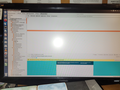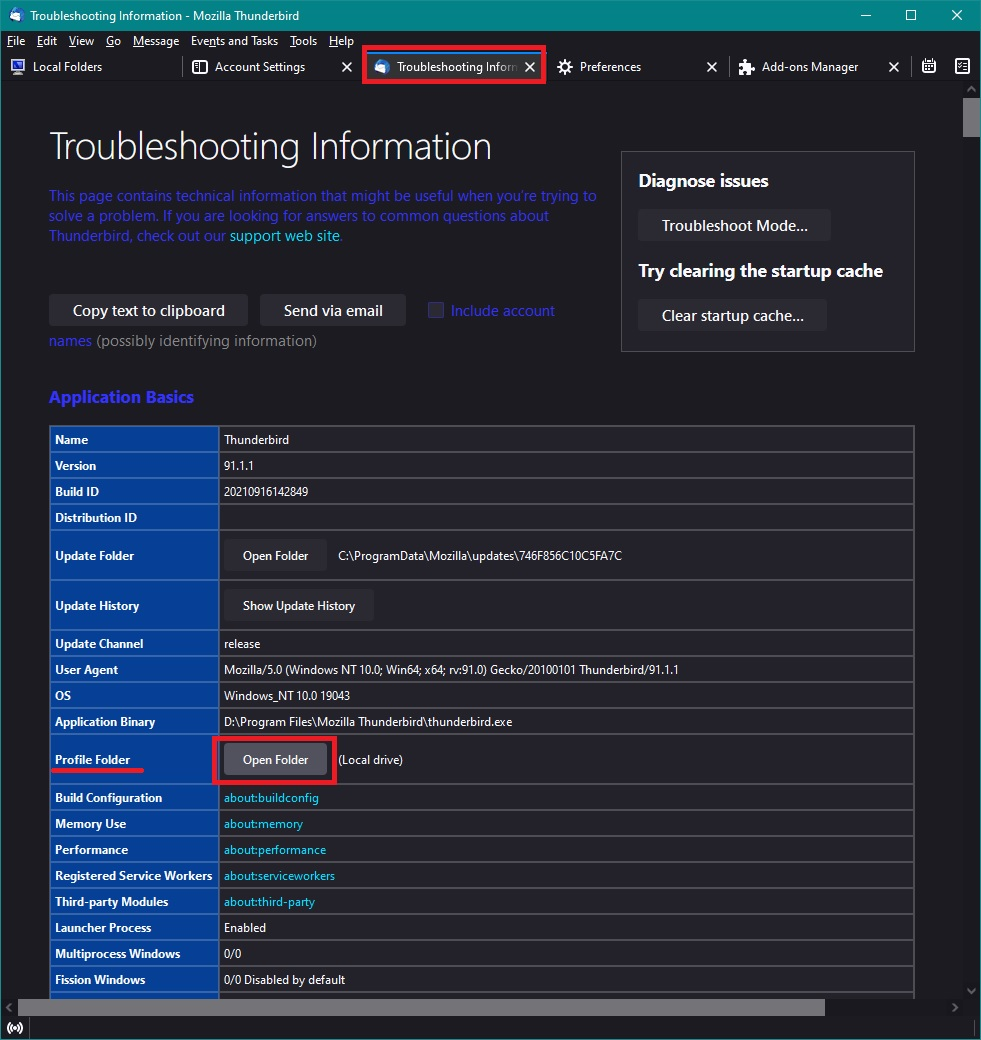Cannot view column of inbox messages
I have two Firefox email systems. One works perfectly. The other suddenly stopped showing the screen of inbox messages. I can scroll over the blank space and the message will display in the lower part of the monitor, but not in the upper screen of subjects, sender, date. How do I return to default setting?
Chosen solution
You fixed it! A million thanks. So very grateful for your persistence in helping me! Linda Haley
Read this answer in context 👍 0All Replies (10)
Steps to replicate and screenshots (block personal info) would be helpful. Is there a reason for the old version of Firefox? Try downloading Firefox from Mozilla. Download, unzip, and run firefox-bin from the folder and see if you have the same issue. https://www.mozilla.org/en-US/firefox/all/#product-desktop-release What OS? What Desktop? X11 or Wayland? What email site are you have issues with?
Operating System: openSUSE Tumbleweed 20230118
KDE Plasma Version: 5.26.5
KDE Frameworks Version: 5.102.0
Qt Version: 5.15.8
Kernel Version: 6.1.6-1-default (64-bit)
Graphics Platform: X11
Processors: 16 × AMD Ryzen 7 5825U with Radeon Graphics
Memory: 62.1 GiB of RAM
Graphics Processor: AMD Radeon Graphics
Product Name: HP ProBook 455 15.6 inch G9 Notebook PC
I have attached a screenshot showing the problem. I cannot see the listing of incoming messages. Everything else is running perfectly. Message will display below the view line. All other areas display perfectly, e.g. sent, junk, each folder.
There must be setting that I hit in error to turn off view for incoming messages. Can you help me find this view setting so that I can turn it back on? Thanks.
click on the only thing that is displayed in that pane, the square widget with the down arrow on it and select some columns to display.
Matt, Thanks so much! Almost everything now displays but the subject matter column. Subject matter is not even an option for that widgit. Any idea how I can get subject matter returned to the listing? Thanks. Linda
re :All other areas display perfectly, e.g. sent, junk, each folder.
Select a folder which is displaying the 'Subject' column Click on the 'Select Columns to display' icon near bottom select 'Apply columns to' > 'folders and it's children' > mail account name > Inbox
Then check the Inbox to see if the display now has the 'Subject column.
You've been so very helpful, but SUBJECT has been removed from every folder and email account. How do I return this listing to all folders in multiple email accounts?
If you create a new folder called 'Test' in the 'Local Folders' mail account and put one email in it. Does that new folder have the 'Subject' column ?
No, the same selections show in the new Test folder. Subject still does not show. I really do appreciate your willingness to help.
- Menu icon > Help > More TRoubleshooting Information
- Under 'Application Basics' section - click on 'Open Folder' - see image below as guide.
A new window opens showing the contents of the profile name folder.
Exit Thunderbird now - this is important.
Delete these files:
- session.json
- xulstore.json
start Thunderbird.
Report on results
If you have a program that cleans up files eg: CCleaner or WiseCleaner or even some Anti-Virus products provide that clean up option, then I recommend that you make an exception for the Thunderbird profile folders. Do not allow these products to perform any clean ups as they can remove session data and even passwords etc.
Modified
Chosen Solution
You fixed it! A million thanks. So very grateful for your persistence in helping me! Linda Haley