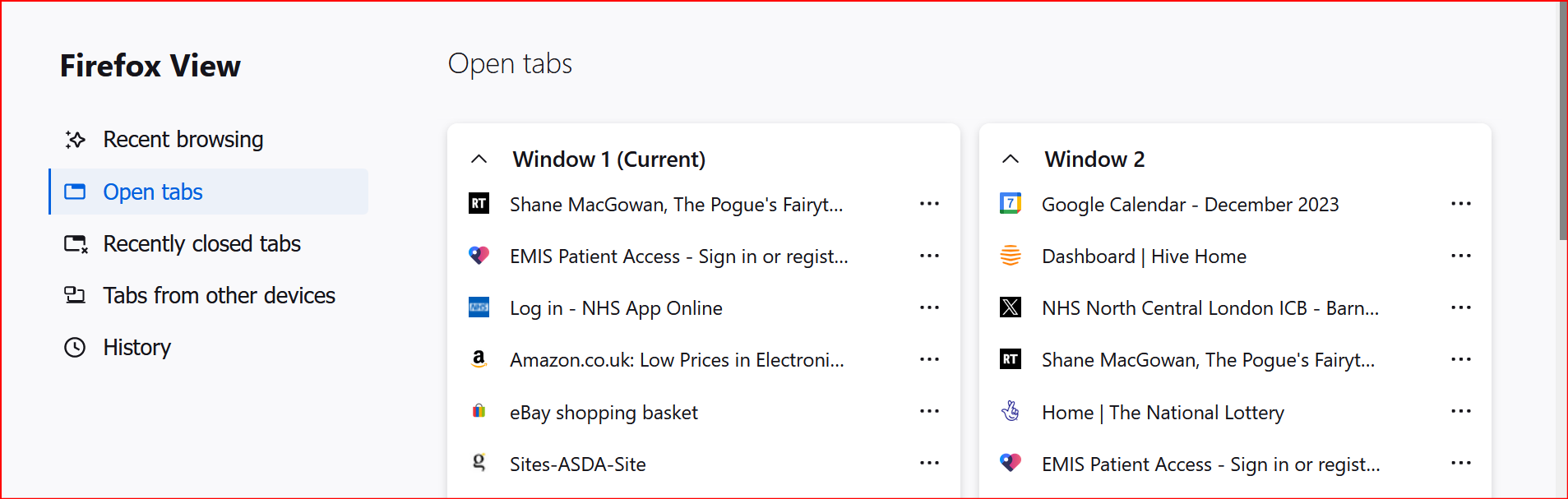I can't locate the option to bookmark multiple tabs just the current tab
I'm using a new PC with Windows 11 and find that I, inadvertently close Firefox with 16-20 open tabs. Most of the time when I reopen FF, the tabs are still there, as expected. Sometimes, the browser opens with just a new home page and the pinned and other tabs have closed. I can sometimes see the 16ish tabs in history and reopen them. More recently, I find that they are not in history as a number of tabs so I have to set them up again. This rarely happened on my old PC and if it did I would have bookmarked a group of open tabs that I used regularly.
The failsafe FF General setting is as follows: Startup, Open previous windows and tabs.
I don't know how I can stop losing my open Tabs but if I was able to bookmark all the open tabs to be used in case of a problem I would feel more secure.
How do I bookmark ALL or several my open tabs?
Chosen solution
MarkRH
I only use the basic Ctrl actions like Ctrl+C, V. I can't remember the rest. Also, I'm not using a mouse but the touchpad where it is not so simple to left click. Some of my problems are due to using the new PC.
This is the action that works for me so thank you for suggesting it. "You can also Right-Click on a Tab and Select All Tabs and then Right-Click on them and Bookmark Tabs"
Read this answer in context 👍 0All Replies (14)
Well.. you can CTRL-Left Click on several tabs to selected them and then Right-Click on one of the highlighted tabs and choose Bookmark Tabs.
You can also SHIFT-Left Click to select all the tabs between the one you are viewing and the one you SHIFT-Left Clicked on.
You can also Right-Click on a Tab and select Select All Tabs and then Right-Click on them and Bookmark Tabs.
See also Bookmark tabs:
PhilG said
More recently, I find that they are not in history as a number of tabs so I have to set them up again.
Restore the last session (Ctrl+Shift+T) and check ≡ > History > Recently closed windows.
Chosen Solution
MarkRH
I only use the basic Ctrl actions like Ctrl+C, V. I can't remember the rest. Also, I'm not using a mouse but the touchpad where it is not so simple to left click. Some of my problems are due to using the new PC.
This is the action that works for me so thank you for suggesting it. "You can also Right-Click on a Tab and Select All Tabs and then Right-Click on them and Bookmark Tabs"
@zeroknight
Thank you for replying.
I restore last session or restore multiple tabs if the option is there but sometimes restoring the last session results in the home screen with my tabs missing. I look for the multiple tabs first & restore them and only restore the last session if the multiple tabs are missing.
I don't use Ctrl+ much as I prefer using menus.
I just tried Ctrl+Shift+T and it opens the current Tab in a new window. I can't replicate this despite getting this result several times before.
Correction: Ctrl+Shift+T now opens the last closed tab in the same window.
Modified
PhilG said
I just tried Ctrl+Shift+T and it opens the current Tab in a new window.
Try closing a tab or window and then pressing Ctrl+Shift+T should bring it back.
@cor-el
My old laptop is seven years old and I happily used the touchpad on that without any problem until very recently when I had to resort to a physical mouse. As I use the laptop on my lap the mouse was forever falling off. The laptop was slowing and despite doing a couple of Windows 10 Repair installs I eventually decided to buy a new laptop with Windows 11 installed. Everything works so much faster with taps and scrolling and I'm slowly getting used to it - or am I.
I used bookmark tabs very effectively on my old PC, just like on your link, but it's not so simple for me on the new PC. I sometime swipe an open browser window off my screen and don't realise it. Then I open a new app so I have 2 open and confusion reigns. I only realise the problem when I restart and the tabs are missing.
Version 23H2 of Windows is available to update so I must download it soon. I hope there are not too many changes with it.
You can disable the feature to tear-off a tab to a new window via about:config.
- browser.tabs.allowTabDetach => false
- https://support.mozilla.org/en-US/kb/about-config-editor-firefox
cor-el
This puzzles me, see attachment. In Firefox view it shows window 1 and window 2 with open tabs in each. I only have one window open that I can see. There isn't an option in that view to close a window, you have to close each tab individually. So what are the 2 windows and can I accidentally have more than 2.
Also, what is 'tear off a tab'? I thought I was just losing tabs and windows but I think I'm at risk of losing my mind.
If you click a tab in that other window on the Firefox View page, then Firefox will set focus to that window with the tab you clicked selected. You can possibly select all tabs in this window and close them or close the window.
The tear-of feature I mentioned is another name for "Move Tab -> Move to New Window", since you mentioned that you had a problem with selecting multiple tab and accidentally moved a tab to a new window.
See also:
cor-el said
You can disable the feature to tear-off a tab to a new window via about:config.
- browser.tabs.allowTabDetach => false
- https://support.mozilla.org/en-US/kb/about-config-editor-firefox
I have changed the setting to false. I hope thin gs improve from here on.
Thanks for your help.
PhilG said
cor-el said
You can disable the feature to tear-off a tab to a new window via about:config.
- browser.tabs.allowTabDetach => false
- https://support.mozilla.org/en-US/kb/about-config-editor-firefox
I have changed the setting to false. I hope thin gs improve from here on.
Thanks for your help.
Since I changed this setting, everytime I close Firefox and reopen it I end up with a new window. I'm changing the setting back to True to see if this sorts the problem.
Does pref doesn't have effect on session restore when you close and restart Firefox, this can only happen if you have more than one window open.
You can possibly check this view the Firefox View page.
cor-el said
Does pref doesn't have effect on session restore when you close and restart Firefox, this can only happen if you have more than one window open. You can possibly check this view the Firefox View page.
Thank you for coming back to me.
I think Firefox View was the cause of most of my problems. I checked Desktop view when I had Firefox and Thunderbird open. There appeared to be only the 2 windows open. That was deceptive. When I closed Thunderbird and checked the Desktop again there were 2 Firefox windows, side by side. They were the two windows with the same open tabs as in the 2 windows in Firefox view. I have now removed Firefox View from the toolbar, ensured I had lots of open tabs before shutting Firefox. I will reopen it in a minute and report back. _____________________________________________________________________________
I'm back and am delighted to report all my tabs have reopened. Until I contacted you I was tearing my hair out. I had no idea about Firefox View. I also thought if I had several windows open they would always show in Desktop as separate windows. ______________________________________________________________________________
"You can disable the feature to tear-off a tab to a new window via about:config"
browser.tabs.allowTabDetach => false
I have changed this back to False to stop new windows opening if I move a Tab around.
Modified