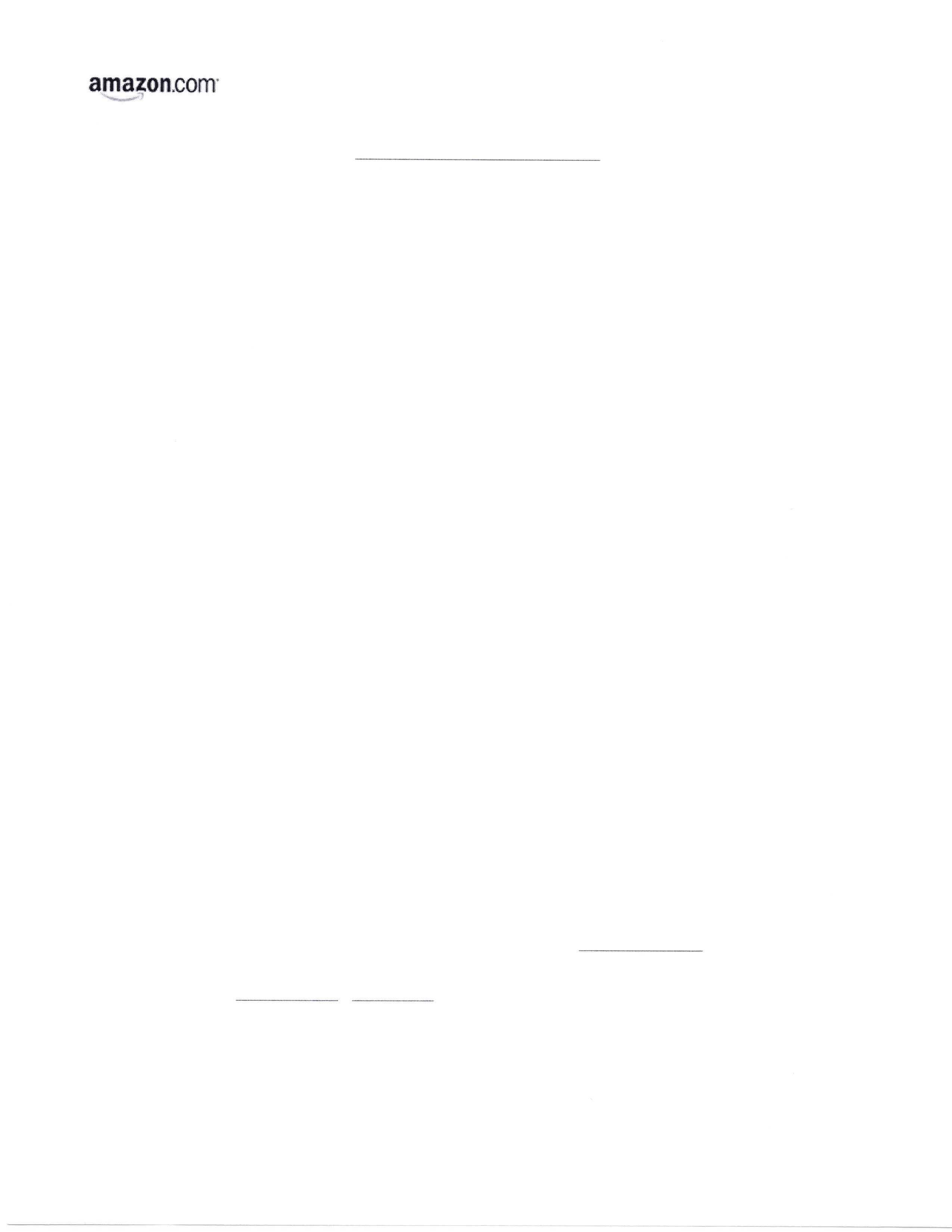Firefox won't print webpages. They are blank except for some logo's. Settings are as per directions. This started with a recent (July 2017) update.
No changes made to firefox setup. After a recent update, I can no longer print web pages (mostly receipts for online purchases). The company logo prints and nothing else... maybe a few lines but NO TEXT. Checked Mozilla database and all printer settings are as required by mozilla.
Všechny odpovědi (6)
hi, could you provide a public sample page where this is happening?
If the receipts are in PDF format, try using the download button along the top of the PDF viewer control bar to open the PDF in your stand-alone PDF reader application.
If the receipts are in an ordinary web page, does it have white text on a colored background? You might need to print background colors and images in order to get the same contrast in your printout. When you call up the Print Preview screen, look for the Page Setup button along the top bar and check for that.
Otherwise, there are some page layouts that do not print correctly in Firefox. In some of those cases it helps to use this method. While viewing the page:
- Select the entire page contents using either Ctrl+a or (menu bar) Edit > Select All
- Call up the Print dialog using Ctrl+p
- In the Print Range section, click Selection
- Then click OK to print
If there are one or two sites that are particular culprits, could you mention what they are or report it to them? Remind them by the time you get to that page, it is too late to "try a different browser"!
Phillip, jpeg attached. It's an amazon receipt. 4 lines and an amazon logo. No text.
Jscher,
PDF's print OK. Problem is not with just some websites. It is all websites. Has nothing to do with colored backgrounds. I'm talking about black text on a white page. Control A and pick selection doesn't work either. I do appreciate your input but this all started with a firefox update about 3-4 weeks ago. No new software has been installed on this computer. Nothing that I know of changed any settings. Prior to that update, everything printed fine. I have been using firefox for many years.
Is the text white-on-white in Print Preview as well?
I assume you already worked through this one: Fix printing problems in Firefox.
One of the main technical changes in Firefox 54 was to enable more individual content processes. In Firefox 48-53, the Firefox multiprocess feature would create one process for the UI and one process for content. Now Firefox will aim for four content processes. Perhaps this is an unexpected side effect of this change??
You could try rolling back the number of content processes to 1. If this doesn't work, you may need to revert to single-process mode. Here's how you can try this:
(1) In a new tab, type or paste about:config in the address bar and press Enter/Return. Click the button promising to be careful.
(2) In the search box above the list, type or paste ipc and pause while the list is filtered
(3) If the dom.ipc.processCount preference is bolded and "user set" to 4, double-click it and edit the value to 1, then click OK
Presumably that will not take effect until the next startup, at which time you should check it to make sure it hasn't reverted back. Any difference?
Alternately, you can disable multiprocess mode using a different preference:
(4) In the search box above the list, type or paste autos and pause while the list is filtered
(5) Double-click the browser.tabs.remote.autostart.2 preference to switch the value from true to false
Note: the exact name of the preference may vary, but it will start with browser.tabs.remote.autostart
At your next Firefox startup, it should run in the traditional way. Any difference?
Jscher,
Thank you so much for not abandoning me! Your last post (white on white, print preview) prompted my thinking down a different path and I believe the issue will be fixed soon. I am so sorry but I don’t think this is a Firefox problem at all. I will try to explain why briefly without wasting more of your time than I already have.
This is an office setting with several Win 7 pro computers. Most have Firefox installed because I use it and I’m the system admin. Your response got me checking the other computers, not just my own and the company server. Turns out my computer and the company server are the only 2 having the issue. That was my first mistake. When I saw both didn’t work, I jumped to the wrong conclusion about the update.
My secretary’s computer runs 54.0.1 like I do but she prints fine. So I checked the server. It has FF installed but it’s never used, it’s just there for me in an emergency. It (FF) hasn’t been updated since August of 2015 (I though it updated automatically) and is running 39.0!! So that right there shoots down the update theory. I checked another computer (that doesn’t normally use FF) and printing works fine there also (FF 48.0.2)
I will update all the computers to the latest FF version. I’ve called our IT guy as I suspect it has something to do with some permission work he did on the server about 6 weeks ago. I suspect an “unintended consequence” issue has happened.
So you really did solve the problem in a way, and I am very grateful.
John