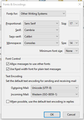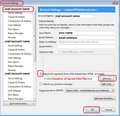Font changes to Times New Roman when writing messages
My default font is Calibri. However when writing messages the font often changes to Times New Roman. This happens especially after indenting a paragraph. It also often happens right from the start when replying to emails.
Zvolené řešení
If this is a new 'Write' message then you have created something using a mso product and including it in your emails. I include a signature in all my emails, in fact I have several for different purposes. Do you include a signature in your emails ? Did you create a html file to use as a signature and select to add it in Account Settings ? see image as guide to explain what I'm talking about.
Přečíst dotaz v kontextu 👍 1Všechny odpovědi (14)
Open Tools/Options/Display/Formatting/Fonts & Colors and click the Advanced button. Is Times New Roman set anywhere, and also if you change the Fonts for: to Other Writing Systems?
Thanks for the suggestion. These are all set to Sans Serif / Calibri - see attached screen-shot. A lot of the other languages are set to Serif / Default, (which is Times New Roman). I could go through and change these all to Sans-serif, but there's no reason why Thunderbird should be switching to a non-Latin writing system part way through the message.
re :It also often happens right from the start when replying to emails.
If the email you are replying to has got some html css coding which uses Times new Roman, then it is likely it is influencing what you are writing. The sender has put that html css coding in their email. A 'Reply' includes that email and all it's formatting content. It could explain what is occurring in this situation.
Thank you for this helpful suggestion: I have looked at the source formatting for an email that had this issue when I replied and found Times New Roman there.
I have now looked at the message source for emails I send and find 5 occurrences of 'Times New Roman' in the source. I have copied parts of this below. Can anyone identify which part of the settings is causing these to appear?
/* Style Definitions */ p.MsoNormal, li.MsoNormal, div.MsoNormal
{mso-style-unhide:no; mso-style-qformat:yes; mso-style-parent:""; margin:0in; margin-bottom:.0001pt; line-height:normal; mso-pagination:widow-orphan; font-size:12.0pt; font-family:"Times New Roman","serif"; mso-fareast-font-family:"Times New Roman"; mso-fareast-theme-font:minor-fareast;}
p {mso-style-noshow:yes; mso-style-priority:99; mso-margin-top-alt:auto; margin-right:0in; margin-bottom:7.1pt; margin-left:0in; line-height:120%; mso-pagination:widow-orphan; font-size:12.0pt; font-family:"Times New Roman","serif"; mso-fareast-font-family:"Times New Roman"; mso-fareast-theme-font:minor-fareast;}
</style>
The last occurrence was missed off hte previous post: here it is:
</style>
Everything within that 'style' is effecting your 'reply'.
The 'mso' mentioned tells us that the sender was using a microsoft office program. Those 'mso' elements have been used when coding html emails. the 'p' element is refering to 'paragraph' the 'li' element is refering to an item in a list the 'div' element is refering to a division or section in a html document, it is often used as a container for other html elements.
This is being used in the received email, but because it is hardcoded into the html and is part of the original email, in a 'Reply' which includes the original email, it will influence anything you type. As you can see, the html style settings included in the original email will control the font, it's size, line height and other settings like margins.
Hi, The sections of HTML code I posted were not from a received email; they were from an email which I composed in Thunderbird and sent to myself (it is the same in bnoth sent and received messages).
Zvolené řešení
If this is a new 'Write' message then you have created something using a mso product and including it in your emails. I include a signature in all my emails, in fact I have several for different purposes. Do you include a signature in your emails ? Did you create a html file to use as a signature and select to add it in Account Settings ? see image as guide to explain what I'm talking about.
Thanks for persevering - you are right. I have now edited the signature file and changed the font references in the HTML text. Hopefully that will have solved the original problem!
I compose/create signatures in a thunderbird 'Write' window. Selecting all formatting regardless of what the default is set as and save the file as type html in a designated folder - not in thunderbird. Then select to use that signature html file in the account settings.
Toad-Hall said
If this is a new 'Write' message then you have created something using a mso product and including it in your emails. I include a signature in all my emails, in fact I have several for different purposes. Do you include a signature in your emails ? Did you create a html file to use as a signature and select to add it in Account Settings ? see image as guide to explain what I'm talking about.
I have the very same problem LionelM described. When starting to create a new email there's no problem but when I reply on the email I previously sent, it loses the background color and switches the font to Times New Roman on my reply. For signatures, I use a plugin called Signature Switch instead of Thunderbird's own inner option. Even if I turned that plugin off and tried to reply to my previously sent email, it behaved same - loses background color and switched default font to Times New Roman. How do overcome this issue?
taavim I also use 'Signature Switch', but how did you create the signature html file(s) in the first place? Did you create the html file using Thunderbird's Write window and using Formatting Bar options? Did you create the html file using a Microsoft product? Did you create the html file using MS product and then copy paste it into thunderbird Write window?
Save a draft copy of the 'reply' email, then go into Drafts folder, select the draft email so it displays in the Message Pane. click on 'More' and select 'View Source'. Do you see a similar css code mentioning Times New Roman as seen by the original postee of question? Copy paste what you see into this forum question.
Thanks for the comment, Toad-Hall! I do use HTML signatures which I made using ordinary Notes. My HTML email signature file doesn't include font type Times New Roman anywhere. I did as you suggested and took a look in reply email source code. It's a pretty long one. Therefore I didn't start to take a picture of it, but I pasted some parts where "Times New Roman" is presented. These are 9 mentionings of Times New Roman as follows:
p.MsoNormal, li.MsoNormal, div.MsoNormal {margin:0cm; margin-bottom:.0001pt; font-size:12.0pt; font-family:"Times New Roman",serif; color:#4F3E3E;}
p {mso-style-priority:99; mso-margin-top-alt:auto; margin-right:0cm; mso-margin-bottom-alt:auto; margin-left:0cm; font-size:12.0pt; font-family:"Times New Roman",serif; color:#4F3E3E;}
p.msonormal0, li.msonormal0, div.msonormal0 {mso-style-name:msonormal; mso-margin-top-alt:auto; margin-right:0cm; mso-margin-bottom-alt:auto; margin-left:0cm; font-size:12.0pt; font-family:"Times New Roman",serif; color:#4F3E3E;}
p.kontakt, li.kontakt, div.kontakt {mso-style-name:kontakt; mso-margin-top-alt:auto; margin-right:0cm; mso-margin-bottom-alt:auto; margin-left:0cm; font-size:12.0pt; font-family:"Times New Roman",serif;
@list l0:level2 {mso-level-number-format:bullet; mso-level-text:o; mso-level-tab-stop:72.0pt; mso-level-number-position:left; text-indent:-18.0pt; mso-ansi-font-size:10.0pt; font-family:"Courier New"; mso-bidi-font-family:"Times New Roman";}
@list l1:level2 {mso-level-number-format:bullet; mso-level-text:o; mso-level-tab-stop:72.0pt; mso-level-number-position:left; text-indent:-18.0pt; mso-ansi-font-size:10.0pt; font-family:"Courier New"; mso-bidi-font-family:"Times New Roman";}
@list l2:level2 {mso-level-number-format:bullet; mso-level-text:o; mso-level-tab-stop:72.0pt; mso-level-number-position:left; text-indent:-18.0pt; mso-ansi-font-size:10.0pt; font-family:"Courier New"; mso-bidi-font-family:"Times New Roman";}
@list l3:level2 {mso-level-number-format:bullet; mso-level-text:o; mso-level-tab-stop:72.0pt; mso-level-number-position:left; text-indent:-18.0pt; mso-ansi-font-size:10.0pt; font-family:"Courier New"; mso-bidi-font-family:"Times New Roman";}
@list l4:level2 {mso-level-number-format:bullet; mso-level-text:o; mso-level-tab-stop:72.0pt; mso-level-number-position:left; text-indent:-18.0pt; mso-ansi-font-size:10.0pt; font-family:"Courier New"; mso-bidi-font-family:"Times New Roman";}
But where is it come from and how I can change that?
taavim You are experiencing the same issue as 'LionelM'. re: I do use HTML signatures which I made using ordinary Notes. Either the program you used is a microsoft product or the email you are replying to contained the css coding inserted by the original sender.
The mso mentioned in various parts of the css html code is only inserted when you use a microsoft product. The 'p' relates to paragraphs, the 'li' is about indented lists. The 'div' tag is about sections within the html. It can be used as a container for html elements.
You may not have intentionally included this css code, but it will be auto inserted by the microsoft product. You only discover it when you have an issue such an unexpected font change and then look into the source code.
When you click on 'reply' and a new Write window opens showing the original email in the lower part, your signature becomes part of that section of the email and the css coding overrules the entire email.
To ensure it is not you inadvertantly inserting the css code, I suggest you create your signatures using Thunderbird.
The following link contains some very helpful information about creating signatures in Thunderbird. I would like to draw your attention to the section about creating html files so you can use various signatures with 'Signature Switch'.
In the mail account Account Settings I suggest you uncheck the 'attach the signature from a file' option if it is currently selected. Then open a new 'Write' message window. Make sure you can see the 'Formatting Bar'.
No matter what you have got set up as default font etc, you need to pretend nothing has been selected and so select all the various font, size, colour etc that is required for your signature. As you mentioned your current signature has a background colour, you may find it useful to use a table to help organise the layout. I'll include a link with info on tables.
After creating the new signature html file, you can choose to add it as a default signature in the mail account Account Settings by reselecting the checkbox to 'Attach the signature from a file instead..' and choose the saved html file.