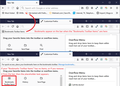Bookmarks Toolbar doesn't display bookmarks
I have it so the bookmarks toolbar only shows up on a new tab, and my new tab page is the Firefox Home page. For a few days when I opened a new tab, the Bookmarks Toolbar showed my bookmarks + folders, but now when I open a new tab, the Bookmarks Toolbar is empty. My bookmarks still exist, they just don't show up.
Všechny odpovědi (3)
If you open 'Customize', does it show "Bookmark Toolbar Items"? If so, in that mode, you should be able to drag them to the toolbar.
I'm adding a picture in support of the first reply.

Note that showing the Bookmarks Toolbar on a new tab means only work for Firefox Home page (about:nettab and about:home) and not for other pages like a blank new tab.
If you use Sync then best is to disconnect Sync temporarily during troubleshooting.
This can be caused by a problem with the places.sqlite and favicons.sqlite databases in the Firefox profile folder.
- use "Verify Integrity" button on the "Help -> Troubleshooting Information" (about:support) page
If errors are reported with "Verify Integrity", close and restart Firefox or reboot and retry.
If "Verify Integrity" cannot repair places.sqlite, rename/remove all places.sqlite and favicons.sqlite files in the Firefox profile folder with Firefox closed. Firefox will rebuild places.sqlite and restore the bookmarks from a recent JSON backup in the bookmarkbackups folder.
- keep a backup copy of places.sqlite in case a new places.sqlite database has to be created
See also:
- https://support.mozilla.org/en-US/kb/Bookmarks+not+saved#w_fix-the-bookmarks-file
- https://support.mozilla.org/en-US/kb/fix-bookmarks-and-history-will-not-be-functional
You can use the button on the "Help -> Troubleshooting Information" (about:support) page to go to the current Firefox profile folder or use the about:profiles page.
- Help -> Troubleshooting Information -> Profile Folder/Directory:
Windows: Open Folder; Linux: Open Directory; Mac: Show in Finder - https://support.mozilla.org/en-US/kb/profiles-where-firefox-stores-user-data