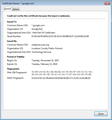School proxy giving unverified certificate
At a school computer, whenever the internet is used, it goes past the school proxy, which is webproxy.lcps.org. It always signs certificates from Google as "Issued by" themselves. It also happens whenever I use Youtube or any other site by Google. How can I stop the SEC_ERROR_UNKNOWN_ISSUER error from appearing?
Valgt løsning
Hi,
To fix this, you need to import the certificate that your school district is using into Firefox. In order to do this, you need a copy of the certificate (typically a .cer file). If this is a school-issued computer, you likely already have a copy of the certificate installed on your computer. To find it:
- Press the win+r keys
- Type "certmgr.msc"
- The certificate manager should open.
- Look for your school district's root certificate - it's probably in the "trusted root certification authorities" or "third-party root certification authorities" section.
- Once you find the certificate, go to Action menu > All Tasks > Export.
- Export the certificate as a .cer file (you're given two choices of encodings, either one should work fine) and save it somewhere.
Once you have a copy of the certificate, you can import it into Firefox:
- Type "about:preferences#privacy" in the address bar.
- Scroll down to the "certificates" section at the bottom.
- Choose "View Certificates".
- Click the "import" button.
- Select the certificate file you just exported.
- Check the "Trust this CA to identify websites" box.
- Choose "OK".
If this is a device owned by you, or if you can't find the certificate installed on your computer, you'll need to ask your school for a copy of the certificate file.
Læs dette svar i sammenhæng 👍 3Alle svar (3)
When using chrome://pippki/content/exceptionDialog.xul on google.com
Valgt løsning
Hi,
To fix this, you need to import the certificate that your school district is using into Firefox. In order to do this, you need a copy of the certificate (typically a .cer file). If this is a school-issued computer, you likely already have a copy of the certificate installed on your computer. To find it:
- Press the win+r keys
- Type "certmgr.msc"
- The certificate manager should open.
- Look for your school district's root certificate - it's probably in the "trusted root certification authorities" or "third-party root certification authorities" section.
- Once you find the certificate, go to Action menu > All Tasks > Export.
- Export the certificate as a .cer file (you're given two choices of encodings, either one should work fine) and save it somewhere.
Once you have a copy of the certificate, you can import it into Firefox:
- Type "about:preferences#privacy" in the address bar.
- Scroll down to the "certificates" section at the bottom.
- Choose "View Certificates".
- Click the "import" button.
- Select the certificate file you just exported.
- Check the "Trust this CA to identify websites" box.
- Choose "OK".
If this is a device owned by you, or if you can't find the certificate installed on your computer, you'll need to ask your school for a copy of the certificate file.
Practically everything is blocked in our computers, so "certmgr.msc" was also blocked. Thankfully, I found out that I could get the certificate through Internet Explorer's options. After getting them, I followed the rest of the instructions and it worked. Thank you!
Ændret af QereweYT den