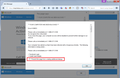How can I remove red internet security alert that has taken over my firefox browser
This took over my Firefox browser, and cannot be "x" ed out. Has an authentication box asking for id and pw. It also comes back after I have turned the computer off.
Thanks much for any help in getting rid of it!
Valgt løsning
Some sites use a combination of annoying techniques to force you to interact with them. These include:
1. Displaying a text entry dialog (username and password) and returns when you cancel it 2. Triggering a dialog asking if you approve resubmitting previously submitted information 3. Switching to full screen to block use of the menu bar, and when you move the mouse, doing it again 4. Displaying a large text box with instructions that returns whether you OK or Cancel it
Depending on the page you get, your approach may differ.
If you get the combination of #1-#3, try:
- Cancel the resubmission of data
- Press Esc several times in a row quickly to stop the authentication/reload loop
- Use a keyboard shortcut to close the tab, such as Ctrl+w or Ctrl+F4
Hopefully that will allow you to close the tab normally so that the crash recovery doesn't bring it back.
If you get #4, after cancelling it once or twice, a checkbox should appear at the lower left to stop the site from showing more dialogs. Check that box and click OK. Then try to close the tab normally.
Some of these techniques can be defeated by using an aggressive script blocker, but then you'll have to allow scripts for 90% of the sites you visit. Hopefully as the bad sites are reported, you'll find more and more of them blocked in the first place.
(Screenshot #1 shows a combination of #1 and #2 (through a cloud browser on a German VPN node). Screenshot #2 shows an older example of #4.)
Læs dette svar i sammenhæng 👍 1Alle svar (2)
Do a malware check with several malware scanning programs on the Windows computer.
Please scan with all programs because each program detects different malware. All these programs have free versions.
Make sure you update each program to get the latest version of their databases before doing a scan.
- Malwarebytes' Anti-Malware:
http://www.malwarebytes.org/mbam.php - AdwCleaner:
http://www.bleepingcomputer.com/download/adwcleaner/
http://www.softpedia.com/get/Antivirus/Removal-Tools/AdwCleaner.shtml - SuperAntispyware:
http://www.superantispyware.com/ - Microsoft Safety Scanner:
https://www.microsoft.com/security/scanner/en-us/default.aspx - Windows Defender:
https://windows.microsoft.com/en-us/windows/using-defender - Spybot Search & Destroy:
http://www.safer-networking.org/en/index.html - Kasperky Free Security Scan:
https://www.kaspersky.com/security-scan
You can also do a check for a rootkit infection with TDSSKiller.
- Anti-rootkit utility TDSSKiller:
https://support.kaspersky.com/viruses/disinfection/5350
https://support.kaspersky.com/viruses/utility
See also:
- "Spyware on Windows": http://kb.mozillazine.org/Popups_not_blocked
Do a clean reinstall of the current Firefox release and delete the Firefox program folder before installing a fresh copy of the current Firefox release.
- download the Firefox installer and save the file to the desktop
*https://www.mozilla.org/en-US/firefox/all/
If possible uninstall your current Firefox version to cleanup the Windows Registry and settings in security software.
- do NOT remove "personal data" When you uninstall the current Firefox version, because this will remove all profile folders and you lose personal data like bookmarks and passwords including data in profiles created by other Firefox versions
Remove the Firefox program folder before installing that newly downloaded copy of the Firefox installer.
- (64-bit Firefox) "C:\Program Files\Mozilla Firefox\"
- (32-bit Firefox) "C:\Program Files (x86)\Mozilla Firefox\"
- it is important to delete the Firefox program folder to remove all the files and make sure there are no problems with files that were leftover after uninstalling
- http://kb.mozillazine.org/Uninstalling_Firefox
Your personal data like bookmarks is stored in the Firefox profile folder, so you won't lose personal data When you uninstall and reinstall or update Firefox, but make sure NOT to remove personal data When you uninstall Firefox as that will remove all Firefox profile folders and you lose your personal data.
If you keep having problems then you can create a new profile to test if your current profile is causing the problem.
Valgt løsning
Some sites use a combination of annoying techniques to force you to interact with them. These include:
1. Displaying a text entry dialog (username and password) and returns when you cancel it 2. Triggering a dialog asking if you approve resubmitting previously submitted information 3. Switching to full screen to block use of the menu bar, and when you move the mouse, doing it again 4. Displaying a large text box with instructions that returns whether you OK or Cancel it
Depending on the page you get, your approach may differ.
If you get the combination of #1-#3, try:
- Cancel the resubmission of data
- Press Esc several times in a row quickly to stop the authentication/reload loop
- Use a keyboard shortcut to close the tab, such as Ctrl+w or Ctrl+F4
Hopefully that will allow you to close the tab normally so that the crash recovery doesn't bring it back.
If you get #4, after cancelling it once or twice, a checkbox should appear at the lower left to stop the site from showing more dialogs. Check that box and click OK. Then try to close the tab normally.
Some of these techniques can be defeated by using an aggressive script blocker, but then you'll have to allow scripts for 90% of the sites you visit. Hopefully as the bad sites are reported, you'll find more and more of them blocked in the first place.
(Screenshot #1 shows a combination of #1 and #2 (through a cloud browser on a German VPN node). Screenshot #2 shows an older example of #4.)
Ændret af jscher2000 - Support Volunteer den