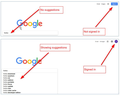google website is not showing suggestions when I type in the search bar
google website is not showing suggestions when I type in the search bar. so far I found out that: - when I'm on the google website without beaing logged into google account, the suggestions won't appear. - if I'm logged into google account, the suggestions will appear. - I have this problem only in Firefox, when trying in MS Edge, google website is showing suggestions also ifI'm not looged in.
(I know i can use the Firefox address or search bar for receiveing suggestions)
Ændret af Danisol den
Alle svar (1)
Hi Danisol, I don't know why you would not see suggestions when you use Google anonymously. I think at this point I can only give you general suggestions for things to try when sites do not work normally:
Double-check content blockers: Firefox's Tracking Protection feature and extensions that counter ads and tracking may break websites that weren't built to operate normally without the blocked components.
Do you see a shield icon toward the left end of the address bar, near the lock icon? More info on managing the Tracking Protection feature in this article: What happened to Tracking Protection?.
Extensions such as Adblock Plus, Blur, Disconnect, Ghostery, NoScript, Privacy Badger, uBlock Origin or uMatrix should provide toolbar buttons to manage blocked content in a page. There may or may not be a number on the icon indicating the number of blocked items; you may need to click the button to see what's going on and test whether you need to make an exception for this site.
Cache and Cookies: When you have a problem with one particular site, a good "first thing to try" is clearing your Firefox cache and deleting your saved cookies for the site.
(1) Clear Firefox's Cache
See: How to clear the Firefox cache
If you have a large hard drive, this might take a few minutes.
(2) Remove the site's cookies (save any pending work first). While viewing a page on the site, try either:
- right-click (on Mac Ctrl+click) a blank area of the page and choose View Page Info > Security > "Clear Cookies and Site Data"
- (menu bar) Tools > Page Info > Security > "Clear Cookies and Site Data"
- click the padlock or "i" icon in the address bar, then the ">" button, then More Information, and finally the "Clear Cookies and Site Data" button
In the dialog that opens, you will see one or more matches to the current address so you can remove the site's cookies individually without affecting other sites.
Then try reloading the page. Does that help?
Testing in Firefox's Safe Mode: In its Safe Mode, Firefox temporarily deactivates extensions, hardware acceleration, and some other advanced features to help you assess whether these are causing the problem.
If Firefox is not running: Hold down the Shift key when starting Firefox. (On Mac, hold down the option/alt key instead of the Shift key.)
If Firefox is running: You can restart Firefox in Safe Mode using either:
- "3-bar" menu button > "?" Help > Restart with Add-ons Disabled
- (menu bar) Help menu > Restart with Add-ons Disabled
and OK the restart.
Both scenarios: A small dialog should appear. Click "Start in Safe Mode" (not Refresh).
Any improvement?