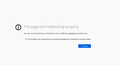Google Drive - "Page isn't redirecting properly"
Whenever I attempt to download anything from my Google drive I get this error in the attached image. Never had this issue before. Attempting to allow all cookies and manage exceptions doesn't work and also clearing caches and other cookies fails as well. The only way that works is by getting a shareable link and pasting it into an incognito tab and dragging the image onto the desktop. This doesn't work with other file types, only images.
Alle svar (1)
http://kb.mozillazine.org/The_page_isn't_redirecting_properly Not Redirecting properly = cookies
https://support.mozilla.org/en-US/kb/websites-say-cookies-are-blocked-unblock-them
Many site issues can be caused by corrupt cookies or cache.
Warning ! ! This will log you out of sites you're logged in to. You may also lose any settings for that website.
- How to clear the Firefox cache {web link}
If there is still a problem, Start Firefox in Safe Mode {web link} by holding down the <Shift> (Mac=Options) key, and then starting Firefox.
A small dialog should appear. Click Start In Safe Mode (not Refresh). Did this help?
While you are in safe mode;
Try disabling graphics hardware acceleration in Firefox. Since this feature was added to Firefox it has gradually improved but there are still a few glitches.
How to disable Hardware Acceleration {web link}