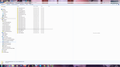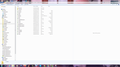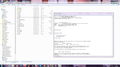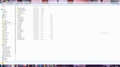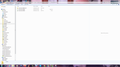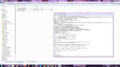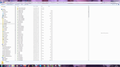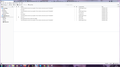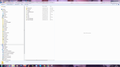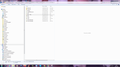How to restore a removed account in Thunderbird
Hello, I have recently changed my Host and in the process of trying to reconfigure my server details for my new mail account I accidentally removed my account, thereby losing all mails and folders including my customer database, which leaves me feeling bereft.
Looking at similar questions it seems that it is possible to restore the lost mails and folders but unfortunately I am not that savy with this stuff and find it all rather difficult and scary.
Are there any step by step instructions on how I can restore my account or simply get access to my lost mails and folders ?
Thank you very much for any assistance.
Ray
Valgt løsning
Hi Toad-Hall
I have ALL of my files and folders back ! :-)
The key was realising that all files and subfolders in 'Local Folders' were empty whilst everything with the same names in pop3.raysloan-9.com > Inbox.sbd were full of data. I basically copied the lost data across to 'Local Folders'.
I guess this is the reason that in TB the folder names were there but they were all empty. The first folder I got back was my Client database - what a relief and moment of joy that was !
I cannot thank you enough Toad-Hall ! You have been so patient, tolerant, kind and generous. THANK YOU a thousand times !
My very best wishes to you
Ray
Læs dette svar i sammenhæng 👍 0Alle svar (20)
Hi Toad-Hall,
I've been thinking about you said, and cannot understand why my mails are not there ? You say if they were deleted 'before' the account was removed then that would explain it BUT nothing was deleted 'before' I stupidly clicked 'remove account'. The second I did that I realised my mistake. I certainly had no reason to delete my mails as I have actually lost my customer data which I kept in Folders in Thunderbird. It is a disaster.
If Thunderbird keeps the mails after clicking 'remove account' then I am completely baffled about why they are not still there !?
Best wishes.
Ray
re :I have done what you asked but I could not see how to show 'details'- columns etc ?
The details - show columns - is important because I have no means of knowing the size and the .msf index files are not important. An image of a folder icon called Inbox is of no use to anyone.
This is not a Windows 7 forum.
Usually there is an icon on toolbar on the right side, but it does not show in your images. You also do not appear to have any Menu toolbar showing 'File, Edit, View' etc You can try the windows default - press the 'Alt' key to see if you can get that toolbar to appear. Then look under 'View'.
Hang on - I've found a link which may help you to get the details showing. https://www.computerhope.com/issues/ch001015.htm#win7
Thanks again Toad-Hall. Please bear with me as my family are just preparing to leave.
Very best wishes.
Ray
Looking back at the original images showing all the pop accounts in the Mail folder.....they are all dated as more than four years old with identical dates, so that was the date you copied the 'Profiles' folder, which would also explain why there is only .mab files. It is an old backup and it's not looking very good as there are a lot of missing files.
The pop folders do not look correct. By default there should be 'Inbox', 'Drafts', 'Sent', 'Templates', 'Junk' and 'Trash' plus maybe Archives and also any folders you created.
I checked the image Inbox.msf file contents and it looks the same as the currently used profile Inbox.msf image. This was all created at a time when you lost a load of stuff. I think you are not locating the best backup.
I located another question you asked
Back on the 19th Feb this year 2022 you said this: Done it, copied the profile to another folder, deleted the erroneous account in TB and no probs' Thank you !
So where is that 'copied profile' folder ? You need to find it. That 'Profiles' folder have a date 19/02/2022.
Thanks again Toad-Hall, please bear with me, you are being very patient and I so much appreciate it ! I find this all very confusing !
Best wishes,
Ray
Well T-H, I have a feeling that we are coming to an end with this :-(
I have done everything I can and looked everywhere, even the recycle Bin . You are correct in that I did say on 19/2/22 that I had copied the profile to another folder but the only folder I can find is in My Documents and that says 7/2/2018 ? I have not deleted any folders or Docs related to this.
You said that at some point I had "lost a load of stuff" TBH I do not remember that ?
As for giving you screenshots with details, columns etc - when I click Alt and get the View menu the only option there concerning what you wanted was 'details' and when I click on that it tells me 'no preview available'. But since it seems that all of the dates are wrong in some way and you cannot see what you are expecting to find in the profile, I guess I might be wasting your time. Although I just cannot understand why my mails are not there as I have deleted nothing ?
One thing that occurred to me overnight was this: this all started because I moved Host and was trying to modify my server details to point to my new Host, and as you know it all went wrong when I foolishly clicked 'remove account'. Since I created a new Thunderbird account, and as I understand it TDB creates a new profile for a new account, where is my new profile, as I have not seen it anywhere during this search?
I cannot thank you guys enough for all of your help !
Best wishes
Ray
re :As for giving you screenshots with details, columns etc - when I click Alt and get the View menu the only option there concerning what you wanted was 'details' and when I click on that it tells me 'no preview available'. 'View' > 'Details' is not view preview pane, they are two separate things. the preview pane in Windows Explorer allows you see the contents of most files. If you select an e‑mail message, text file, picture, or video for example, you can see a preview of its contents without opening it in a program. The preview pane is turned off by default in Windows 7.
This means you had selected a 'file' eg: 'Inbox', so it was trying to do a details preview of the 'file' and that is not what is required.
You just need to select the 'pop.reg365.net' folder to see contents - do not select any file in that folder. Press 'Alt' to see menu OR set it as permanent Click on 'Organise', select 'Layout' and click on 'Menu' 'View' > 'Details' - it's just below 'List' (do not select 'Choose Details') and all columns display.
You posted an image showing the contents of the Mail > mail.btinternet.com folder and that had all the details - columns displaying. It is the same view that is required. So check to see what the Menu > 'View' has selected so you want the same.
re:You said that at some point I had "lost a load of stuff" TBH I do not remember that ?
All of a sudden, when I tried to login to Thunderbird instead of finding my mailbox I find a box from Thunderbird asking me if I want to create a new account, my mails have gone
You never reported back to say whether you managed to retrieve everything or what you did to recover them. Perhaps TB could not locate the profile, so created a new one which obviously had no mail accounts. OR the old Profile was still in use, but it had lost the mail account. As you had loads of mail accounts for some email addresses, it is possible you attempting to create them again caused the many mail accounts.
re :as I understand it TDB creates a new profile for a new account,
No. It does not create a new profile just to add a new mail account. But it will create a new profile if the old one was corrupted or the profiles.ini file had lost it's location. All profile name folders are in the 'Profiles' folder.
- C: Users /Username /Appdata/Roaming/Thunderbird/Profiles/
Just had another thought which is worth checking. Did you set up the old host pop.reg365.net account to use a Global Inbox, in other words all emails were being displayed in the 'Local Folders' mail account? Please check this location: Access 'My Documents' and click on 'Profiles' folder. Click on the 'puoj1znl.default' folder click on 'Mail' folder click on 'Local Folders' mail account post image showing contents
You could perform a search on the computer for folders created with a specific date range eg: 18/2/22 to 20/2/22 It might find where you saved it? You did mention that a search for profile name folder puoj1znl.default but there always seem to be x3 to choose from. Do any of those folders have a date : 19/2/22 ?
Hi T-H, again, thank you so much for your tolerance and continued support and advice !
This whole things is becoming a mystery to me. I really cannot remember losing that data but I am sure it was not as bad as just having lost my customer database.
I did a computer search on profile with the date, but nothing came up.I really just do not understand why the date in the profile in My Documents is not what it should be !?
Again, please bear with me and I will look at what you have asked me to do over the weekend.
Thanks again and have a good weekend T-H.
Very best wishes.
Ray
Hi T-H,
I have followed your instructions and done what you asked. You asked for a couple of screenshots but I will cut a long story - I have found my lost files ! Nothing was really working and so I found the profles folder in Thunderbird went To 'Mail'. In 'Mail you might remember there were lots of folders but specifically there were x9 folders pop3.raysloan-1.com etc all the way through to pop3.raysloan-9.com see image Thunderbird 1 Now, if you look into every folder 1 - 8 there is an 'Inbox' but clicking on it there is little to see. However, if you open pop3.raysloan-9.com there is a list of files and a couple of folders, I recognised them all, all of the file names are in duplicate as 1, a 'File' and 2, as an MSF file - if I click on the MSF file it opens a window showing lots of my mails embedded in lots of code, if I click on the 'File' icon and open it with 'Notepad' I can clearly see my messages - see images Thunderbird 2 + 3 If you look at Thunderbird 2 you will see two 'Inbox' icons (File and MSF File) and at the top you can see a separate Folder 'Inbox.sbd' Inside this folder there is a list of all of my lost folders, including a separate Folder called 'Customers' - the list of files are again duplicate - see Thunderbird 4 If you click on the 'Customers' Folder it is EMPTY whereas all of the other Files are populated with my emails....... However there is another Folder at the top called 'CITES'.sbd If you go into this folder there are x2 'customer' files (File and MSF file) including a separate folder 'Customers.sbd' see image Thunderbird 5 Clicking on the 'customers' file and opening it with Notepad I can see hundreds of my emails - see Thunderbird 6. If you click on the actual Folder 'Customers1c34d05c.sbd' There is a list of ALL of my customers, again each one in duplicate as both a 'File' and 'MSF' file and I can view all of my emails with each customer ! see Thunderbird 7.
I am assuming that this is good news ? If these are indeed my lost folders and emails, my next question is, 'How do I get them back' ?
I was excited to let you know this news, but it is a weekend, and so please feel free to ignore me until you find time next week.
Very best wishes
Ray
This should be an easy fix:
In Thunderbird:
- Click on the 'Menu icon' (it has 3 horizontal lines) > click on 'Help' > click on 'More Troubleshooting Information'
- Under 'Application Basics' section - about half way down is Profile Folder - Click on 'Open Folder'
EXIT THUNDERBIRD NOW.
A new window opens showing the contents of your profile name folder called 'puoj1znl.default'
- click on 'Mail' folder
- Right click on 'Local Folders' folder and choose 'Open in new window'
Put this window to the right side as it will be ready to receive a file
Back in the 'Mail' folder
- click on 'pop3.rayloan-9.com' folder to see contents.
Keep this window on the left side.
So you can see two windows. The one on the left has 'pop3.rayloan-9.com' folder contenst and the one on the right shows the 'Local Folders' contents.
- Go to the 'pop3.rayloan-9.com' folder
- Right click on 'Inbox.sbd' and select 'Copy'
- Go to the 'Local Folders' window showing contents
- right click anywhere and select 'Paste'
If you already have an 'Inbox.sbd' folder in 'Local Folders' it may ask you do you want to overwrite this file - say 'No' and it should create a file called something like 'Inbox-1.sbd'
If you do NOT have an 'Inbox.sbd' aleady in Local Folders then it will copy over and the job is done. As Local Folders' will already have an 'Inbox' mbox file - the task is finished.
OR you could rename 'Inbox.sbd' as Business - basically follow the instructions below.
If it creates one with a number like 'Inbox-1.sbd' Do the following:
- Rename 'Inbox-1.sbd' folder to say 'Business.sbd'
Now create an mbox file by doing the following.
- Right click anywhere in window and select 'New' > 'Text Document'
- Call it Business and spelling must be identical to the 'Business.sbd'
It will create a file called 'Business.txt'
Now do the last bit:
- rename 'Business.txt' by removing the extension .txt
- It will warn you about this, but yes in this case you do want to do it.
Now you will have a 'Business' mbox file and a 'Business.sbd' folder. When you start Thunderbird, it should auto create a 'Business.msf' file.
Start Thunderbird In 'Local Folders' mail account, you will now see the emails. If you just added 'Inbox.sbd' then under 'Inbox' you will see folders. If you had to rename or Chose to rename as Business, then you should see a 'Business' folder.
You are a Godsend T-H ! Again, thank you so much. It is late here and so I will give that a shot tomorrow.
Do you have any idea why the lost files were not where you expected them to be ?
Very best wishes
Ray
Hi T-H
I am sorry to report that it did not work. When I copied Inbox.sdb it did copy over 258 items (1.06 GB). When I re-opened Thunderbird it has what you can see in the image attached. The 'Sent' at the top of the list shows me emails that I sent from 2014 and so 'something' happened but there is nothing else there from Inbox.sdb e.g no 'customers' folder or anything else. I have tried several times now but nothing changes. I also tried renaming the Inbox.sdb to Business.sdb etc, but I cannot seem to remove the .txt file extension and so cannot see if this might work.
I am very sorry to burden you further Toad-Hall, but do you think you might know what has gone wrong ?
Thank you very much.
Best wishes
Ray
THIS IS UPDATED SO USE THIS ONE
I can see that your 'Local Folders' account does not have an Inbox, so that is the reason it cannot show anything as a subfolder of Inbox.
No worries. Easy fix.
- Click on the 'Menu icon' (it has 3 horizontal lines) > click on 'Help' > click on 'More Troubleshooting Information'
- Under 'Application Basics' section - about half way down is Profile Folder - Click on 'Open Folder'
- EXIT THUNDERBIRD NOW.
A new window opens showing the contents of your profile name folder called 'puoj1znl.default'
- click on 'Mail' folder
- click on 'Local Folders' folder
If you have an 'Inbox.sbd' that's ok - create an mbox called 'Inbox' as stated below. If you have a Business.sbd - that's ok, so create an mbox file called 'Business' using same method as below but instead of renaming 'Sent-Ray' as 'Inbox' call it 'Business'
You already have an mbox file called 'Sent-Ray' (not 'Sent-Ray.msf')
- right click on the 'Sent-Ray' mbox file and select 'Copy'
- Right click anywhere in Local Folders window and select 'Paste'
- It will ask if you want to overwrite, no do not overwrite.
- It will create a file called 'Sent-Ray-1'
- Rename the 'Sent-Ray-1' mbox file to say : Inbox
- Now you will have an Inbox mbox file.
When you start Thunderbird you should see a 'Inbox' in 'Local Folders'
Start Thunderbird.
You should see an Inbox and will contain everything you have in 'Sent-Ray' - no worries. You can then delete any of it's contents. Then right click on Inbox and select 'Compact'. Compact will get rid of the hidden deleted emails and make the file smaller. It's basic housekeeping to help maintain a healthy file. Compacting is something you should do on a regular basis for Inbox, Drafts and Junk folders as they get the most activity when it comes to deleting and moving emails.
Ændret af Toad-Hall den
re :. I also tried renaming the 'Inbox.sdb' to 'Business.sdb' etc, but I cannot seem to remove the .txt file extension
They are folders so they will not have a .txt extension.
If unsure post an image which shows the contents of the Profile folder > Mail > 'Local Folders' folder, so I can see what you currently have got displayed.
Hi again T-H, and thanks again. I am in Local Folders, but there is no 'sent-Ray' ? please see screenshot
Ah...I see you have it in your 'Deleted' folder.
Back in the 'profile name > Mail > 'Local Folders' folder
Exit Thunderbird now
- Right click on 'Sent' (not Sent.msf) and select 'Copy'
- Right click anywhere in Local folder area and select 'Paste'
- It will ask about do you want to overwrite, say no
- It will create a 'Sent-1' file
- rename that 'Sent-1' file as 'Business'.
Now you will have a Business mbox file.
When you start Thunderbird, you should see a 'Business' folder It will have a load of sent emails in tha Business folder which you can delete and then compact the Business folder.
I am so sorry T-H, When I click paste it copies and does not ask me if I want to overwrite and simply creates 'sent copy', see attached screenshot
flynnboy said
I am so sorry T-H, When I click paste it copies and does not ask me if I want to overwrite and simply creates 'sent copy', see attached screenshot
Obviously on your computer it is set up to auto create a copy. Rename 'Sent - Copy' to 'Business'
I did that and when I restarted Thunderbird it did indeed have a 'Business' folder but what is in there is exactly the same as what is in the 'sent' folder at the top i.e. all emails sent up to 2014 ?
You posted an image of Profile > Mail > Local Folders It has a 'Business.sbd' folder
So I told you to create a Business mbox file - you did this.
Then you posted another image of Mail > Local Folders Where is the Business.sbd folder ? - You have now renamed it as 'Inbox.sbd'
Please Exit Thunderbird and access Mail > Local Folders rename the 'Inbox.sbd' back to 'Business.sbd' Start Thunderbird.