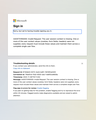Office 365
I cannot log into Office 365 emails or Sharepoint online. I get the following message:
AADSTS165000: Invalid Request: The user session context is missing. One or more of the user context values (cookies; form fields; headers) were not supplied, every request must include these values and maintain them across a complete single user flow.
Troubleshooting details
If you contact your administrator, send this info to them.
Copy info to clipboard
Request Id: 7277419f-5dbc-418d-90d7-2820331b0f00
Correlation Id: 731d66a1-3005-6000-fd80-5513a5ed6511
Timestamp: 2024-11-21T17:00:26Z
Message: AADSTS165000: Invalid Request: The user session context is missing. One or more of the user context values (cookies; form fields; headers) were not supplied, every request must include these values and maintain them across a complete single user flow.
Flag sign-in errors for review: Enable flagging
If you plan on getting help for this problem, enable flagging and try to reproduce the error within 20 minutes. Flagged events make diagnostics available and are raised to admin attention.
Alle svar (2)
Sounds more like a account issue then Browser. Did you verify the issue happens when you use Edge? I think for such online apps from Microsoft is to use Edge to perform this task.
You can try these steps in case of issues with webpages:
You can reload webpage(s) and bypass the cache to refresh possibly outdated or corrupted files.
- hold down the Shift key and left-click the Reload button
- press "Ctrl+F5" or press "Ctrl+Shift+R" (Windows,Linux)
- press "Command+Shift+R" (Mac)
Clear the Cache and remove the Cookies for websites that cause problems via the "3-bar" Firefox menu button (Settings), click the padlock icon (Clear cookies and site data) for the domain in the selected tab.
"Remove the Cookies" for websites that cause problems:
- Settings -> Privacy & Security
Cookies and Site Data: "Manage Data"
"Clear the Cache":
- Settings -> Privacy & Security
Cookies and Site Data -> Clear Data -> [X] Cached Web Content -> Clear
- https://support.mozilla.org/en-US/kb/clear-cookies-and-site-data-firefox
- https://support.mozilla.org/en-US/kb/how-clear-firefox-cache
Start Firefox in Troubleshoot Mode to check if one of the extensions ("3-bar" menu button or Tools -> Add-ons -> Extensions) or if hardware acceleration or if userChrome.css/userContent.css is causing the problem.
- switch to the Default System theme: "3-bar" menu button or Tools -> Add-ons -> Themes
- do NOT click "Refresh Firefox" in the Troubleshoot Mode start window
- https://support.mozilla.org/en-US/kb/diagnose-firefox-issues-using-troubleshoot-mode
- https://support.mozilla.org/en-US/kb/troubleshoot-extensions-themes-to-fix-problems
You can check for issues with Enhanced Tracking Protection and Total Cookie Protection. Firefox shows a purple shield instead of a gray shield at the left end of the location/address bar in case Enhanced Tracking Protection is blocking content.
- click the shield icon for more detail and possibly disable the protection
You can check the Web Console for relevant-looking messages like about blocked content.