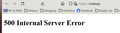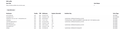Firefox not accessing Windows Hosts file
I asked this a year ago and never saw a solution (other than 'gee, it should work yet'.) I use the local Windows Hosts file to give my router a quick reference name to get into it. That too has worked for years but began to fail last year. Inconvenient. The best I could track this down, it has something to do with forced DNS lookups and skipping the old Hosts file. If so, any work around to get my system simplicity back? Attached is what I see on each attempt.
I tried various settings for DOH and nothing works. I can reference the Hosts file in a Windows Cmd Prompt and it resolves just fine. Something is screwy in Firefox for some time now and I'd like to know what.
Alle svar (9)
Anything dealing with Windows OS should post to a Windows forum since hosts file is a OS issue.
I wonder what server/device is giving you a 500 error.
If you type or paste about:networking in the address bar and press Enter to load it, then click DNS in the left column and do a Ctrl+F Find for midway (or whatever it actually is) can you find the IP address Firefox is using for it? Does it match the one in your hosts file?
'Midway' is the correct assignment for my router, clever, right?
The about:networking shows this. Correct IP but other things I'm clueless on.
From the TRR false, I ran across the setting network.trr.exclude-etc-hosts that was set to FALSE so I set it to TRUE but no change. I also disabled DOH, again, but that didn't make a difference either.
Correct IP is good. It sounds like Firefox is finding the address in your hosts file.
Does the router support https:// connections? Your original screenshot has a warning triangle on the lock. What happens if you edit the address to remove the s so it's just http:// -- does that affect the 500 error?
I had thought about that but forgot it when tinkering today.
If I try to take the 's' off https, it fails and shows https as the address again.
It's a Netgear router accessed by default as 'routerlogin.net' and that brings up the https fail, try http option - which then gets me to the router.
I just added routerlogin.net to the https-only exceptions and now that jumps right into the router page. However, that did nothing to help my hosts file 'midway' usage. Adding midway as a similer exception changes the problem to a 'host connection reset' page error but still an error.
Okay, https:// gives the 500 error, and http:// gives a reset (refused connection).
I don't understand how routerlogin.net works. Maybe the router intercepts the DNS request and serves its own address rather than the public one in DNS?
Does https:// still work with the router's IP address, or does that also give an error?
Using just the IP, no http.., it goes right to the router page.
Using https:// with the IP, I get a security warning page. Clicking through that to accept the risk, I get the router page.
I can't be sure if this all started with upgrading to Win10 or just a Firefox update - I don't go into the router often once things are stable. I know things used to work just fine with my old router (a Netgear) until that point when it didn't. Since then I've gone to a high speed Netgear router but, it seems to me, the problem was pre-router-change. Since Windows works and you helped verify the lookup seems to work in Firefox, I still lean toward something in a Firefox update being the culprit.
I don't know whether there is a way to compare the two requests (https:// + IP address vs. host name) to see whether there is some surprising difference that would trigger an internal server error.
If you haven't already, could you try:
New Profile Test
This takes about 3 minutes, plus the time to test problem site(s).
Inside Firefox, type or paste about:profiles in the address bar and press Enter/Return to load it.
Take a quick glance at the page and make a mental note of which Profile has this notation: This is the profile in use and it cannot be deleted. That is your current default profile.
Click the "Create a New Profile" button, then click Next. Assign a name like Test2024, ignore the option to relocate the profile folder, and click the Finish button.
Firefox will switch your default profile to the new one, so click the Set as Default Profile button for your regular one to avoid an unwanted surprise at your next startup.
Scroll down to Test2024 and click its Launch profile in new browser button.
Firefox should open a new window that looks like a brand new, uncustomized installation. (Your existing Firefox window(s) should not be affected.) Please ignore any tabs enticing you to connect to a Sync account or to activate extensions found on your system to get a clean test.
Can you access the router through the hosts name in the new profile?
When you are done with the experiment, you can close the extra window without affecting your regular Firefox profile. (Test2024 will remain available for future testing. If you do intend to use it alongside regular Firefox, you may want to switch the theme so it is clearly distinguished from your regular profile windows.)
jscher, thanks for the suggestions. It appears more widespread as many other complain of the same thing and I just tried my 20+ year tried and true setup on a basically stock Win10/Firefox setup and it's as dumb or dumber than my pc. Nothing works on Edge either.
I'm chalking it up to some youngster developer (I'm one hitting retirement age) breaking or simply being unaware of a basic system function, probably in the Windows security arena. I'll fight it from time to time when I want to spin my wheels but I'm once again calling it broken and over with.