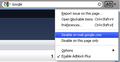Missing Compose button in GMail
I have Firefox 3.6.12 When I log into gmail and use their newer standard view the COMPOSE button doesn't even display on the screen. On the left side the only thing that does display is the GMail logo, then the MAIL header with no sub-options, then CONTACTS, then TASKS.
CHAT is working fine and displays all my chat contacts.
Switching back to gmail's basic view does display the needed compose functionality but doesn't offer the alternate From: email address option.
Also, in about:config, dom.storage.enabled is already set to TRUE. When I toggled it to FALSE, then Chat stopped working. Toggling it back to TRUE re-enabled chat, but Compose still didn't appear.
Alle svar (2)
Check the pref dom.storage.enabled on the about:config page and make sure that the pref is set to true.
To open the about:config page, type about:config in the location (address) bar and press the "Enter" key, just like you type the url of a website to open a website.
If you see a warning then you can confirm that you want to access that page.
Disable "Adblock plus" plugin on mail.google.com page if you are already installed it. You can do that by clicking it's button next to the search field and choose : Disable on mail.google.com
then refresh the page.
Ændret af Dohab den