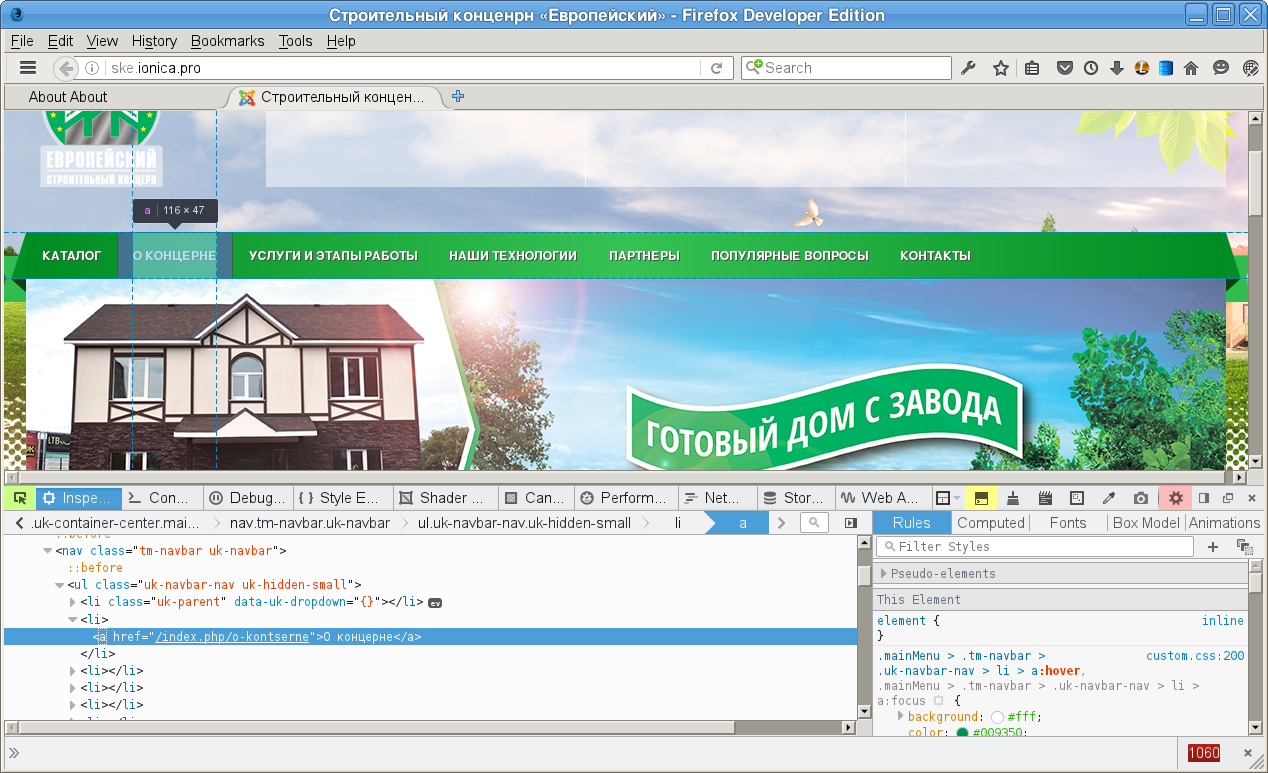css inspector doesn't work
When I click Choose element and pick a tag there's no css shown in the left part (css inspector or rules). It works perfectly for other sites but doesn't work for particular one.
Thank you in advance.
Alle Antworten (3)
Can you post a link to a publicly accessible page (i.e. no authentication or signing on required)?
Is this only an issue in the DE version (46.0a2) or also in the current release or beta version (45) that will become the new release in the next week?
Site is http://ske.ionica.pro/
I'm using Developer Edition (last updated version - 46.0a2 (2016-03-04)).
Please, try to inspect any element.
Works fine here.
Start Firefox in Safe Mode to check if one of the extensions (3-bar button/Tools > Add-ons > Extensions) or if hardware acceleration is causing the problem.
- Switch to the DEFAULT theme: 3-bar button/Tools > Add-ons > Appearance
- Do NOT click the "Refresh Firefox" button on the Safe Mode start window
- https://support.mozilla.org/kb/Safe+Mode
- https://support.mozilla.org/kb/Troubleshooting+extensions+and+themes
You can remove all data stored in Firefox from a specific domain via "Forget About This Site" in the right-click context menu of an history entry ("History > Show All History" or "View > Sidebar > History") or via the about:permissions page.
Using "Forget About This Site" will remove all data stored in Firefox from that domain like bookmarks, history, cookies, passwords, cache, and exceptions, so be cautious. If you have a password or other data from that domain that you do not want to lose then make sure to backup this data or make a note.
You can't recover from this 'forget' unless you have a backup of the involved files.
If you revisit a 'forgotten' website then data from that website will be saved once again.