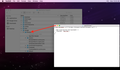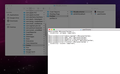How can I display the bookmarks bar only when using a new tab?
Just like with Chrome. I don't want my bookmarks always displaying whenever I'm on a webpage. Just on a new tab.
Ausgewählte Lösung
Hmm, you have a whole new profile named f8iudjlk.chrome?? I'm not sure why...
I will assume your normal profile folder -- where all your "live" data is -- is qh3dt33j.default.
In the qh3dt33j.default folder, create an ordinary new folder named chrome and then move the userChrome.css file into that chrome folder.
(Sorry I don't know the details of how to do things on Finder... I expect a Macbook for the holidays and will know more in a couple weeks.)
Diese Antwort im Kontext lesen 👍 0Alle Antworten (11)
Currently this can be customized by using userChrome.css. Add the following lines to the file,
@-moz-document url("chrome://browser/content/browser.xul") {
.tab-close-button:not([pinned]) {
display: -moz-box !important;
}
}
This is courtesy of the post, https://www.reddit.com/r/firefox/comments/6yvi2j/yet_another_collection_of_addons_to_imitate_tab/
To make sure I understand, this css file I just created is to go into this folder?
That code won't help with displaying the Bookmarks Toolbar. This CSS code is about displaying a close button on each tab.
Then how do I change make bookmarks only show when I open a new tab?
You may want to look at this thread from the subreddit FirefoxCSS:
https://www.reddit.com/r/FirefoxCSS/comments/7evwow/show_bookmarks_toolbar_only_on_new_tab/
If you've never created a userChrome.css file before, see:
https://www.userchrome.org/how-create-userchrome-css.html
Does it work the way you want?
How does this look? I saved everything, restarted Firefox, and I'm not seeing any changes
Ausgewählte Lösung
Hmm, you have a whole new profile named f8iudjlk.chrome?? I'm not sure why...
I will assume your normal profile folder -- where all your "live" data is -- is qh3dt33j.default.
In the qh3dt33j.default folder, create an ordinary new folder named chrome and then move the userChrome.css file into that chrome folder.
(Sorry I don't know the details of how to do things on Finder... I expect a Macbook for the holidays and will know more in a couple weeks.)
That worked. Thank you so much!!
And now the bookmarks bar is gone.
Can you make sure it is enabled on the toolbars list? Either:
- right-click (on Mac Ctrl+click) a blank spot on the tab bar (or the "+" button)
- (menu bar) View > Toolbars
On Windows, tap the Alt key to activate the menu bar temporarily. - in Customize mode > Show/Hide Toolbars (see: Customize Firefox controls, buttons and toolbars)
To turn on the Bookmarks Toolbar, Menu Bar, or other bars, click it on the list.
If it's already enabled, possibly the rule does not work because the title has changed for some reason (the rule works by monitoring the title bar).
Oh not sure how that got hidden. Works now. Thanks!