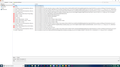Tried to take screenthot of firefox's "show all history" page by pressing Win key + Print Screen SystRq but no screenshot was saved to the folder. Is it ok?
I am using win 10 and I was looking through the items in firefox's "show all history", I tried to take a screenshot by pressing Win key + Print Screen SystRq but no screenshot was saved to the screenshots folder. Sometimes this happens.. when I press Win key + Print Screen SystRq, no screenshots gets saved. But since I pressed Win key + Print Screen SystRq in the history page of firefox and no screenshot got saved, will anything happen to the history items? Today I pressed Win key + Print Screen SystRq while simply on the home screen of the desktop and no screenshot was saved to the folder but then I opened paint and pressed ctrl+v, then the screenshot got pasted there so I guess the Print Screen SystRq works.. its just together Win key + Print Screen SystRq is not always working... perhaps something wrong with the win key.. I just wanna know that is anything will happen to the list of history items in firefox's show all history since I pressed Win key + Print Screen SystRq keys and no screenshot got saved! the show all history page of firefox will look like what's given in the below screenshot.. its a comparatively new screenshot and not the one when I pressed Win key + Print Screen SystRq.
Alle Antworten (1)
Hi, when you press the PrtScr key - the Windows key is not needed, the screenshot is copied to Windows Clipboard - which you can't actually view. To see it - as you know, you need to paste it into a program like Paint. The Clipboard only stores one screenshot, so the next one you take will delete the previous one. Taking a screenshot of History or anything else will not change it - think of it like taking a photo - the subject is unchanged.
If you want to take screenshots while you have Firefox open, you can use the built in screenshot tool - Take screenshots in Firefox. When you've taken the screenshot, if you want to save it to your PC, select the downward pointing arrow with a line under it - NOT Save. It will be saved to the download location selected in the 3-bar menu > Options > General > Downloads.
If your question is resolved by this or another answer, please take a minute to let us know. Thank you!
Geändert am