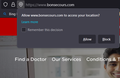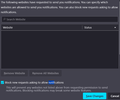Website Notification requests continue to appear, even though I have the setting selected to block all
I have the notification setting set to block all requests for website notifications.
https://www.bonsecours.com/ still managed to present such a notification (see the attached images)
NOTE: I recently had to reset FF due to the installation being corrupted during the install of an upgrade. I believe I have restored most of my settings on topics like access to microphones, push-notification requests, and the like, but I may have missed something relative to this. (When I first shut down all requests for push notifications, I believe it was still required to do so via about:config.)
Ausgewählte Lösung
Clearing the cache seems to do the trick. It should either be listed on the settings page, or done automatically with a warning
Diese Antwort im Kontext lesen 👍 0Alle Antworten (3)
In the Menu bar at the top of the screen, click Firefox and select Preferences.
Click Privacy & Security from the left pane. Scroll to the Permissions section. Click the Settings. Select Allow or Block from the Status drop-down for any of the websites. Click the Save Changes button.
If you have done this all... please do clear the cache..
Ausgewählte Lösung
Clearing the cache seems to do the trick. It should either be listed on the settings page, or done automatically with a warning
Thanks for the quick response!