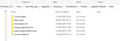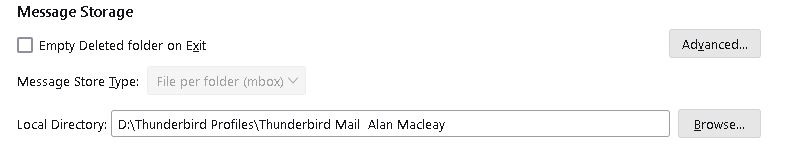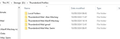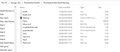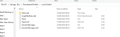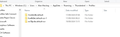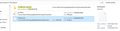How can I complete the move of Thunderbird from Drive C: to Drive D:?
I run Thunderbird on a PC, and, to free up space on Drive C:, I have moved the contents of the folder Thunderbird in Appdata to Drive D:. I then changed my Server Settings, in Thunderbird, from C: to D:, and note that any new mail is indeed now appearing there along with those already transferred. This move could save me a valuable 6 gig of space, and more in the future, however, I am unable to remove that original Thunderbird folder entirely, notably I am unable to remove the contents of the Profiles folder, as it is still linked to the application. Notably with cookies.sqlite, cookies.sqlite-shm, store.json, mozlz4, aborted-session-ping and many others, which I note some have continued to be updated. I have been unable to find any other settings in Thunderbird referring to Drive C:, other than those in Server Settings.
I could presume that if I installed another version of Thunderbird on Drive D: and maybe moved those existing contents of the Thunderbird folder on C: onto Drive D:, and made those numerous settings changes to the App it could work. But I ask is there an easier way to complete this move? How can I complete this transition of Thunderbird from Drive C: to Drive D:?
Alle Antworten (20)
In D: Drive. Create a folder called 'T-Bird' In 'T-Bird' create a folder called 'Profiles' So you have: D://T-Bird/Profiles/ Open the 'Profiles' folder and leave open ready to receive data.
I'm assuming profile data is stored the default location
Exit Thunderbird.
Access: C: Users/username/Appdata/Roaming/Thunderbird/Profiles folder
Locate the name of your 'profile name' folder eg: 1234xyz.default
Copy the profile name folder eg: 1234xyz.default
In D://T-Bird/'Profiles' folder paste the copied profile name folder. So you now have something like this : D://T-Bird/Profiles/1234xyz.default
Now you have to tell Thunderbird where to look for profile:
Start Thunderbird The ideal method is to then create a new profile and point it to look at the moved profile.This ensures all data is correctly updated inthe 'profiles.ini' file = which is located in the 'Thunderbird' folder.
- In Thunderbird
- Help > Troubleshooting Information
- Under 'Application Basics'
- Scroll to bottom, look for 'Profiles' and click on : about:profiles text link
- It opens in a new tab
- Click on 'Create a new Profile' button
- click on 'Next'
- Enter new profile name' - I suggest you use the 'Default User' offered
- Click on 'Choose Folder' button
- Locate : D://T-Bird/Profiles/1234xyz.default folder
- select the profile name folder eg: '1234xyz.default' and click on 'Select Folder'
- Then click on 'Finish'
- This creates profile called 'Default User' in C: Users/username/Appdata/Roaming/Thunderbird/Profiles folder which is designed to point to the D://T-Bird/Profiles/1234xyz.default folder.
Please note: Do not delete the C: Users/username/Appdata/Roaming/Thunderbird folder because it contains all the information so Thunderbird knows where to look for profile and do not delete the 'Profiles' folder. At this point you have got a good copy of profile name folder in D: Drive - once it has been proved it is all good and working, you can delete the original 'profile name' folder eg: 1234xyz.default from the C: Users/username/Appdata/Roaming/Thunderbird/Profiles folder. Make sure to exit Thunderbird first.
Geändert am
Thank you Toad-Hall. I had already created the address in D: for Thunderbird to look for my mail, and had simply copied across all of the contents of folder Thunderbird to that address, and the Profile in D: did ten receive and post all mail. However, I have just followed your steps to create Default User and that does still receive and post mail. What I did not mention was that I had other email addresses. I have two that are in the Default User profile, and one is a virginmedia.com mail account. Do I create for these other New Profiles but now use the actual name of the addressee? I also have an unspecified Guest Profile, which has never been used, and that is in a separate Profile to the other three. As it is has been created but never specified, I guess I can now deleted it from Thunderbird, and when everything else is sorted and the contents of Thunderbird on C: has been deleted, re-create ready for another to define, and then that would automatically be on D:? Further I also have a Google Messages account on Thunderbird. Can I presume I do not need to do anything to that?
Email addresses are mail accounts, not profiles.
One profile would normally contain all your mail accounts no matter whether imap, pop or Local Folders.
Are you saying you have created a completely different profile just to contain one mail account ? I need to understand what you have in both of 'Profiles' folders.
In old default location :C: Users/username/Appdata/Roaming/Thunderbird/Profiles folder Post an image of the 'Profiles' folder showing contents.
Then in the new D: drive Locate the 'Profiles' folder and post image showing contents - also include the directory path.
Thanks for getting back to me. When my kids lived here, and I am going back 26 years, it seemed to make sense for them to have discrete profiles. Since they left home I now have three accounts inside one Profile, my Profile, and as a token to their previous use of this app here I created one account in its own Profile, waiting for one of them to set up their own mail account, which has not happened, and I don't think it will. I can happily delete this. When I tried to move Thunderbird from C: to D:, I had simply set the new address in Account Settings\Server Settings, having copied those corresponding files to D:. Whilst that worked I found I was then unable to delete Thunderbird in C:, because some files were still being accessed, hence my post for help. Last night, after I posted I decided I would repeat your exercise for the other two mail accounts, now neglecting the additional profile during this morning. This seemed to work fine last night, however, when I looked at it this morning I could not see my mail, nor write nor receive mail from the account I had changed. I have today spent four hours setting up Thunderbird to operate only from Drive D:, have got my mail back and it all seems to work fine, but I have done this by avoiding the route you suggested. But let me explain. When I look in Help/Troubleshooting Information/About Profiles I now have one Profile, Alan, which points to C:, is the Default and cannot be Deleted. I have another Profile, Alan Macleay (which I have recently created) which I can change to Default, but which changes back later. If I Rename Profile Alan, can I later delete it, or maybe rename Alan Macleay, as well, but to Alan, can that then become the Default? I need to remove all reference to Drive C:. I have another question, sorry. When I launch Thunderbird, I have a popup which allows me to choose the Profile. If I choose Alan Macleay, as opposed to Alan, this leads me to creating and importing and setting up Thunderbird from the start, which I wanted to avoid. So my question is how can I change the Root and local Directory for the Profile Alan? Sorry I am making a bit of a meal of this, but I am stuck.
This is an image of C:. If I could point mail.virgin.net to drive D:, rather than a subfolder of this one, that would allow me to keep that data on D:, and create more space on C:. A clumsy method I know.
OK - now it sounds like you do not know what folder is the 'profile name' folder.
You said "Last night, after I posted I decided I would repeat your exercise for the other two mail accounts, " There was never any instructions about 'mail accounts'. I was talking about a profile not a mail account. So I'm now concerned that you have not followed my instructions. I'm concerned you have been creating new profiles that do not point to a moved profile - instead they point to a mail account which is wrong. They will end up failing because mail accounts do not contain the correct files, they are just mail accounts with emails.
That image you posted says you have one profile name folder called 'bgati3j7.default', whether this is the only profile is unknown, but it does appear to have all your mail accounts. That one profile contains: the 'Local Folders' default account 4 'pop mail accounts' including one for mail.virgin.met A smart mailboxes folder which contains data if using the Unified folders view.
You said " having copied those corresponding files to D:. What have you copied to D: drive ? Post an image.
re : I need to remove all reference to Drive C:.
Do NOT remove anything from C:drive.
It's also very important to keep certain stuff in it's original default location.
The only data that needs moving is the actual profile name folder because that contains all the references to everything. But it seems you have not been doing as advised.
I've got a weird feeling that you have set up several new profiles and each is set to point to a mail account and not an actual profile name folder. That is all wrong.
- In C: Users/username/Appdata/Roaming/Thunderbird folder open the 'profiles.ini' file and post an image of the contents.
In the 'about:profiles' window
- Post an image showing contents.
Reset everything back to original settings and start again because I'm sure you got yourself into a fine mess.
In Thunderbird. In 'about:profiles'
- Profile: 'default'
- root directory is C: Users/Alan Macleay/Appdata/Roaming/Thunderbird/Profiles/bgati3j7.default
If it says: Default Profile = yes Then leave as it is. If it says: Default Profile = no Click on 'Set as default profile'
Then find - Profile: Default User I have a feeling you have not set that up correctly. Click on 'Remove' If you have any other profiles which you have recently created to point to Drive mail acount then 'Remove' them as well.
In 'Account SEttings' > Server Settings' for each pop account. Reset everything back to point at correct pop account folder in C.
For the email address/mail account you called 'MAC Swim' Local directory: C: Users/Alan Macleay/Appdata/Roaming/Thunderbird/Profiles/bgati3j7.default/Mail/Mac Swim
For email address/mail account that uses mail.virgin.net Local directory: C: Users/Alan Macleay/Appdata/Roaming/Thunderbird/Profiles/bgati3j7.default/Mail/mail.virgin.net
For gmail email address/mail account that uses pop.googlemail.com Local directory: C: Users/Alan Macleay/Appdata/Roaming/Thunderbird/Profiles/bgati3j7.default/Mail/pop.googlemail.com
For email virgin address/mail account that uses pop3.virginmedia-4.com Local directory: C: Users/Alan Macleay/Appdata/Roaming/Thunderbird/Profiles/bgati3j7.default/Mail/pop3.virginmedia-4.com
Now you should have everything reset back to normal. Exit Thunderbird now and allow all the background processes to complete.
Access D: Drive
Delete whatever you created in the 'D: Drive
Then in D:drive - create exactly what I asked you to create.
In D: Drive.
Create a folder called 'T-Bird'
In 'T-Bird' create a folder called 'Profiles'
So you have: D://T-Bird/Profiles/
Post an image showing this so I know we are talking about the same thing.
I really need you to post the information I requested. In old default location :C: Users/Alan Macleay/Appdata/Roaming/Thunderbird/Profiles folder Post an image of the 'Profiles' folder showing contents.
Geändert am
Thanks for your help. I am struggling here, sorry. What I was trying to do was to create more space on Drive C, and having 5+ gig on Thunderbird it seemed a good idea to move the data over to Drive D:. Last night I thought I had a drain wave, but maybe it was not such a good idea. I thought if I installed Thunderbird on Drive D: this could do it. I have spent all day, I live in London so you can guess the hours I have spent on this. I created Thunderbird on D:, at this moment in time I have my THREE mail accounts, up and running. My main accounts seems to be working fine, with no lost mail. The other two accounts are running, I can post and they can receive, I have most of my old mail there as well. I have also been doing those set up issues that you can imagine. I did try move the Thunderbird folder from C: and lost Thunderbird on D:. When I copied the Thunderbird folder back on C: the program worked as before, so I am guessing I am still linked to C:. But is it possible to run the app on D: without the mail data there? I am sending one of the bits of detail you asked for but I now have to stop for the day, but will work through your message tomorrow. Alan [Install8216C80C92C4E828] Default=Profiles/vgmtb8gf.default-esr Locked=1
[Profile2] Name=default-esr-1 IsRelative=1 Path=Profiles/nebwgufi.default-esr-1
[Profile1] Name=default IsRelative=1 Path=Profiles/8b78nzy8.default Default=1
[Profile0] Name=default-esr IsRelative=1 Path=Profiles/vgmtb8gf.default-esr
[General] StartWithLastProfile=1 Version=2
[InstallD7D8687A29006428] Default=Profiles/nebwgufi.default-esr-1 Locked=1
You are only running in C: When you are ready please work through the advise I gave to make sure all is back to the original settings and you have the correct folder structure as I advised set up in D:drive.
Not sure what vgmtb8gf.default-esr and nebwgufi.default-esr-1 profiles are about, but maybe they are the ones you created when attempting to link to a profile on D drive -I did say use 'Default User' - maybe you altered it it default.esr - however, you obviously never set up correctly because all those profiles were set up to point to drive C. They would never have worked.
Thanks again. I have spent several hours on this today, but I did have other things to do. But I have made progress. I now have Thunderbird running with all four email accounts. Sorry I said three, but forgot my Goggle account. I have installed all the emails I previously had, and their folders, and those I had subsequently received since I started this. I had installed Thunderbird on D: and from what I can see it is only looking on D:. I have used Thunderbird since Netscape left the scene, and obviously have kept it uptodate with new releases but it had taken a while here to get it looking like it had. I guess with upgrades my previous settings were being preserved. In doing this work I have created quite a mess, with folders which are now not needed, and they are on C:, and my Desktop and D:. I will give those folders which I am using an identifier, which will make it easier to sort out and should I need to re-visit it. I will endeavor to do that tomorrow. I do have one question though. My hope was to create 5 gig of space on C: by removing those emails, do I need anything to remain on C: for the program to run? I will look through your earlier comments nevertheless.
Hi Toad-Hall. Sorry for my absence. I am struggling here, and trying to it in other things here that need my attention. I have tried to work through your last notes, but do need some help. I should explain just where I am now. I installed Thunderbird on Drive D:, but could not make much sense of my Profiles/Mail Accounts, I seemed to have so much debris, so to clarify where I am I now have what I have been calling Profiles in one folder on D:, which I have called Thunderbird Profiles. These contain all the mail and folders, and they all work in this newly installed Thunderbird. I did find it difficult setting up this app, and it looks slightly different, but I have almost all my settings as previous. I am attaching here an image of the C: Profiles page, profiles.ini. Now different to earlier.
[Profile2] Name=default-esr-1 IsRelative=1 Path=Profiles/fcw0k0ak.default-esr-1
[Profile1] Name=default IsRelative=1 Path=Profiles/1me8oh0b.default Default=1
[Profile0] Name=default-esr IsRelative=1 Path=Profiles/nn70px6e.default-esr
[General] StartWithLastProfile=1 Version=2
[Install3A410F8CCFAFB588] Default=Profiles/fcw0k0ak.default-esr-1 Locked=1
[InstallD7D8687A29006428] Default=Profiles/nn70px6e.default-esr Locked=1
Here are the contents of C: Profiles, I now have three Default Profiles. Your next instruction was with the Default Profile, and changing it to yes, if not already. I cannot see how to change any one of those to yes. Can we take this a little slowly please.
Alan
re :I installed Thunderbird on Drive D:,
AS you use the word 'installed'...I presume you are talking about the Program. But maybe you don't - maybe you are talking about the profiles. Are you talking about the Program itself or the profiles or both?
You mention "so to clarify where I am I now have what I have been calling Profiles in one folder on D:, which I have called Thunderbird Profiles."
You know it would really help if you could just post images showing the D:drive instead of me having to guess.
- On D: Drive
- Click on 'Thunderbird Profiles' folder
- Post an image that shows the full path AND displays the contents of that folder.
I have to know what you have put into that 'Thunderbird Profiles' folder. profile names are important - otherwise I do not know if you copied the correct data nor what to point new profiles to look at.
It's also entirely possible you have 3 profiles in the D: Drive but only one of them has all the mail accounts.
re : I am attaching here an image of the C: Profiles page, profiles.ini. Now different to earlier. Oh boy. It looks like you have completely deleted all the original profiles - so I'm hoping they are on the D: Drive. But until you post an image of D : I have no idea.
I have no idea why you have so many new profile name folders. All of them only point to the C: Drive All of them say: IsRelative=1 which means they point to the same drive - nothing is pointing to anything on the D: Drive. That means you have not been following instructions.
Please stop creating Profiles.
At this point I think the only reason you can see emails is because you have manually altered the 'Local directory'..for each mail account. Please tell me the following: 1. In Account Settings > Server Settings for each account. Look at the 'local directory' Copy all the data and post it into this forum. So I can see where you are instructing Thunderbird to look for accounts. Do this for all mail account and Local Folders.
2: Tell me exactly what you have got in the 'D: Drive. - Post images. I need to see the full path to that location.
3. Then we need to establish which of the profile name folders on D: Drive actually contains all the mail accounts. I think everything is in '8b78nzy8.default' - but we need to be sure and I need to know the full path to that location.
4. If we can establish there is only one profile containing all mail accounts, then I will tell you the exactly profile name folders to delete from the D: Drive. To clean it up.
5. Then we can delete all the useless profiles you have created in the C: Drive location.
6. Now that we have full info and everything cleaned up - finally you create a new profile and point it to the correct profile name folder on the D: drive. I will tell you exactly what it needs to point to.
Please find attached copy of the Thunderbird Profiles folder in D:. I can send you a copy of the contents of each folder. From my understanding these folders contain all mail for each of my accounts. I installed Thunderbird, the program, onto Drive D:. In Server Settings the pointer for the Message Store for each account is among those here in D:. I do have all the mail and it is running, but in how I have moved this I find myself with new profile.ini folders. Do they all point to D: drive? What does "Is Relative" mean? all new mail received and posted goes to D:. I have attached the Local Directory in Account Settings for Alan Macleay, and it does point to D:. I could send you the same for the other accounts but be assured they all point to their respective folders. I hope this answers Q2? Please tell me where "8b78nzy8.default" is. I sent one image which shows three file folders, where all are defaults, and where my profiles seem to be spread over all three. This was something I could not understand, and hoped you might explain. If you compare that image to the one which has five parts, three Profiles one General and two Install. I hoped that night explain this. I am not aware I am using any Profiles in C:. I thought all me settings were now in D:. Now Q6. I thought everything is pointing "to the correct profile name folder on the D: drive". Hope this better helps. Alan
Image: D:// Thunderbird Profiles/Thunderbird Mail Alan Macleay
OK D:// Thunderbird Profiles/ That 'Thunderbird Profiles' folder should be containing 'Profiles'. It does not contain any profiles.
'Local Folders' is a special account and it should be in a 'Mail' folder which should be in a 'profile name folder'. All the other folders look like you have only copied actual mail accounts and also renamed them. If they are POP accounts then they should also be in the 'Mail' folder which should be in a 'profile name folder'.
profile name folders look like this: "8b78nzy8.default That profile was the default profile at that time and probably contained all the profile data and mail accounts. It was in the C:Users/Username/Appdata/Romaing/Thunderbird/ Profiles/"8b78nzy8.default" Folder
So what have you got in this D:// Thunderbird Profiles/Thunderbird Mail Alan Macleay folder
Open that folder and post image showing contents.
Are all mail accounts POP mail accounts?
Thanks again. Attached is the contents of one of what I have called Profiles. The other three are similar, but contain a number of folders. I created the folder Thunderbird Profiles as the location to contain all mail (because I was getting in a mess and wanted to give it a place I could watch). I had presumed what I place in there were Profiles. I have also attached the contents of Local Folders, but this is in my folder Thunderbird Profiles. Clearly this is wrong! Yes it would seem as I have been doing this manually, not quite knowing what I was doing, I did get Thunderbird working. They are all POP accounts. If I look at the contents of those three Profile folders in C the do not contain what I think you expect. I can send you co[pies of the contents, but think the secret may lie here. I guess I do not have a structure of those folders and contents that you are describing. But what I have does work, but somehow is not entirely on D:. Maybe a diagram of what it should look like would help me. Thanks again
A question arises from your posting. I earlier sent you an image from Account Settings where the Local Directory points to D:\Thunderbird Profiles\Thunderbird Mail Alan Macleay, as it does for all other mail accounts. You have just seen the contents of AlanR.Macleay, a mail account I rarely use. I think you are saying this pointer should go to D: Thunderbird\????\"8b78nzy8.default", or something similar. Is this what you mean, please describe what exists beyond, indeed in front off as well, that folder name, and the contents of those other folders. Will making that change all Thunderbird to run entirely on D:?
Thanks for images they are very useful.
I can confirm that all the folders in 'Thunderbird Profiles' are actually 'mail account' folders.
That means you have a profile in : C:Users/Username/Appdata/Roaming/Thunderbird/ Profiles folder which contains all the data required to make those 'mail accounts' work.
We now need to find out which one has the data. In the 'profiles.ini' data there is a profile currently set as default [Profile1] Name=default IsRelative=1 Path=Profiles/1me8oh0b.default Default=1
First we are going to look at that profile name folder called : 1me8oh0b.default because it is the default.
Access : C:Users/Username/Appdata/Roaming/Thunderbird/ Profiles/1me8oh0b.default folder. You will see a folder called 'Mail' Post an image showing the contents of that 'Mail' folder
Alan Macleay said
A question arises from your posting. I earlier sent you an image from Account Settings where the Local Directory points to D:\Thunderbird Profiles\Thunderbird Mail Alan Macleay, as it does for all other mail accounts. You have just seen the contents of AlanR.Macleay, a mail account I rarely use. I think you are saying this pointer should go to D: Thunderbird\????\"8b78nzy8.default", or something similar. Is this what you mean, please describe what exists beyond, indeed in front off as well, that folder name, and the contents of those other folders. Will making that change all Thunderbird to run entirely on D:?
re :Account Settings where the Local Directory points to D:\Thunderbird Profiles\Thunderbird Mail Alan Macleay, as it does for all other mail accounts. 'Thunderbird Mail Alan Macleay' is just a mail account. A mail account requires a load of profile data in order to function. At this point - your profile is in C - you only have mail accounts in D. You actually need to have it all together. So at this point do not do anything until we have all the facts.
My previous comment about checking a specific profile name means I'm trying to identify which profile has all the relevant information.
Then I'll give you very specific instructions on how to get it all correctly set up correctly.
As before....Access : C:Users/Username/Appdata/Roaming/Thunderbird/ Profiles/1me8oh0b.default folder. Scroll down and look for 'prefs.js' file.
Open that 'prefs.js' file using a text editor program like 'Notepad' I need to see all the contents, so it will mean you need supply several images because it's not going to fit all in one image.
If I double click on 1me8oh0b.default there is only one file and I am unable to open that. Do you mean I enter "Access : C: " into search?
I can view the contents of the other two folders! Do you want me to sent you images of both of them?