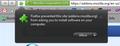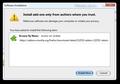search box now requires a URL unlike IE or Firefox 3
Firefox 3 and IE, searched anything put in the search box. My 4 does not do that 4, instead it asks for a URL. I now have to use the google search box. It is so annoying that after years of Firefox, I now have to use IE
Alle Antworten (4)
Mozilla removed this feature in version 3.6 and 4. To get it back, install this restartless addon: https://addons.mozilla.org/en-us/firefox/addon/browse-by-name/
This is exactly what I want, however when I hit the download button it asks what program I want to open it with. I have no idea what program will open that type of file.
If you left click the Download button then Firefox should offer to install that extension.
See also:
For an alternative way to achieve this you can use this method:
You can modify the pref keyword.URL on the about:config page to use Google's "I'm Feeling Lucky" or Google's "Browse By Name".
To open the about:config page, type about:config in the location (address) bar and press the "Enter" key, just like you type the url of a website to open a website.
If you see a warning then you can confirm that you want to access that page.
You should be able to click the "Add to Firefox" button and a dialog box then appears asking you for permission to install the addon. Click "allow" then in the next dialog box click "install". Check out the screenshots below for reference.