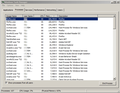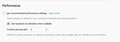Why are there multiple processes of Firefox Quantum in my task manager?
After I updated to Firefox Quantum, I noticed there are like 6-7 processes in my task manager. Before that there is only one process in my task manager. Is this normal for the new version?
Wšykne wótegrona (5)
hi, yes this is normal and will contribute to the speed, stability and security of the browser: https://blog.mozilla.org/futurereleases/2016/08/02/whats-next-for-multi-process-firefox/
I have the same issue as the original poster. Each firefox.exe process was eating up so much memory that I couldn't keep open even half of the tabs that I was used to with previous releases.
I just recently applied the workaround mentioned here: https://support.mozilla.org/en-US/questions/1186054
It reduced firefox.exe to a single process, but that only slightly mitigates my original problem...my physical memory was at around 89-90% with Firefox Quantum open before, and now it's hovering in the vicinity of 75% with occasional bouts of jumping up into the upper 80s and also taxing CPU usage high enough for random screen-freezes.
I don't suppose there are any other suggestions out there for workarounds? Thanks very much in advance.
I may have answered my own issue (or not, as I'm barely one step above a layman when it comes to debugging stuff), so I wanted to post an update.
After doing a bit more digging around, I found another thread (https://support.mozilla.org/en-US/questions/1187589) and a link to the writeup on Firefox performance settings (https://support.mozilla.org/en-US/kb/performance-settings). I went back into about:config and set browser.tabs.remote.autostart.2 to true and restarted the browser, then went into Options ~> General and played around with the Content process limit values. I currently have it set at 2, and my speed/lag issues appear to be gone. I still have 5 different firefox.exe processes in my task manager, but instead of having five of them pulling 500+ Mb each, the biggest one is only at ~300 Mb, and my Physical Memory is capping around 65%.
...I don't want to jinx anything...but did I stumble upon something good?
I've changed the values in the about:config area and I've gone to options>general but I find nothing that says 'content process'. Help?
This is so ridiculous.. I'm having to reboot my laptop several times a day.
lseeber said
I've changed the values in the about:config area and I've gone to options>general but I find nothing that says 'content process'. Help?
Ah, for that, you need to un-select "use recommended performance settings" to reveal the option to change content process limit. I attached a screenshot of what that section looks like on my options>general.
Hope this helps!