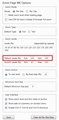Is there a replacement for Theme Font and Size Changer. Hope so. Have sight problems.
Have some sight problems at age 85, Is the a replacement for Theme Font and Size Changer?
Wubrane rozwězanje
Hi willluva, there is currently not a replacement.
Firefox has a global "zoom factor" which enlarges both the user interface area and the web content area. Could you try adjusting that to see whether you can find a good balance? If you have to make the content too large to view, you then can use a different add-on to counteract that second problem.
This is a little long, but step-by-step, I'm hopeful you can follow it:
Global Zoom Factor
This will enlarge both the toolbar area and the content area:
(1) In a new tab, type or paste about:config in the address bar and press Enter. Click the button accepting the risk.
(2) In the filter box, type or paste pix and pause while the list is filtered
(3) Double-click layout.css.devPixelsPerPx and change its value to 1.5 and click OK, which corresponds to 150% font size in Windows display settings. The toolbar area should enlarge after a few moments. Too large? Try 1.25 and see whether that suits you better. Too small? Try going up to a higher value like 2.0. And so on. If you are on Mac and use a Retina display, anything below 2.0 may be smaller than what you started with, so start with 2.0.
Important: Do not go below 1.0 because it may become too tiny to edit.
Websites Too Big?
You can counteract the global zoom with an extension that allows you to reduce zoom on all pages as you open them. You can still fine-tune the zoom level on sites, but this will normalize them.
For example:
https://addons.mozilla.org/firefox/addon/zoom-page-we/
It's a little difficult to find its global default setting for websites, but you can counteract the global setting, for example:
- Global setting 1.25 + Zoom Page default 80% => pages at 100%
- Global setting 1.5 + Zoom Page default 75% => pages at 100%
- Global setting 2.0 + Zoom Page default 50% => pages at 100%
I'm attaching an old screenshot, I don't know if this is still where you set the percentage.
Toś to wótegrono w konteksće cytaś 👍 0Wšykne wótegrona (1)
Wubrane rozwězanje
Hi willluva, there is currently not a replacement.
Firefox has a global "zoom factor" which enlarges both the user interface area and the web content area. Could you try adjusting that to see whether you can find a good balance? If you have to make the content too large to view, you then can use a different add-on to counteract that second problem.
This is a little long, but step-by-step, I'm hopeful you can follow it:
Global Zoom Factor
This will enlarge both the toolbar area and the content area:
(1) In a new tab, type or paste about:config in the address bar and press Enter. Click the button accepting the risk.
(2) In the filter box, type or paste pix and pause while the list is filtered
(3) Double-click layout.css.devPixelsPerPx and change its value to 1.5 and click OK, which corresponds to 150% font size in Windows display settings. The toolbar area should enlarge after a few moments. Too large? Try 1.25 and see whether that suits you better. Too small? Try going up to a higher value like 2.0. And so on. If you are on Mac and use a Retina display, anything below 2.0 may be smaller than what you started with, so start with 2.0.
Important: Do not go below 1.0 because it may become too tiny to edit.
Websites Too Big?
You can counteract the global zoom with an extension that allows you to reduce zoom on all pages as you open them. You can still fine-tune the zoom level on sites, but this will normalize them.
For example:
https://addons.mozilla.org/firefox/addon/zoom-page-we/
It's a little difficult to find its global default setting for websites, but you can counteract the global setting, for example:
- Global setting 1.25 + Zoom Page default 80% => pages at 100%
- Global setting 1.5 + Zoom Page default 75% => pages at 100%
- Global setting 2.0 + Zoom Page default 50% => pages at 100%
I'm attaching an old screenshot, I don't know if this is still where you set the percentage.