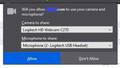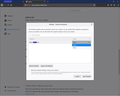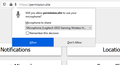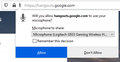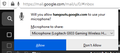Why does permissions no longer "ALWAYS ALLOW" camera and microphone access for a set website?
Firefox updated yesterday (09/10/19) and now it keeps asking me for permission to allow my microphone and camera to work. I'm an online teacher, I use my camera and microphone ALL DAY. Now, I have to allow permission before every class. I went to settings and there isn't an ALWAYS ALLOW function anymore. What happened?
Wšykne wótegrona (4)
Hi mces74,
I understand you are having issues with resolving conflicts with your camera and microphone asking to be accessed every time you start a class. There is a really helpful article which may answer your question regarding permissions under Using Your Firefox Preferences Menu to Change Camera and Microphone Permissions via a Computer : How to Manage Your Camera and Microphone Permissions with Firefox {link}
- Click the menu button Menu and choose Options.
- Click Privacy & Security from the left menu.
- Scroll down to the Permissions section.
- Click the Settings... button for the Camera option.
- Enter the website URL in the Search field for the site that you want to access your camera.
- Press the Enter key.
- Click the Save Changes button.
Let me know if I can further assist.
Wót WMagicModel
Hi. I tried all of your suggestions already. There is no longer a 'Remember Request' or 'Always Allow' option. Hence my problem. I've been using this site for over 4 years and never had a problem until the latest update.
I saw a thread that says the 'Always Allow' option was removed for Flash because Adobe is doing away with that feature (or something like that). So, I'm wondering if it was on purpose or an accident that they took away that function for camera and mic too.
Hmm. :-/
Thank you for trying, though. I really appreciate your help.
See also "Tools -> Page Info -> Permissions".
This has been bugging me for some time as well. Firefox shows the correct prompt on other websites (tested with https://permission.site/), but there is no "Remember this decision" for gmail hangouts calls. There is if I initiate the call from hangouts.google.com directly, which makes me think that there's no "Remember this decision" button allowed for cross-site permissions requests.
- Successful - Remember this decision visible (https://permission.site)
- Successful - Remember this decision visible (https://hangouts.google.com)
- Unsuccessful - No Remember this decision (hangouts call from https://mail.google.com)
Unfortunately, remembering this decision for hangouts directly doesn't allow it to work in gmail, it still prompts for authorization.